

By Adela D. Louie, Last updated: December 26, 2023
Ever wondered how to capture the enchantment of your live music sessions effortlessly? Dive into this user-friendly guide designed to demystify the art of recording while playing music. Whether you're a solo artist, part of a band, or a passionate musician seeking to preserve the raw energy of your performances, this article is your go-to resource to know how to record while playing music.
Part #1: Top Tool to Screen Record While Playing Music - FoneDog Screen RecorderPart #2: Other Ways: How to Record While Playing Music on iOS Or Android And MacOS Or WindowsConclusion
FoneDog Screen Recorder stands out as the premier tool for capturing your screen while playing music, offering a seamless experience for musicians, enthusiasts, and content creators alike.
Free Download
For Windows
Free Download
For normal Macs
Free Download
For M1, M2, M3
This versatile software empowers users to effortlessly record their musical performances, tutorials, or any on-screen activity with exceptional clarity and precision. Its user-friendly interface and robust features make it an ideal choice for anyone aiming to create high-quality recordings while playing music.
How to record while playing music using FoneDog Screen Recorder:
1. Download and Install: Visit the official FoneDog website, then from that you must download the Screen Recorder, as well as fully follow the on-screen instructions to install the software on your device.
2. Launch the Application: Open the FoneDog Screen Recorder and from that you have to familiarize yourself with its intuitive interface.
3. Select Recording Area: Choose the specific area of your screen you want to capture. For recording music, you may then select the region where your music software, instrument, or perhaps the performance is visible.
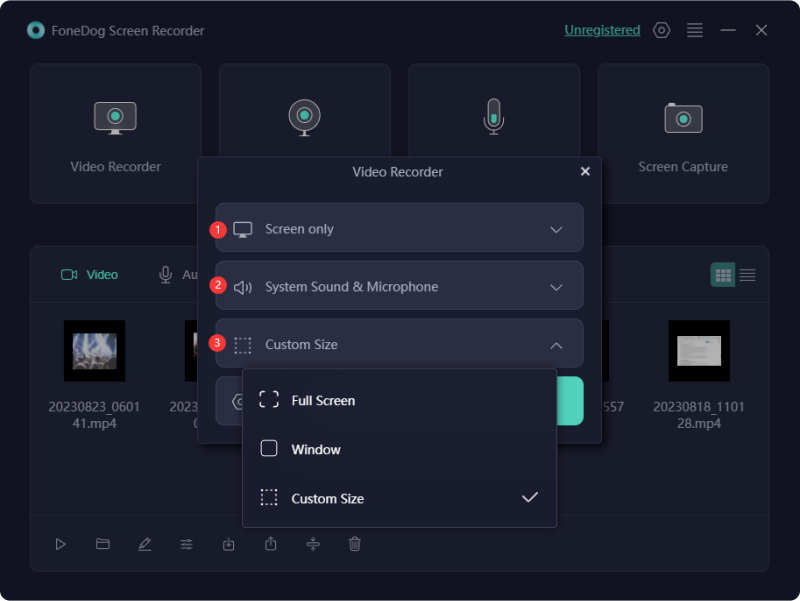
4. Adjust Recording Settings: Set preferences such as video format, quality, frame rate, as well as audio source. Ensure the audio source is set to capture your system sound to record the music being played.
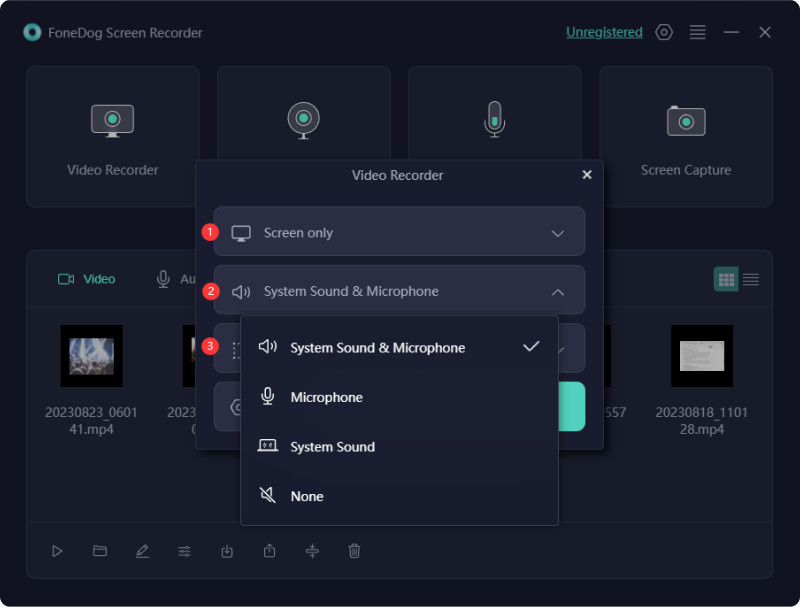
5. Begin Recording: Click the "Record" button to start capturing your screen and the music performance.

6. Perform and Monitor: Play your music, perform, or even then conduct your tutorial while FoneDog Screen Recorder captures every detail on your screen.
7. End and Save Recording: Once done, you may then fully click the "Stop" button to end the recording. FoneDog Screen Recorder will automatically save the file to your specified location.

8. Edit and Enhance (Optional): Use the built-in editing tools to trim, cut, or even enhance your recording. Add annotations, captions, as well as those effects to enrich the content if needed.
9. Save and Share: Save your final recording and you may then share it across platforms, or use it for personal reference, tutorials, promotional content as well as for your social media posts.
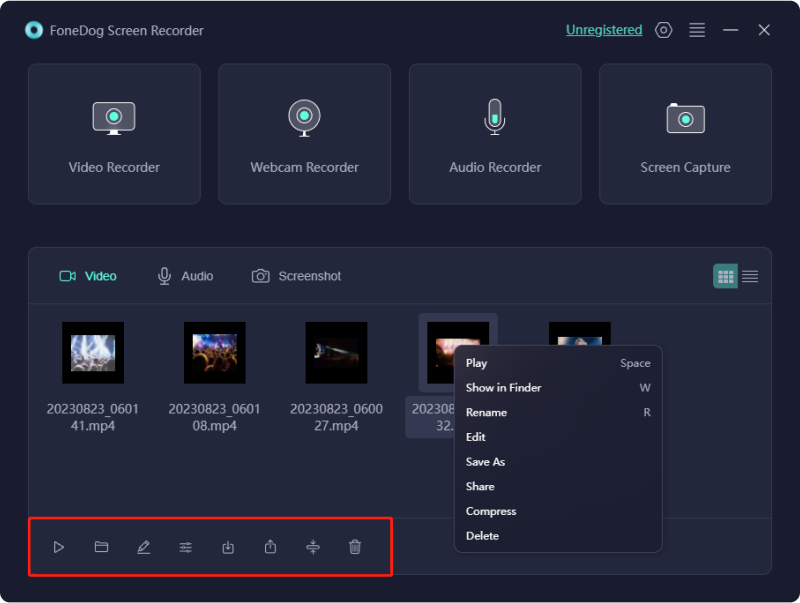
FoneDog Screen Recorder simplifies the process of capturing music performances or any on-screen activity with precision and flexibility, making it an essential tool for musicians and creators aiming to share their musical talent or knowledge effectively.
Recording while playing music immortalizes the raw emotion, creativity, and spontaneity of a performance. It captures authentic moments, facilitates self-improvement by enabling critical self-assessment, and provides a platform to share one's musical talent with a broader audience.
These recordings serve as invaluable tools for honing skills, preserving musical growth, and fostering connections with fans, making it an essential practice for musicians seeking to showcase their artistry and create lasting impressions through their music. Recording music while playing offers numerous benefits.
Here's a brief guide on how to record while playing music on both iOS/Android devices and MacOS/Windows computers:
Method #1: Built-in Screen Recorder (iOS 11 and later):

Method #2: Built-in Screen Recording (Android 11 and later):
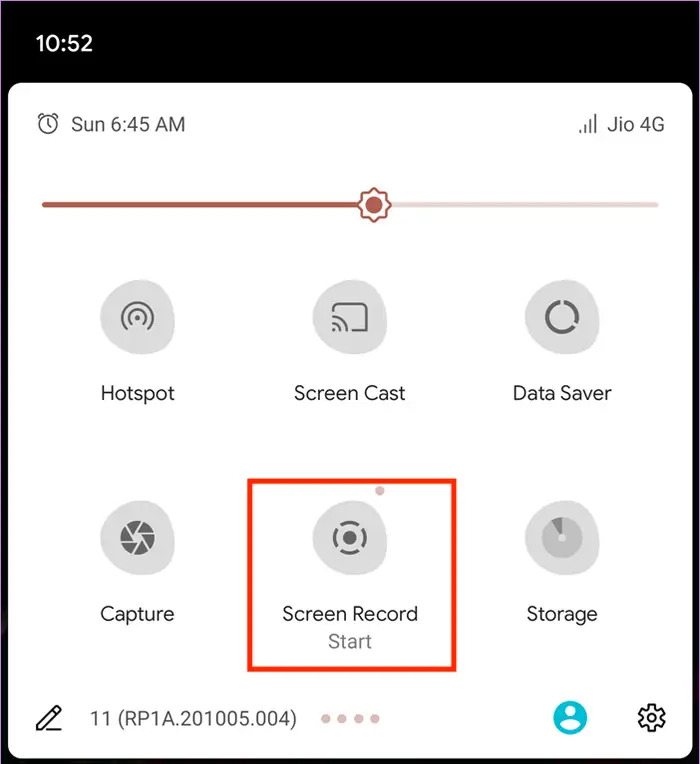
Method #3: Recording Video on Instagram or Snapchat while Playing Music
If you happen to be a user of Instagram or Snapchat, this process will be remarkably simple and speedy for you. There's a chance you might regret not being aware of this method until now. If you don't currently possess these applications, proceed to acquire as well as set up one of them from either the Apple Store or perhaps the Play Store, depending on your device.
If Snapchat is your chosen platform, follow these steps to capture your Snapchat's screen:
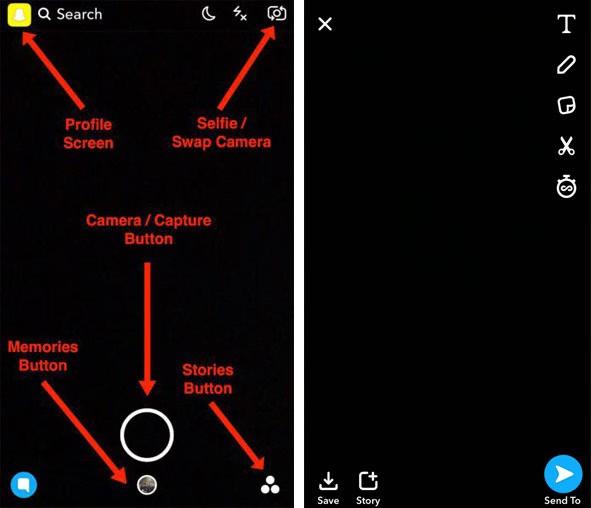
For Instagram users, here is a guide for you:
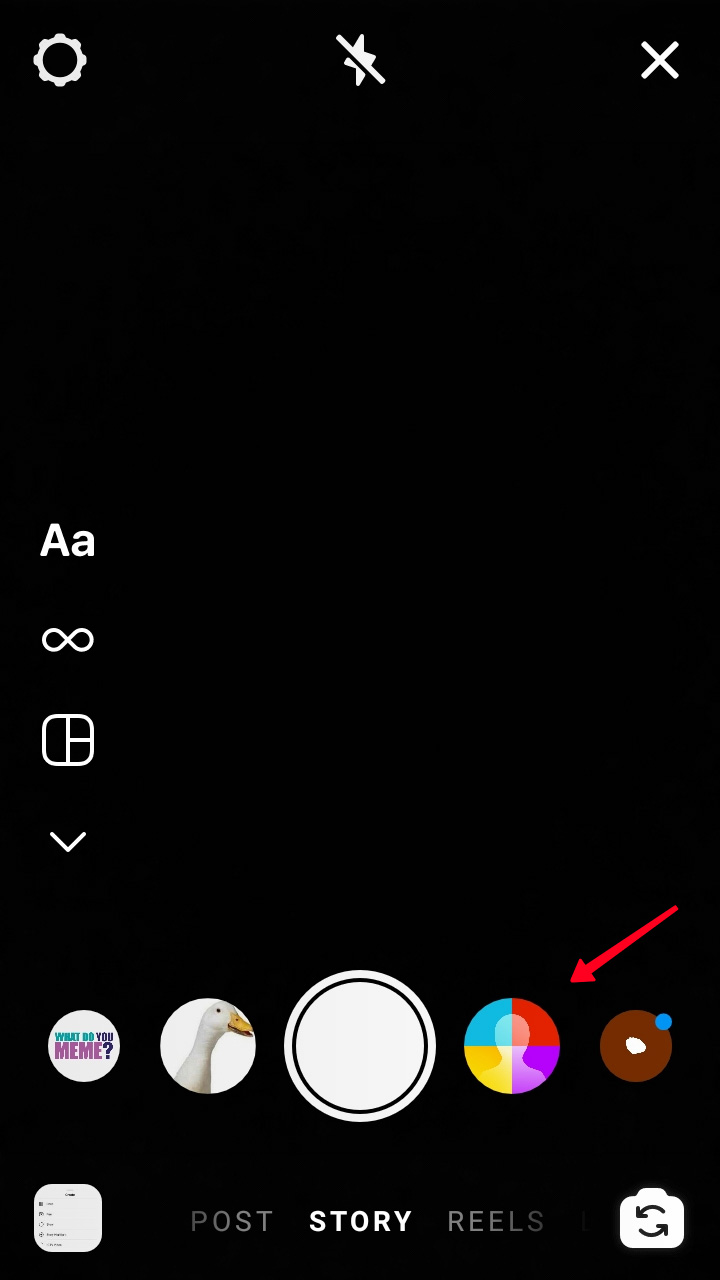
Method #1: QuickTime Player (Built-in):
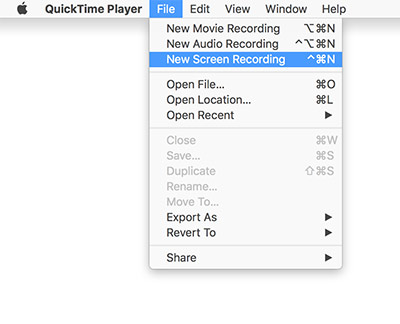
Method #2: Game Bar (Windows 10):
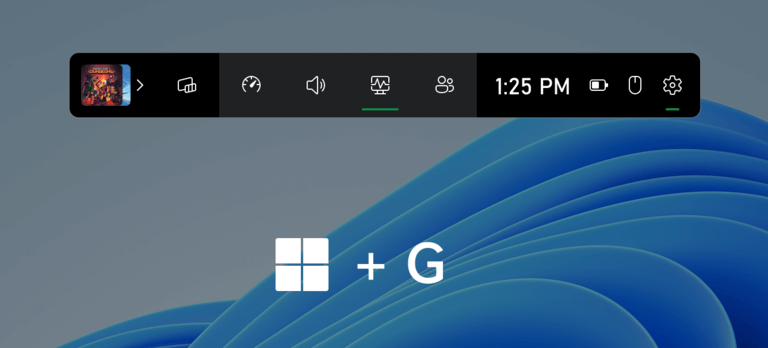
These methods vary slightly based on device models and operating system versions, but they provide effective ways to record while playing music on iOS/Android or MacOS/Windows platforms.
People Also ReadThe Ulitmate Guide 2024 on How to Screen Record with AudioSoundscaping: Guide on How to Record Music from YouTube
That’s all you need to know about how to record while playing music. In conclusion, recording music while playing is an invaluable tool for artists, enabling the preservation of authentic moments and fostering continuous growth.
Embrace the transformative power of FoneDog Screen Recorder to capture your musical journey effortlessly. Start today and unleash your creativity, immortalizing your performances, refining your skills, and sharing your passion with the world through captivating and high-quality recordings.
Leave a Comment
Comment
Screen Recorder
Powerful screen recording software to capture your screen with webcam and audio.
Hot Articles
/
INTERESTINGDULL
/
SIMPLEDIFFICULT
Thank you! Here' re your choices:
Excellent
Rating: 4.8 / 5 (based on 76 ratings)