

By Adela D. Louie, Last updated: March 25, 2024
Are you irritated by the absence of your preferred anime moments? Bid farewell to those temporary scenes by following this comprehensive instruction on how to screen record Crunchyroll! Whenever one possesses extensive knowledge of anime, this guide serves as a valuable resource that records screen easily with audio for documenting each significant battle, sincere confession, and humorous interaction.
This detailed set of instructions will facilitate a straightforward procedure, so eliminating the need for sole reliance on memory in the future. Let us help you easily remember and share your favorite anime. Immerse yourself and experience the captivating world of Crunchyroll within your screen!
Part 1. Overview: What’s Crunchyroll?Part 2. How to Screen Record Crunchyroll on PC without Black ScreenPart 3. Ways on How to Screen Record Crunchyroll on Different DevicesPart 4. FAQs of Recording CrunchyrollConclusion
Many individuals who enjoy manga and anime love Crunchyroll, which is an established online streaming provider that can meet their needs. It sticks out as a main destination for Japanese animation fans all over the world thanks to its huge selection of officially registered animated programs, and films, along with original productions.
In addition to anime, Crunchyroll has an extensive collection of manga. Users can instantly access the newest episodes and volumes of popular manga series. This not only enables fans to indulge in beloved anime adaptations but also to explore the source material firsthand.

Operating under a subscription-based framework, Crunchyroll provides both complimentary and premium membership tiers. While the complimentary 14-day membership grants access to a restricted content library supported by advertisements, premium subscribers relish ad-free streaming, early release of new episodes, and exclusive materials.
Because of its great features and easy-to-use design, FoneDog Screen Recorder is the best choice for recording Crunchyroll on PC. Users can easily and smoothly download high-quality videos from Crunchyroll because it works with no problems.
FoneDog Screen Recorder makes sure that recording sessions go smoothly by letting users change settings to suit their tastes. Because it is reliable and works well, it is the best tool for easily and quickly recording your favorite shows and movies from Crunchyroll. It is also the best way to record your PC screen.
Free Download
For Windows
Free Download
For normal Macs
Free Download
For M1, M2, M3
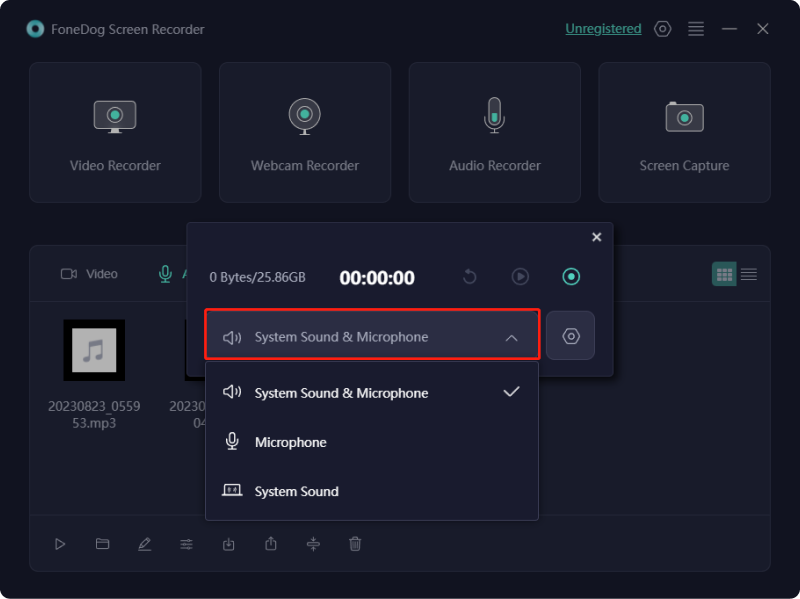
Regrettably, Crunchyroll does not authorize downloads unless you are enrolled in one of their premium subscriptions. Additionally, these subscriptions are solely accessible to users on mobile devices. Fortunately, this section offers various alternatives for acquiring your preferred episodes from Crunchyroll. Furthermore, we will assist how to screen record Crunchyroll episodes using the most optimal ways at your disposal. Check them below:
The integrated Android screen recording feature offers a straightforward method for capturing Crunchyroll videos without relying on third-party applications. However, it does not offer advanced recording or editing functionalities. Below are the steps to record Crunchyroll on Android:
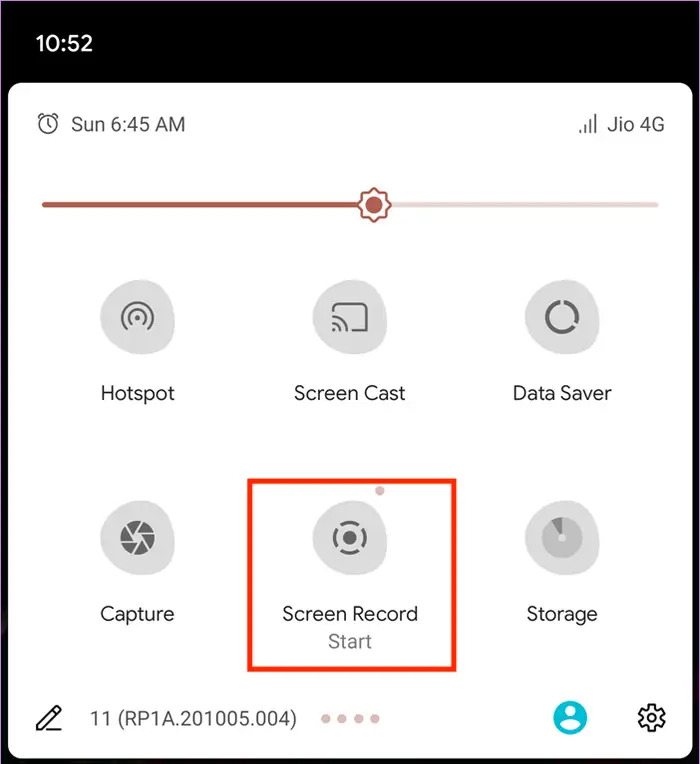
The iPhone's built-in screen recording function works smoothly for capturing content from Crunchyroll but lacks advanced customization options. Third-party applications offer greater flexibility but here's how to record Crunchyroll on your iPhone:

The Apple QuickTime Player stands out as a top-notch application accessible across all Apple devices. It comes pre-installed along with it facilitates the playback of videos as well as audio files. Utilize it on your Mac system to capture the screen of Crunchyroll effortlessly. The process is straightforward, allowing you to preserve your videos in high-resolution MOV format.
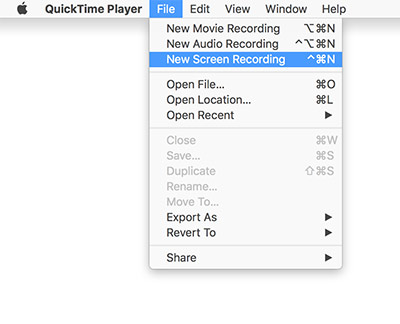
Windows 10 individuals have the option to utilize the integrated screen recorder known as Xbox Game Bar for capturing videos. You might not be aware of its presence yet, but it enables you to effortlessly capture the previous 10 minutes of your gaming session while you're actively engaged. Additionally, it can be employed to record content from Crunchyroll for a maximum duration of 4 hours at a smooth 60 frames per second. Below are easy instructions on utilizing the Xbox Game Bar:
Windows" and "G" keys on the keyboard to access the Xbox Game Bar and view previews of each widget in the top menu.
However, offline viewing is exclusively offered to premium subscribers of Crunchyroll Mega Fan and Crunchyroll Ultimate Fan. Users of the free version do not have access to this feature. Therefore, one may opt to utilize a video downloader to obtain desired episodes or resort to screen recording to capture them.
No, it's implemented to deter the distribution of screenshots. This measure falls within the realm of fair use restrictions in such cases.
Consider using the FoneDog Screen Recorder to facilitate screen recording on restricted applications. It's important to note that recordings made with this tool cannot be used for commercial purposes.
Free Download
For Windows
Free Download
For normal Macs
Free Download
For M1, M2, M3
Sometimes, Crunchyroll may present black screens while being streamed via Google Chrome. This could potentially result from an extension utilized in your browser conflicting with Crunchyroll's functionality.
It is recommended that you deactivate any ad-blocking plugins, experiment with an alternative browser, ensure your browser is updated, operate the browser in incognito mode, clear browser cache and data, verify your Internet connection, and disable hardware acceleration.
People Also ReadTop Free Screen Recorder: Capturing Your Screen for FreeFull Guide: How to Screen Record on Macbook Air with Sound
In conclusion, mastering how to screen record Crunchyroll opens up a world of possibilities for anime enthusiasts. With the knowledge gained from this guide, you can effortlessly capture and preserve your favorite moments, ensuring they're always at your fingertips for revisiting or sharing with fellow fans.
FoneDog Screen Recorder's reliability options make it the ideal choice for anyone looking to record Crunchyroll videos hassle-free. Happy streaming, and may your Crunchyroll adventures be forever unforgettable!
Leave a Comment
Comment
Screen Recorder
Powerful screen recording software to capture your screen with webcam and audio.
Hot Articles
/
INTERESTINGDULL
/
SIMPLEDIFFICULT
Thank you! Here' re your choices:
Excellent
Rating: 4.8 / 5 (based on 66 ratings)