

By Adela D. Louie, Last updated: February 2, 2024
Have you sometimes wondered if you could capture TV shows? Screen recording on Hulu has become the key to preserving those must-see moments, whether it's a thrilling series, an intriguing documentary, or a funny comedy special. This user-friendly tutorial reveals the basics of how to screen record Hulu, allowing you to quickly save and enjoy your favorite Hulu content.
We'll guide you through every aspect of screen recording on Hulu, with instructions that describe how and professional guidance, in this post. Learn how to store those memorable moments, construct your personal collection, and watch your beloved episodes along with movies according to your schedule. Now is the time to dive into the action to improve your Hulu browsing experience!
Part #1: Best Way to Screen Record Hulu [Mac & Windows]Part #2: How to Screen Record Hulu on Variety of DevicesPart #3: FAQsConclusion
FoneDog Screen Recorder stands out as an exceptional tool for capturing Hulu content due to its user-friendly interface, versatility as well as indeed high-quality output. Its software is designed to seamlessly record screens on various devices, offering an ideal solution for capturing Hulu's streaming content without any hassle.
Free Download
For Windows
Free Download
For normal Macs
Free Download
For M1, M2, M3
Follow these steps on how to screen record Hulu using it:
1. Download and install the FoneDog Screen Recorder software on your PC/Mac from its official website. Launch the program to start the process.
2. Before recording Hulu, customize the settings to specify the area you want to capture. This can be the entire screen or a specific portion where the Hulu video plays. Also, set the audio input to record the system sound as well as the microphone if needed.
3. With your settings adjusted, just open Hulu in your browser or app, and play the video you wish to record. Return to the FoneDog Screen Recorder interface and simply hit the "Start Recording" button to initiate the screen recording process.

4. Once the Hulu video is recorded, you may then click the "Stop Recording" button on the screen recorder interface to end the recording. The file will be saved to the default location on your computer.

5. After saving the recorded Hulu video, you can playback the file to ensure it is captured correctly. Additionally, if needed, you can edit the video using FoneDog Screen Recorder's built-in editing tools to trim or enhance the recording.
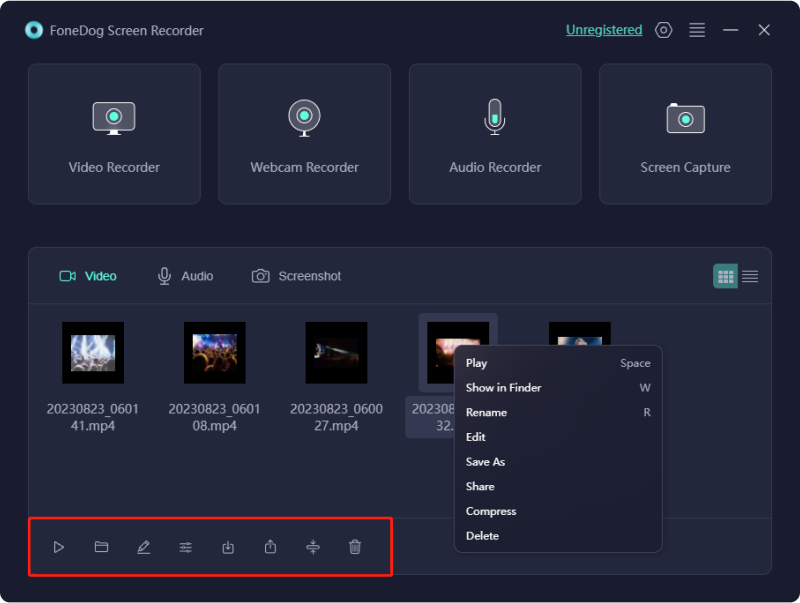
Hulu stands as a remarkable platform for sharing media on YouTube, Vimeo, Facebook as well as Netflix. It offers access to a diverse range of TV shows, movies, music clips as well as the latest episodes. However, as many are aware, Hulu implements stringent measures to deter direct video downloads.
When engrossed in Hulu, the desire to capture beloved content on your PC for unrestricted offline viewing inevitably arises. But fear not! Here, we introduce recommended recorders that guide you effortlessly through the process of screen recording Hulu. Let's explore these options together for how to screen record Hulu on various platforms!
OBS Studio:
OBS Studio, a no-cost, open-source screen-capturing tool, is compatible across macOS, Windows as well as Linux platforms. Its capabilities extend to capturing live streams, including recordings from platforms like Hulu as well as Netflix. Notably, it excels in delivering top-notch performance, ensuring seamless video as well as audio capture. Moreover, it enables the concurrent recording of multiple sources, enhancing its versatility.
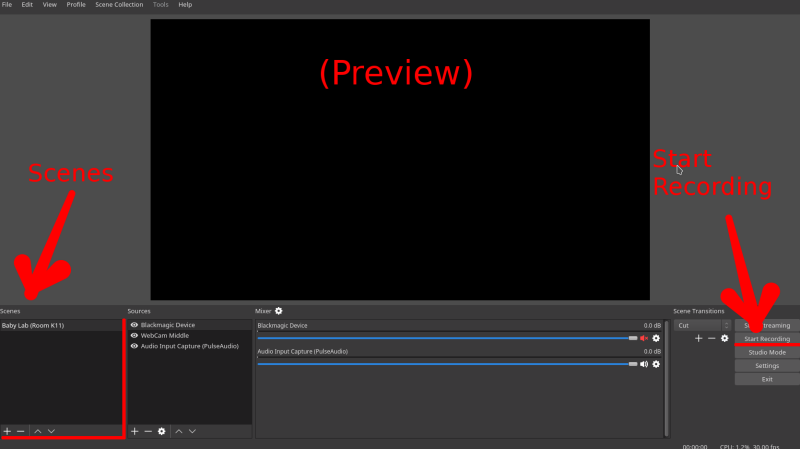
QuickTime Player:
QuickTime, a versatile media player exclusive to Mac computers, offers a spectrum of functions. This software not only plays audio and video but also facilitates seamless screen recording on Mac with internal voice as well as basic format conversions. Its high-definition screen-capturing feature enables users to seize any screen section, or audio as well as snap screenshots at will.
For those engrossed in live streaming content on Hulu, this complimentary tool is indispensable.
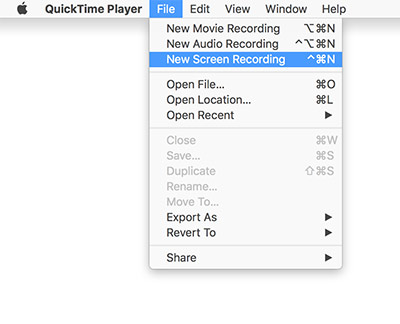
Cloud DVR serves as Hulu's method for video recording. This recording system stores TV programs sans the need for a personal DVR, storing content on their cloud servers. It offers up to 50 hours of recording capacity for live news, sports, movies as well as events. By selecting desired movies or TV shows within the "My Stuff" segment, Cloud DVR captures scheduled airing content automatically.
Unfortunately, no. There's no option to extend the restricted recording time provided by Hulu. If the content being recorded exceeds its allocated time, the conclusion might not be captured in the recording.
No, it doesn't. Hulu and Amazon Prime are separate platforms requiring individual subscriptions. To access Hulu's extensive collection of movies and shows, a separate subscription for Hulu is necessary, as it's independent from Amazon Prime.
People Also ReadVimeo Screen Recorder Guide: Record in Vimeo with Ease8 Ways to Screen Record on Netflix [PC/Mac/iOS/Android]
How to screen record Hulu? In conclusion, mastering such steps on screen recording on Hulu enhances your streaming experience, enabling you to relish your favorite content on your terms. Whether it's preserving memorable scenes or creating a personalized collection, the process is now at your fingertips. Embrace the power of screen recording with confidence as well as indeed elevate your Hulu viewing to a whole new level.
Leave a Comment
Comment
Screen Recorder
Powerful screen recording software to capture your screen with webcam and audio.
Hot Articles
/
INTERESTINGDULL
/
SIMPLEDIFFICULT
Thank you! Here' re your choices:
Excellent
Rating: 4.6 / 5 (based on 67 ratings)