By Adela D. Louie, Last updated: December 12, 2023
Have you ever wished you could easily relive that scary boss fight or share your amazing gaming achievements? The answer is to learn how to screen record on PS4 device. We're your reliable co-pilots on this digital adventure, and this handy guide will help you get the most out of your console's recording features.
Whether you're a casual gamer or want to capture gaming videos, let's take the mystery out of recording on your PS4 and make it easy and fun. Get the games going, and may your wins last forever!
Part #1: What Is PS4 And Its Features?Part #2: Why Users Need to Screen Record Their PS4 Games?Part #3: Methods on How to Screen Record on PS4Part #4: Free Tool to Record on Your PS4 Games - FoneDog Screen RecorderConclusion
Part #1: What Is PS4 And Its Features?
Now before we dive into how to screen record on PS4, we should learn what it is. A game system known as the PlayStation 4 (PS4) was created by Sony Interactive Entertainment and released in 2013. After its release in November 2013, the PlayStation 4 shot to the top of the charts as one of the most popular gaming consoles in the world. Here are some key features of the PlayStation 4:
- Powerful Hardware: The PS4 features a custom single-chip processor with an AMD Jaguar eight-core CPU and a Radeon GPU, providing high-quality graphics and performance for gaming.
- DualShock 4 Controller: The accompanying controller, called DualShock 4, includes a touchpad, a light bar for player identification, and improved analog sticks and triggers for precise control.
- User Interface (UI): The PS4 interface is user-friendly, with a dynamic menu system that allows players to navigate between games, media, and other applications seamlessly.
- Social Integration: The PS4 emphasizes social gaming and sharing. Players can capture and share screenshots and video clips, connect with friends, and even live stream their gameplay through platforms like Twitch.
- PlayStation Network (PSN): PSN is an online gaming service for the PlayStation gaming console, allowing players to connect, play multiplayer games, and access digital content.
- Game Library: The PS4 has a vast and diverse game library, featuring exclusive titles like "The Last of Us," "Uncharted" series, and "God of War," as well as a wide range of third-party games.
- Entertainment Apps: In addition to gaming, the PS4 serves as an entertainment hub with apps for streaming services like Netflix, Hulu, and Spotify.
- PlayStation VR: The PS4 supports virtual reality gaming through the PlayStation VR headset, offering an immersive gaming experience.
Part #2: Why Users Need to Screen Record Their PS4 Games?
Users may have several reasons for knowing how to screen record on PS4. Here are some common motivations:
- Capture Memorable Moments:
- Screen recording allows gamers to capture and preserve memorable moments from their gameplay, such as impressive victories, challenging boss battles, or unexpected in-game events.
- Share Achievements:
- Gamers often want to showcase their gaming achievements with friends, family, or the wider gaming community. Screen recording provides a way to share gameplay highlights, accomplishments, and interesting gameplay strategies.
- Create Content for Social Media:
- With the rise of gaming content on platforms like YouTube and Twitch, many gamers use screen recording to create and share content. This could include Let's Play videos, walkthroughs, or entertaining compilations.
- Review and Analysis:
- Screen recording allows gamers to review their own gameplay for self-improvement. Analyzing recorded footage can help identify mistakes, refine strategies, and enhance overall gaming skills.
- Document Game Progress:
- Recording gameplay is a way to document the progression through a game. This can be valuable for personal reference or for sharing the entire journey of completing a game with others.
- Educational Purposes:
- Screen recording can be used for educational purposes, such as creating tutorials or guides to help other gamers navigate specific levels, solve puzzles, or master certain game mechanics.
- Bug Reporting:
- Gamers encountering bugs or issues within a game may use screen recording to capture evidence of the problem. This can be useful when reporting issues to game developers for troubleshooting and resolution.
- Preserve In-Game Stories:
- Many modern games offer rich narratives and storylines. Users might want to record their gameplay to preserve and share these in-game stories with others.
- Entertainment and Nostalgia:
- Some users simply enjoy re-watching their favorite gaming moments for entertainment or nostalgic purposes. Screen recording provides a means to revisit and relive those experiences.
In essence, screen recording on PS4 serves as a versatile tool for gamers, enabling them to share, analyze, and celebrate their gaming experiences in various ways. Whether for personal enjoyment or community engagement, the ability to capture and share gameplay moments has become an integral part of the gaming culture.
Part #3: Methods on How to Screen Record on PS4
There are a few different ways on how to screen record your gameplay on a PlayStation 4 system. It is important that you keep in mind that the user interface and functions of the PS4 may have been upgraded or altered since then. The following are the major options that are available on how to screen record on PS4:
Method #1: Built-in Screen Recording: Using the Share Button
The PS4 comes with a built-in feature that allows users to easily capture and share gameplay moments using the Share button on the DualShock 4 controller.
How to Use:
- Press the Share Button: While playing a game, use the controller's Share button. A brief press captures a screenshot, whereas a prolonged press (holding down the button) opens the Share menu.
- Save Video Clip: Within the Share menu, choose the "Save Video Clip" option. This action stores the last 15 minutes of your gameplay. You have the flexibility to adjust this recording duration in the Share settings.
- Trim and Share: Once the clip is saved, navigate to the Capture Gallery in the main menu to locate and edit your recorded videos. Here, you can trim the clip and share it on platforms like YouTube or Facebook.
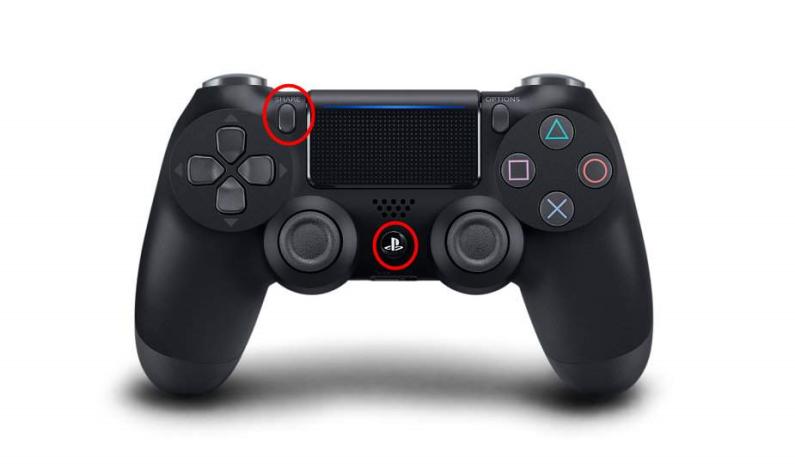
Method #2: External Capture Device:
Another method involves using an external capture device to record gameplay. This method is often preferred by content creators for higher quality recordings and additional customization options.
How to Use:
- Connect the Capture Device: Acquire and link an external capture device to your PS4. Common options encompass devices produced by renowned brands like Elgato, AVerMedia, or Razer.
- Install and Set Up: Adhere to the guidelines furnished by the capture device manufacturer for installing the requisite software on your computer and configuring the hardware.
- Capture Gameplay: Once the setup is complete, the capture device will commence recording gameplay directly from your PS4. Typically, you can oversee the recording process through the software on your computer.
- Edit and Share: Following the recording, you can modify the footage using video editing software on your computer and subsequently distribute the edited video across various platforms.
Tips:
- Adjust the settings in the Share menu to customize recording options, such as video length and quality.
- Ensure you have enough free storage space on your PS4 for saving video clips.
- Experiment with different capture devices if you opt for the external method to find one that suits your needs.
Part #4: Free Tool to Record on Your PS4 Games - FoneDog Screen Recorder
FoneDog Screen Recorder is a versatile and user-friendly tool that serves as a valuable resource for capturing and recording your gaming experiences on PS4. This free software offers an intuitive interface and a range of features that make it an excellent choice for gamers seeking an efficient way to document and share their gameplay.
 Free Download
For Windows
Free Download
For Windows
 Free Download
For normal Macs
Free Download
For normal Macs
 Free Download
For M1, M2, M3
Free Download
For M1, M2, M3
Below is a guide on how to screen record on PS4 using this free-to-try screen recorder:
- Download and Install:
- Begin by downloading and installing FoneDog Screen Recorder on your computer. The software is compatible with both Windows and Mac operating systems.
- Connect Your PS4 to Your Computer:
- Ensure that your PS4 is connected to your computer using an HDMI cable or an alternative capture card setup. This allows FoneDog Screen Recorder to capture the gameplay.
- Launch FoneDog Screen Recorder:
- Open the FoneDog Screen Recorder application on your computer. Familiarize yourself with the user-friendly interface.
- Select Recording Area:
- Adjust the recording area to fit the PS4 gameplay window. FoneDog Screen Recorder allows for flexibility in choosing the capture region.
- Customize Settings:
- Explore the settings to tailor your recording preferences. Adjust parameters such as video quality, frame rate, and audio settings to meet your specific requirements.
- Initiate Recording:
- Press the "Record" button to start capturing your PS4 gameplay. FoneDog Screen Recorder will seamlessly record your gaming session in real-time.
- Finish and Save:
- Once your gameplay is complete, press the "Stop" button to end the recording. FoneDog Screen Recorder will automatically save the recorded file to your designated location.
- Edit and Share:
- FoneDog Screen Recorder also provides basic editing tools. Trim your recording to highlight key moments and add a personal touch before sharing your gameplay on social media or other platforms.

People Also ReadUltimate Guide 101: How to Screen Record on Windows2023 Beginner's Guide: How to Record Video on Mac
Conclusion
So how to screen record on PS4? In conclusion, capturing your epic PS4 gaming moments is a breeze with FoneDog Screen Recorder. Its user-friendly interface, customizable settings, and seamless recording make it the ideal tool. Unleash your gaming prowess and share your victories effortlessly. Try FoneDog Screen Recorder today and turn your gameplay into unforgettable memories!


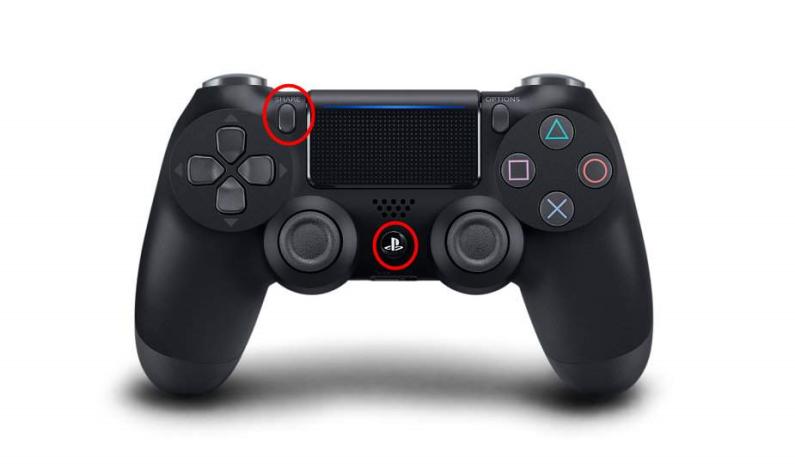
Free Download
For Windows
Free Download
For normal Macs
Free Download
For M1, M2, M3

/
/