

By Adela D. Louie, Last updated: July 18, 2024
Curious about the technique for capturing a moment on your Acer laptop or desktop? Whether you lack technical expertise or simply require a brief review, acquiring the skill of taking screenshots is crucial.
This guide will provide you with a thorough as well as systematic instructions on how to screenshot on Acer device, covering everything from basic concepts to more skilled methods.
Explore the diverse ways specifically designed for unique Acer models, covering keyboard shortcuts and integrated tools. By the end, you will be able to easily snap screenshots for professional purposes, gaming, or internet sharing. Let us begin.
Part 1. Best Tool to Screenshot on Acer LaptopPart 2. Ways on How to Screenshot on Acer LaptopPart 3. FAQsConclusion
FoneDog Screen Recorder has emerged as a great tool for taking pictures on an Acer laptop because it is easy to use and can do many things. Users can easily take screenshots of any size, change them with different tools, and store along with share them without also any problems.
The application's flawless functionality and uncomplicated approach make it an optimal choice for individuals seeking to promptly and effectively capture screenshots on their Acer laptop, even other deivces like screenshot on a HP computer.
Free Download
For Windows
Free Download
For normal Macs
Free Download
For M1, M2, M3
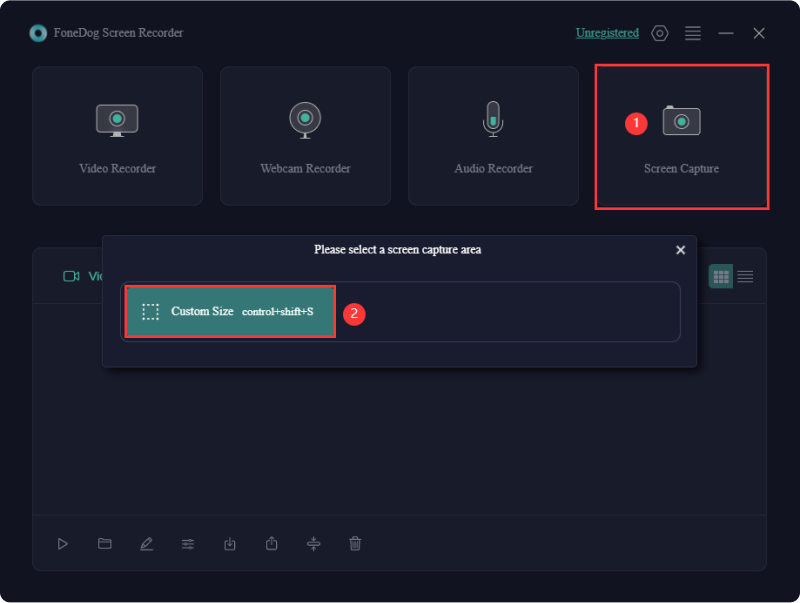
Many Acer laptop owners might not realize that there are multiple ways to capture a screenshot on their devices. Each method varies in terms of time and effort required to complete the task.
Acquiring knowledge on how to capture a screenshot on an Acer laptop may be useful in determining the necessity of additional tools for editing or just cropping images. This piece of content offers advice on how to screenshot on Acer laptop.
To capture a screenshot, just simply press the "Print Screen" key, often labeled "PrtSc", located in the function row of the laptop's keyboard. This action copies an image of the entire screen to the Clipboard within the computer's memory.
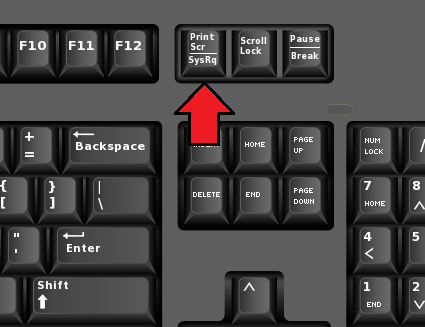
To save a screenshot directly as a file instead of copying it to the clipboard, just then press "Windows+Print Screen" keyboard keys. This will then automatically store the screenshot in the "C:\Pictures\Screenshots" file directory.
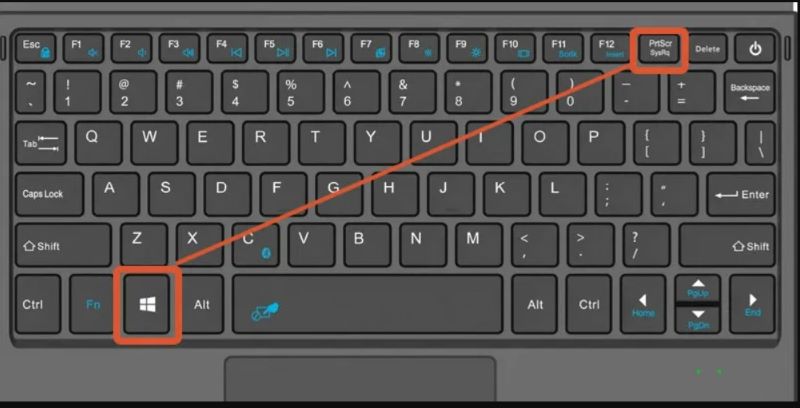
This method is useful for capturing a single window. Follow these steps:

An alternative way to capture screenshots on an Acer laptop is by using the Xbox Game Bar, a feature pre-installed in Windows. Originally designed for recording gameplay, it is also effective for taking regular screenshots. Follow these steps:
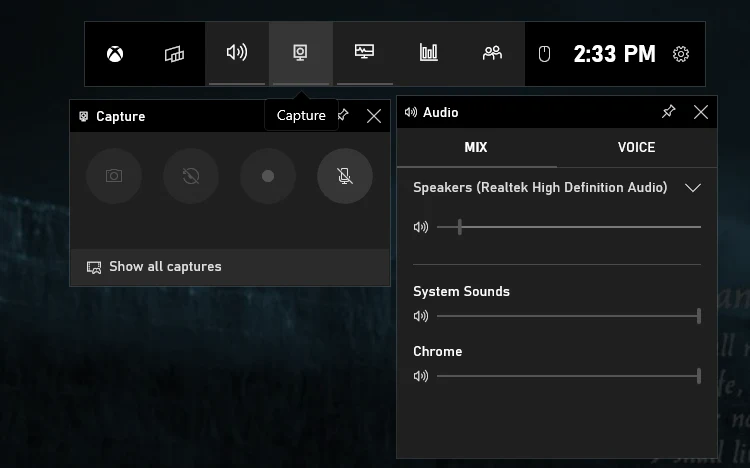
Suppose you prefer a method that excludes both keyboard input as well as third-party software. In that case, you can choose the pre-installed tool on Acer devices. To locate it, simply search for "Snipping" in the Windows taskbar. Select the icon resembling a pair of scissors. Here's how to utilize the Snipping Tool:
The Snip & Sketch represents a novel feature exclusive to Windows 10 and subsequent editions. It serves as the latest iteration of Microsoft’s Snipping Tool. To utilize Snip & Sketch, adhere to these instructions:
No, Acer laptops use the same screenshot methods available on other Windows laptops. There are no specific or unique methods exclusive to Acer.
Yes, especially if you frequently take high-resolution screenshots or have multiple monitors, they can quickly consume significant storage space on your device. Regularly managing and deleting unnecessary screenshots helps mitigate this issue.
Indeed, it is possible to record a precise segment of your Acer laptop screen by utilizing the "Snipping Tool" or perhaps the "Snip & Sketch" app within the operating system. To locate the application, simply search for it in the Start menu and utilize it to designate the specific region you wish to choose.
People Also ReadHow to Screenshot on Samsung Laptop [8 Easy Ways]How to Screenshot on Gateway Laptop [Quick Guide]
Taking screenshots on an Acer laptop is straightforward with the methods and tool like FoneDog Screen Recorder. By following simple stepson how to screenshot on Acer as well as mastering screenshot techniques enhances productivity along with makes sharing information easier. Happy screenshot!
Leave a Comment
Comment
Screen Recorder
Powerful screen recording software to capture your screen with webcam and audio.
Hot Articles
/
INTERESTINGDULL
/
SIMPLEDIFFICULT
Thank you! Here' re your choices:
Excellent
Rating: 4.5 / 5 (based on 83 ratings)