

By Adela D. Louie, Last updated: August 29, 2024
During a thrilling and exciting gameplay session, streaming could probably come into one’s mind. Sharing them with people of the same interests would be a great thing to do. You can do it on platforms like Twitch wherein others can interact or communicate with you in real time.
When having live streams, it’s best to use proven reliable software tools like OBS Studio. However, lots of users aren’t aware of how to stream on Twitch with OBS as they somehow find the app a bit complex given its professional functions. Don’t worry. If you have been interested in the same, we’ll be sharing further information relating to it, in fact, right away as we move into the first part of this article.
Part 1. How to Stream on Twitch Using OBS StudioPart 2. Recommended OBS Settings for Streaming on TwitchPart 3. Bonus Tip: Recording Live Streaming on TwitchPart 4. Conclusion
To begin with the process of how to stream on Twitch with OBS, you must know that both platforms need to be connected first. You have two ways to do that – directly connecting them or utilizing the stream key.
Since OBS Studio is an open-source and free tool, it’s definitely a good option to consider given that it even has available professional functions. Let’s now dig into the details further.
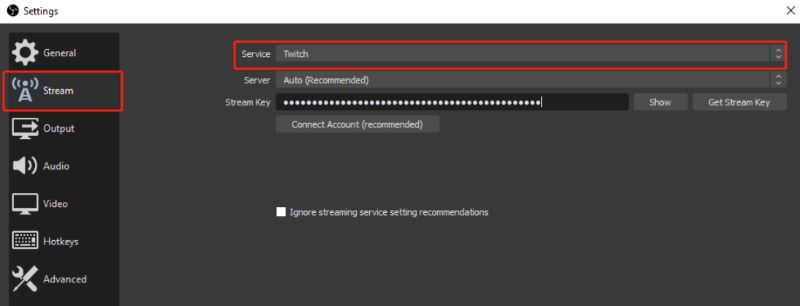
Though we have already shared the details relating to how to stream on Twitch with OBS from the first part of this post, it would also be helpful that we know what the recommended settings on OBS are when we’re streaming on Twitch. You can find all the options by heading over to “Settings”.
You should be aware that the video bitrate has an impact on the quality of the output. Having a higher video bitrate set will result in having better quality of the resulting files. However, you need to keep in mind that you should be choosing the bitrate that’s suited to your upload speed as selecting an excessive one could only be a waste of bandwidth.
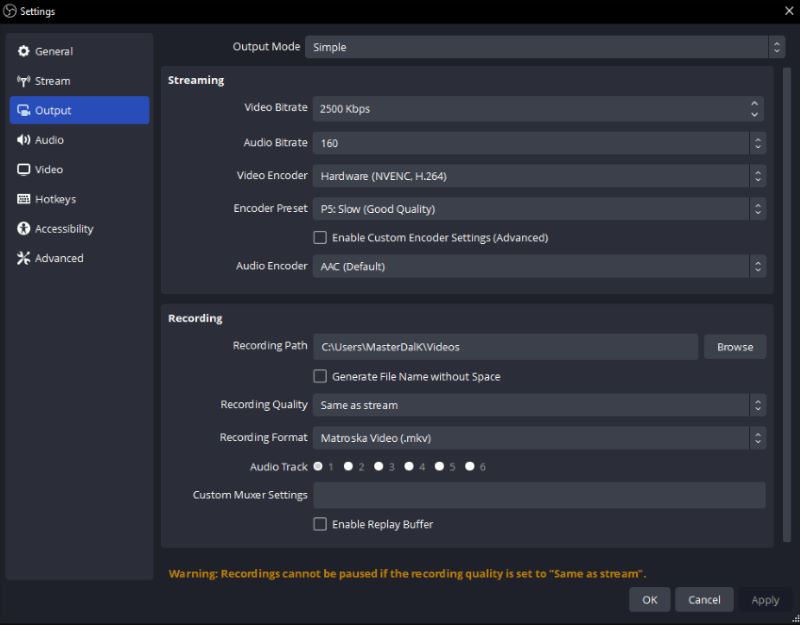
For 4K videos, it’s best to choose 8000 as video bitrate and 3000 or 5000 for 1080P ones.
The same with video bitrate, proper selection of audio bitrate will also pose good effects while on a Twitch live stream. Audio is too important while live streaming as it's 80% of your content. The highest audio bitrate quality is 320.
Those who are utilizing OBS Studio professionally can take advantage of the “Output Mode” function on the app. For more sophisticated results, selecting “Advanced” can be tried. This will give you the ability to stream using several audio tracks. Adjusting the bitrate of each is even allowed. Those who’d like to have the best live-streaming session can take advantage of this menu.
At the end of the day, you have to keep in mind that when setting up, you should be considering your PC’s system capability and performance as well as network speed. Though there are optimal and recommended settings, you still have to set up the app according to your resources.
Upon learning how to stream on Twitch with OBS, we have added this portion in the article to highlight an easy method to record live streams on Twitch. If you find using OBS Studio when screen recording a bit complicated, resorting to a more user-friendly tool is suggested.
There are a lot of apps that you can see on the web with the same capabilities but selecting one could be tedious so, we recommend that you use the FoneDog Screen Recorder.
When it comes to satisfying your screen, webcam, and audio recording needs, turning to the abovementioned tool is the best way. It has a simple UI, can work well on both Windows and Mac computers, offers various features, and more.
Free Download
For Windows
Free Download
For normal Macs
Free Download
For M1, M2, M3
For your reference, here’s the guide on how you can complete the recording process via this tool.

People Also ReadEasy Guide: How to Stream Nintendo Switch on Discord (2024)How to Record Netflix Streaming [PC/Mac/Android/iPhone]
Finally, you now have learned how to stream on Twitch with OBS. In addition to the detailed steps of how to do it, we have even shared information regarding the optimal setting on OSB when streaming on Twitch. Moreover, if you’re wondering how you can record your screen while live streaming, you can check out and try FoneDog Screen Recorder.
Leave a Comment
Comment
Screen Recorder
Powerful screen recording software to capture your screen with webcam and audio.
Hot Articles
/
INTERESTINGDULL
/
SIMPLEDIFFICULT
Thank you! Here' re your choices:
Excellent
Rating: 4.7 / 5 (based on 93 ratings)