

By Adela D. Louie, Last updated: July 17, 2024
“I have been looking for a good MP3 recorder Windows 10 to use but until now, I’m unsure which of the available options I should choose. Can someone help me out?”
There are cases when you’ll be in a scenario where audio recording is badly needed and that you’d need the outputs to be saved as MP3 files. In such instances, reliable recorders are must-haves! Going over the web to search for one to use could be tedious as several recommendations will be presented to you. Rather than be frustrated with checking everything out, we have consolidated a list so it’ll be a lot easier for you to compare each.
Are you excited to learn more details about these audio recorders that you can check and try? If so, hop onto the first section then.
Part 1. The Best MP3 Recorder [Windows 10]Part 2. Record Audio Using Other MP3 Recorders Windows 10Part 3. Conclusion
When recording audio, it is always a good thing that you’ll resort to using only the best tool. And so, we’re presenting you a powerful and reliable MP3 recorder Windows 10 that you can use, the FoneDog Screen Recorder.
Mainly designed for screen recording, the abovementioned software program is also trusted and proven effective when it comes to audio and webcam recording. It poses limitless recording functions and ensures that its users will have high-quality output files without watermarks.
With the easy interface this app has, navigation and usage should be easy. More so, apart from supporting Windows 10 PCs, it is also compatible with Mac computers. So, there’s nothing to worry about in case you’re using a Mac.
Free Download
For Windows
Free Download
For normal Macs
Free Download
For M1, M2, M3
So, how can the FoneDog Screen Recorder function as an MP3 recorder Windows 10? Here’s a detailed tutorial for you.
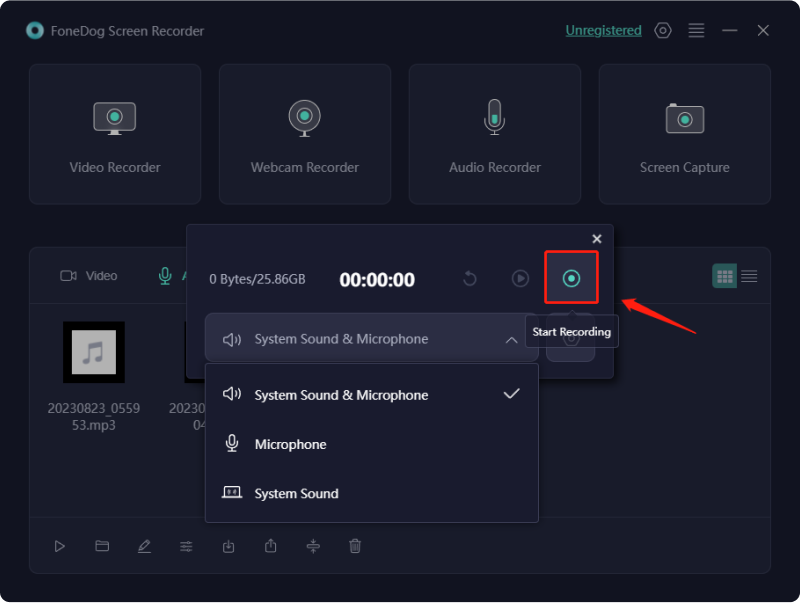
Shortly, you’ll have the recordings which you can save as MP3 files.
Indeed, we always recommend using professional software apps like the FoneDog Screen Recorder when doing screen, audio, or webcam recording. But just in case you’re interested in learning about other MP3 recorders Windows 10, we have created a list for you.
If you’re looking for a tool that’s easier to use and is free, then resorting to using the Voice Recorder App could be a good option. However, you have to be informed that when using this, you’ll be getting M4A files. To get them transformed to MP3 format, another tool that converts files will be needed.
To record audio through this app, here’s what you need to do.
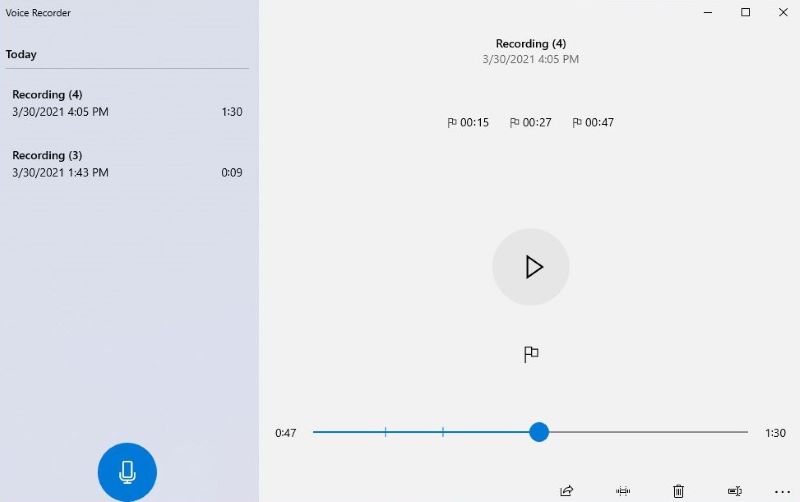
Another MP3 recorder Windows 10 that’s good to consider is the “Free Sound Recorder”. It can capture audio from your PC as well as your voice. If you wish to give this a try, here’s a quick guide.
We also have Adobe Audition in the list of MP3 recorders Windows 10 that are effective enough when recording, editing, mixing, and even repairing audio files. You can take advantage of this app when recording podcasts, interviews, and even vocals.
Once the audio is recorded, you can modify the volume, add some effects, and do some other things on it via the app. To record through this app, just follow the below steps.
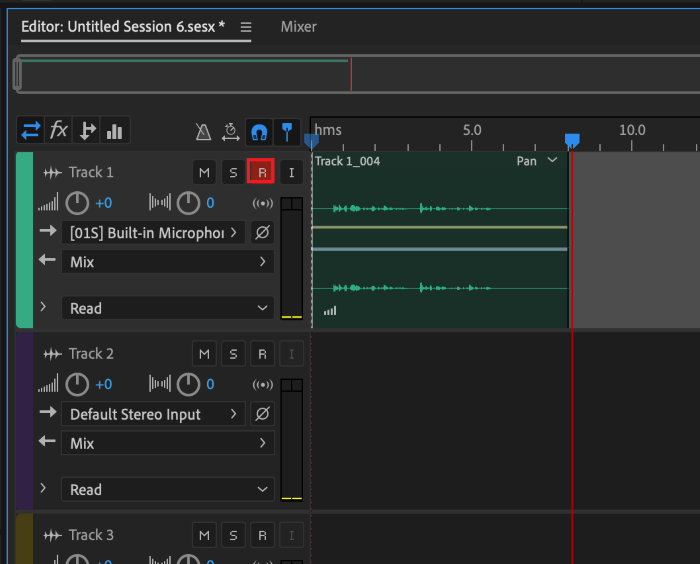
Another free MP3 recorder Windows 10 that’s also good enough to use is WavePad. You can record and perform basic editing while this is in use. Additionally, it supports bunches of file formats so relying on this tool could be an option. To use this, see the below guide.
People Also ReadHow to Record Audio on iMovie on Mac/iPhoneHow to Record Audio on Android Devices [Easy Methods]
In summary, there are indeed lots of MP3 recorders Windows 10 that the users can take advantage of. Some of them are listed here alongside the tutorials on how they can be used. Among your many options, keep in mind that utilizing professional recorders like the FoneDog Screen Recorder would always be the best.
Leave a Comment
Comment
Screen Recorder
Powerful screen recording software to capture your screen with webcam and audio.
Hot Articles
/
INTERESTINGDULL
/
SIMPLEDIFFICULT
Thank you! Here' re your choices:
Excellent
Rating: 4.8 / 5 (based on 104 ratings)