

By Adela D. Louie, Last updated: January 5, 2024
Do you ever wish you could record what's happening on your computer screen? This could be capturing a live stream, lessons, game highlights, or to show off your work to everyone. You're in for a treat if so! Today, we're going to start an exciting adventure in the world of open-source screen recorder software.
Our goal is to help you find your way around the wonderful world of open-source screen cameras, whether you're a professional content creator, a tech fanatic, or just someone who wants to save special moments. We'll talk about the best choices, what they offer, and how they can help you easily make, share, and record.
Part #1: How to Choose the Right Open-Source Screen RecorderPart #2: Best Free Accessible Screen Recorder – FoneDog Screen RecorderPart #3: List of Other Accessible Open-Source Screen RecorderConclusion
Choosing the right open-source screen recorder is crucial to meet your specific needs. Here's a breakdown of how to make an informed choice:
By considering these factors, evaluating use cases, and following these tips, you can make an informed choice when selecting the right open-source screen recorder for your specific requirements.
FoneDog Screen Recorder is a remarkable open-source screen recorder that not only offers a powerful set of features but is also free and accessible to all users. Whether you're a content creator, educator, or simply someone looking to capture your screen, FoneDog Screen Recorder provides an intuitive and user-friendly solution.
1. Start by visiting the official FoneDog Screen Recorder website and download the installation package to your computer.
2. Execute the downloaded installation package to begin the installation process. Follow the on-screen instructions to complete the installation.
3. After successfully installing FoneDog Screen Recorder, open the program. Upon launching, you will be greeted with an intuitive user interface featuring a variety of user-friendly options.
4. Within the program's interface, you will have the ability to choose your desired recording settings. This includes deciding whether you want to capture your entire screen or a specific region.
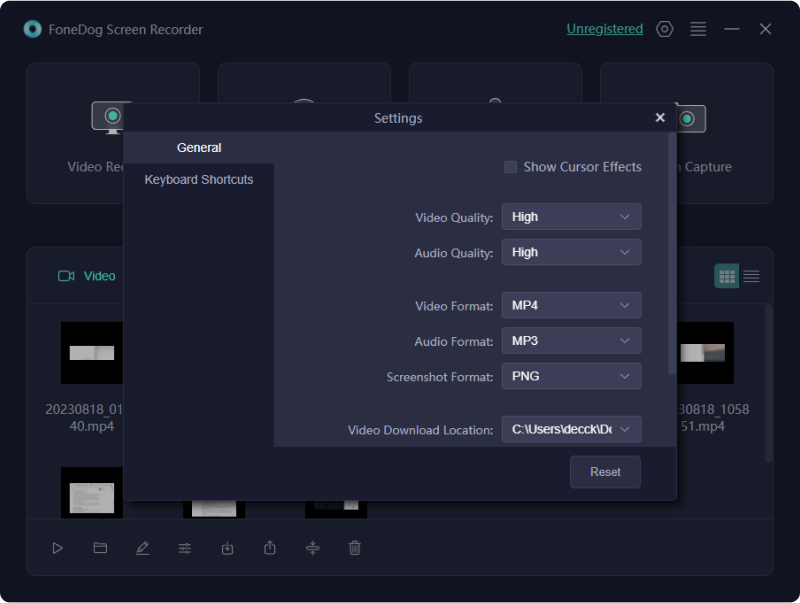
5. Additionally, you can enable or disable your webcam and microphone according to your recording requirements.
6. Delve into the customization options to fine-tune your video and audio settings. You have the flexibility to adjust parameters such as video quality and audio source to match your preferences and needs.
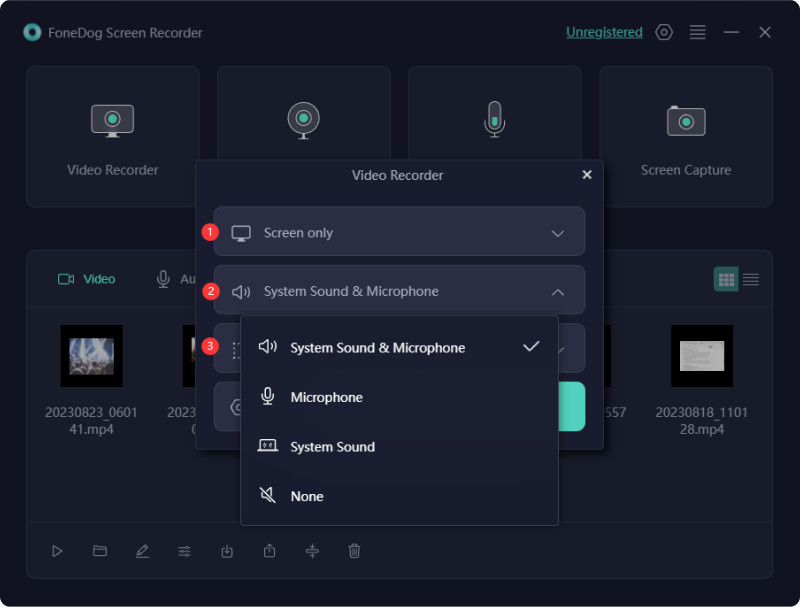
7. When you're ready to start capturing your screen, simply click on the "Record" button. This action initiates the recording process, enabling you to capture your screen activities as they happen in real-time.

8. For added utility, FoneDog Screen Recorder provides annotation tools that you can utilize during the recording to make real-time markups, including text, arrows, shapes, and highlights.
9. Once you've completed your recording, click on the "Stop" button. This action effectively concludes the recording session, and your screen recording will be saved for further processing.

10. You'll have the opportunity to preview your recorded content. After reviewing, save your recording in your preferred format and location on your computer.
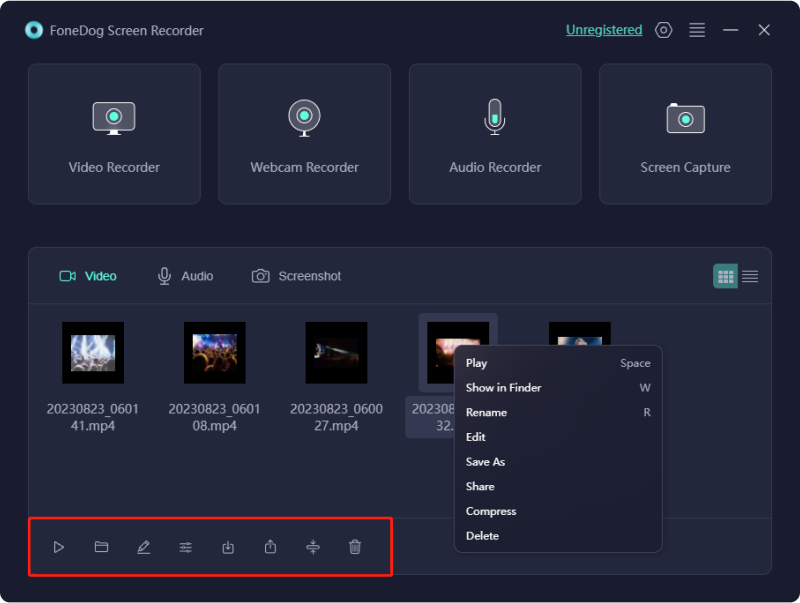
By following these steps, you can make the most of FoneDog Screen Recorder's capabilities and create high-quality screen recordings tailored to your specific needs and preferences.
There are several open-source screen recording software options available for various operating systems, including macOS, Windows, and Linux. Here's a list of some popular open-source screen recorders that are compatible with multiple operating systems:
OBS Studio (Open Broadcaster Software):
OBS Studio, short for "Open Broadcaster Software", is a powerful open-source screen recording and live streaming software. It is one of the most popular and versatile tools for capturing and broadcasting content on your computer screen. OBS Studio is available for Windows, macOS, and Linux, making it a cross-platform solution.
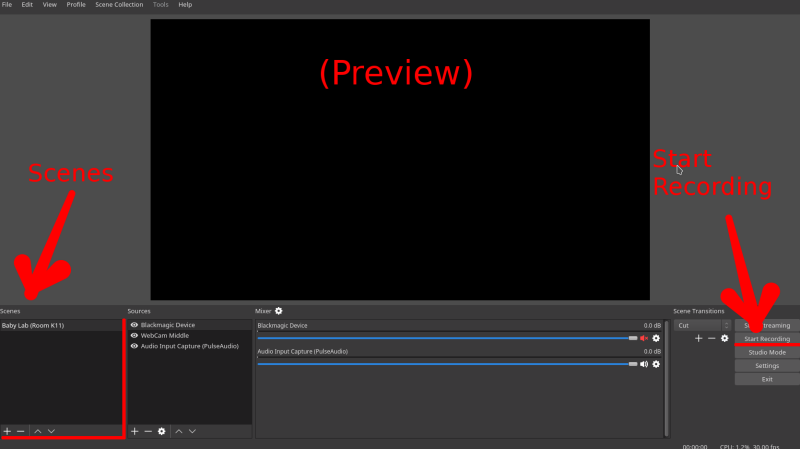
ShareX:
ShareX is an open-source screen recording and screen capture tool primarily designed for the Windows operating system. While it is known for its powerful screen capture capabilities, it also includes screen recording features. ShareX offers a wide range of functions and customization options, making it a versatile tool for users who need to capture, annotate, and share their screen content.
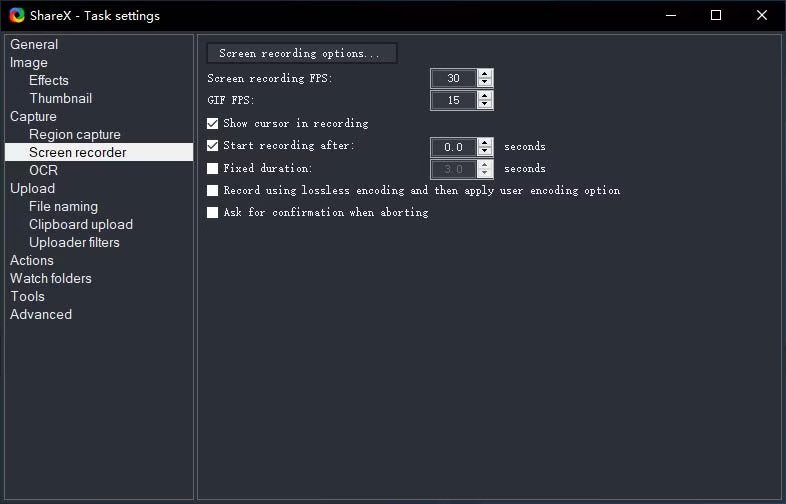
SimpleScreenRecorder:
SimpleScreenRecorder is an open-source screen recording software designed primarily for Linux systems. It is known for its simplicity and ease of use, making it a popular choice for users who want to create screen recordings without the complexities of more advanced software.
Kazam:
Kazam is an open-source screen recording tool primarily designed for the Linux operating system. It provides users with a straightforward and user-friendly interface to capture their screens.
VokoscreenNG:
The VokoscreenNG software is an open-source screen recording program that was developed particularly for use on Linux-based operating systems. The "NG" in its name refers for "Next Generation", which indicates that it is an upgraded and improved version of the software that was first released under the Vokoscreen brand.
RecordMyDesktop:
RecordMyDesktop is a screen recording program that is open-source and was developed specifically for Linux and other operating systems that are similar to UNIX. It is a simple and uncomplicated piece of software that gives users the ability to record video of themselves performing tasks on their computer.
Peek:
Peek is a free and open-source screen recorder that specializes in the generation of animated GIFs from video recordings of computer screens. It's a simple program that doesn't take up much space and is frequently utilized on Linux-based operating systems.
Green Recorder:
Green Recorder is an open-source screen recording software for Linux-based operating systems. It provides a straightforward and easy-to-use interface for capturing your screen activities, making it an excellent choice for basic screen recording needs on Linux systems.
It's important to note that the availability of specific software may vary over time, and there may be new open-source screen recorders developed. Before choosing a particular software, make sure to check its current status, features, and compatibility with your operating system of choice. Additionally, some open-source screen recorders may offer cross-platform support, allowing you to use them on multiple operating systems.
People Also ReadHow to Use the Steps Recorder Windows [2024 Guide]Vimeo Screen Recorder Guide: Record in Vimeo with Ease
In conclusion, open-source screen recorder like FoneDog Screen Recorder offer powerful, accessible, and cost-effective solutions for capturing and sharing your screen. With features ranging from versatile recording options to annotation tools, these tools empower users to create high-quality content for a wide array of purposes.
We encourage you to explore the world of open-source screen recorders and unlock the incredible potential and possibilities they offer, whether for education, content creation, or simply sharing your digital experiences with the world.
Leave a Comment
Comment
Screen Recorder
Powerful screen recording software to capture your screen with webcam and audio.
Hot Articles
/
INTERESTINGDULL
/
SIMPLEDIFFICULT
Thank you! Here' re your choices:
Excellent
Rating: 4.8 / 5 (based on 104 ratings)