

By Adela D. Louie, Last updated: May 13, 2024
magine giving a captivating presentation in which your audience feels as though they are present with you rather than just hearing your words. This is made feasible by presentation recording software, which records all of your recording voice and images included. Recording software might be your hidden weapon whether you want to produce interesting educational material or even spread your next great idea to a worldwide audience.
Here, we'll walk you through these presentation recording programmed. You will learn the best features to seek for, the greatest resources at your disposal as well as how to improve your recordings for the biggest effect. Prepare to completely change your presentations!
Part 1. Must-Have Presentation Recording Software for PC – FoneDog Screen RecorderPart 2. List of Presentation Recording Software AvailablePart 3. FAQs of Presentation RecordingConclusion
FoneDog Screen Recorder is an essential presentation recording software for PC, offering a user-friendly interface and versatile recording capabilities. It enables you to capture screen activity, audio, and webcam video seamlessly. With customizable recording areas, annotation tools, and various audio options, it is ideal for creating professional presentations. Its editing and saving features make sharing content simple and efficient.
Free Download
For Windows
Free Download
For normal Macs
Free Download
For M1, M2, M3
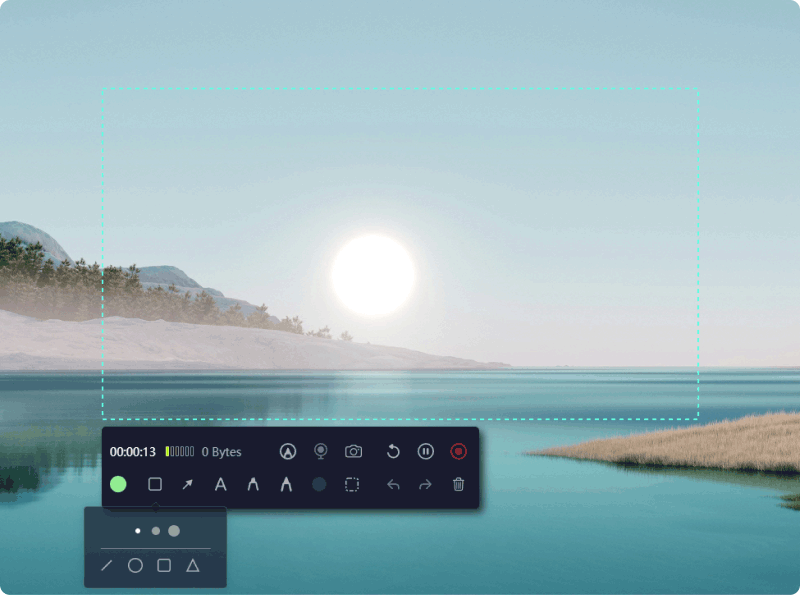
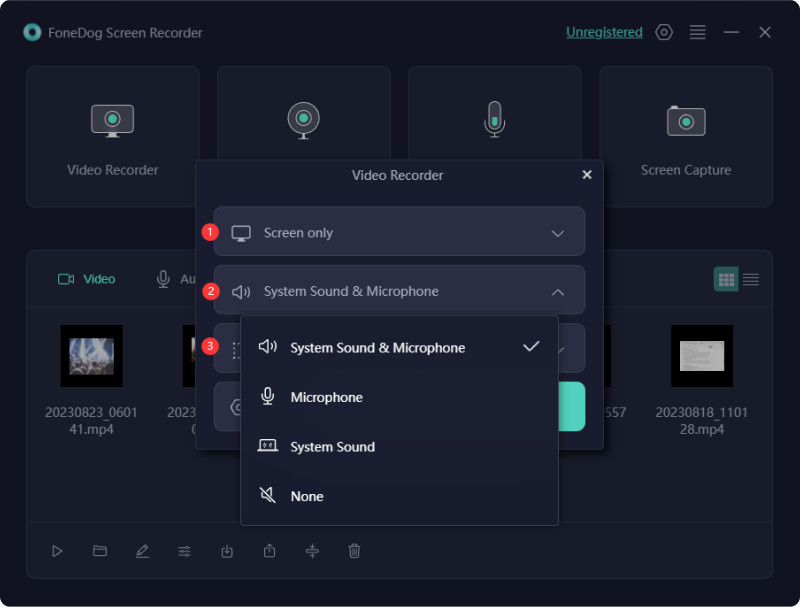
As virtual education as well as remote work continue to expand rapidly, the demand for presentation recording software is increasing. This part will explore various presentation recording software for different applications and guide you in selecting the best option to enhance your video presentations. Check them below:
Loom is a no-cost video presentation tool that simplifies editing and sharing videos with your audience. It enables you to add audio to Google Slides, PowerPoint, or other presentations, including voiceovers and other enhancements, by capturing your screen and narration. You can produce videos on both desktop and mobile devices.
Advantages:
Disadvantages:
Camtasia is a widely used tool for creating video presentations, known for its large user community. Its main advantage is its intuitive interface, making it quick and easy to master without requiring technical expertise. Camtasia offers comprehensive yet straightforward editing tools for trimming videos, removing unwanted sections, and adjusting audio to achieve your desired outcome.
Advantages:
Disadvantages:
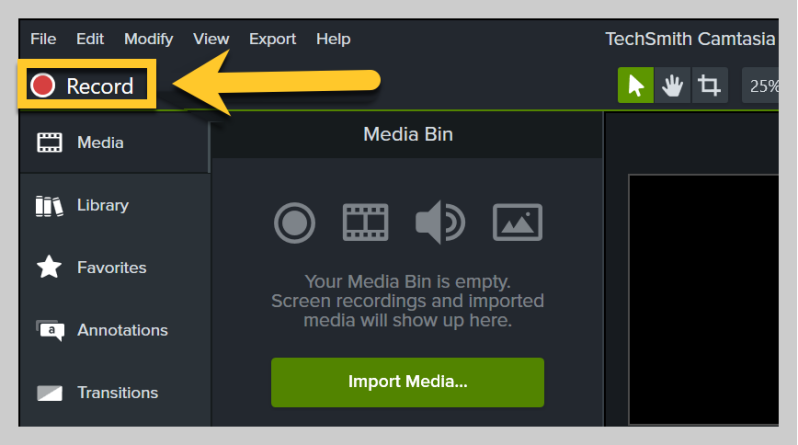
Vyond enables you to effortlessly craft custom animated videos for educational or marketing purposes. It features extensive libraries filled with diverse backgrounds, characters, props, and various audio and video effects, making it suitable for a wide array of industries and subjects.
Vyond's customer support is outstanding, with a highly responsive team dedicated to ensuring you have all the necessary information and training to start producing high-quality videos swiftly, as well as addressing any queries you may encounter.
Advantages:
Disadvantages:
Adobe Presenter is a software tool that converts presentations into dynamic eLearning content. A notable feature for educators is the ability to incorporate quizzes into video presentations, enhancing interactivity and engagement. The program simplifies the creation of high-definition videos and includes screen recording capabilities, enabling direct desktop capture. Additionally, it supports webcam video creation.
Advantages:
Disadvantages:
Wideo enables you to craft animated videos effortlessly in a matter of minutes. This video presentation tool offers one of the fastest ways to create a polished end product. It operates with a variety of templates that you can customize to suit your project, expediting the creation of videos for everything from educational content and promotional clips to social media posts and beyond. For those seeking to produce animated videos swiftly and cost-effectively, Wideo is an excellent option.
Advantages:
Disadvantages:
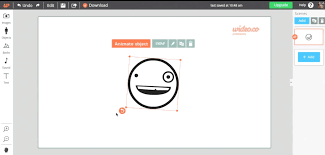
PowToon is a freemium tool for creating animated video presentations that combine slides with audio, narration, and embedded videos. It is great for converting text materials into concise explainer videos, providing a user-friendly platform for conveying attractive messages. The creation process is straightforward and yields professional-looking content. However, the available features may vary depending on the chosen plan.
Advantages:
Disadvantages:
iSpring Presenter provides a straightforward method for converting a PowerPoint presentation into a video format. This is crucial since the vast majority of presentations—over 90%—are created in PowerPoint.
With iSpring Presenter, you can incorporate a voiceover or even a video of yourself speaking into your presentation. It's an excellent tool for educators and corporate training specialists and stands out as one of the top PowerPoint add-ons.
Advantages:
Disadvantages:
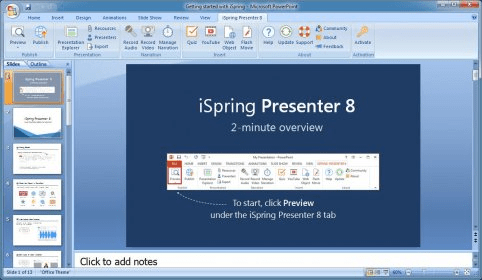
If you're familiar with the design world, you've likely heard of Canva. While it's known for graphic design, Canva also excels as a video presentation tool. It provides a variety of templates, collaboration tools, and integrated recording options to streamline the process of creating and distributing presentations.
Advantages:
Disadvantages:

Moovly, similar to other tools reviewed, is a web-based video creation platform that simplifies the process of making short videos and clips. It offers an array of editing features, free graphics for enhancing your videos, soundtracks, and other tools to help produce quality content effortlessly. Even if you're a novice, you can use Moovly without extensive learning.
Advantages:
Disadvantages:
OBS Studio is a presentation recording software available to users, known for being free and open-source. It provides sophisticated features such as overlays, screen capturing, and straightforward sharing methods.
Advantages:
Disadvantages:
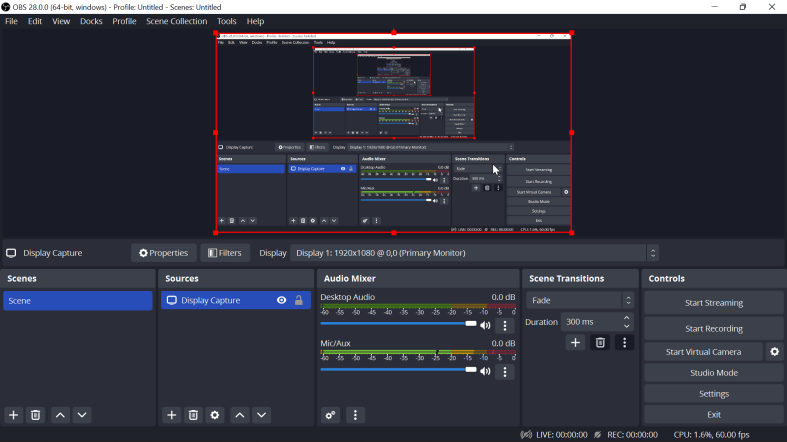
Yes, you can record your voice while presenting using most presentation recording software. These tools support audio recording, allowing you to add voice narration to your presentations. Simply enable audio recording in the software settings before starting your presentation.
The time limit for recording varies depending on the software and your available storage. While some apps provide limitless recording as long as your device has enough capacity, others could have restrictions on how long you can record.
Publish your recorded presentation to cloud storage services like Dropbox or Google Drive, attach it towards an email or just simply share it within your social platforms. In addition, numerous tools provide direct sharing capabilities.
Indeed, numerous presentation recording software alternatives support live streaming, enabling you to transmit your presentation instantaneously to a live audience. This functionality frequently links with well-known streaming sites such as YouTube or Facebook Live, facilitating effortless sharing.
People Also ReadFull Guide: Recording Overwatch in 4 Easy Methods (2024)How to Record A Teams Meeting in 2024 [Complete Guide]
Overall, these presentation recording software streamlines the creation and sharing of professional, engaging presentations. These tools improve collaboration and accessibility, making them valuable for remote work and education. As such, investing in a good presentation recording software like FoneDog Screen Recorder enhances productivity and effectiveness in communicating ideas.
Leave a Comment
Comment
Screen Recorder
Powerful screen recording software to capture your screen with webcam and audio.
Hot Articles
/
INTERESTINGDULL
/
SIMPLEDIFFICULT
Thank you! Here' re your choices:
Excellent
Rating: 4.7 / 5 (based on 106 ratings)