By Adela D. Louie, Last updated: June 5, 2024
Ever wished you could capture your favorite Prime shows for offline viewing? Read this easy guide crafted to know how to record Amazon Prime Video. Discover the step-by-step process and tools to record, download, and enjoy Prime Video content anytime, anywhere.
From binge-worthy series to blockbuster movies, you can easily take control of your entertainment by recording Amazon Prime Video. Learn simple and effective tricks to record your favorite Prime Video content and build your personalized library. Follow our guide to boost your recording skills and never miss your favorite shows again!
Part 1. What's Amazon Prime Video?Part 2. How to Record Amazon Prime Video on PCPart 3. How to Record Amazon Prime Video + Tips on Optimizing RecordingsPart 4. Benefits of Recording Amazon Prime VideoConclusion
Part 1. What's Amazon Prime Video?
Amazon Prime Video is a subscription-based streaming service offered by Amazon. It provides a vast library of movies, TV shows, original content, documentaries, and more, available for streaming on-demand. As a part of the Amazon Prime subscription package, Prime Video offers a wide range of entertainment options across various genres and languages.
Users can access Amazon Prime Video through the Prime Video app on various devices like smart TVs, smartphones, tablets, gaming consoles, and through web browsers. The platform features popular TV series, exclusive Amazon Originals (such as "The Marvelous Mrs. Maisel," "The Boys," and "Fleabag"), blockbuster movies, and a diverse collection of content suitable for different age groups and preferences.
Amazon Prime Video also allows users to download select titles for offline viewing, offering flexibility in accessing entertainment without an internet connection. Overall, it's a comprehensive streaming service that accompanies the broader Amazon Prime membership, offering subscribers a rich and diverse entertainment experience.
Part 2. How to Record Amazon Prime Video on PC
FoneDog Screen Recorder is a versatile and user-friendly software renowned for its capability to capture high-quality video content, including Amazon Prime Video, with ease. This powerful tool offers a seamless way to record your favorite shows, movies, and exclusive content from Amazon Prime Video in just a few simple steps.
 Free Download
For Windows
Free Download
For Windows
 Free Download
For normal Macs
Free Download
For normal Macs
 Free Download
For M1, M2, M3
Free Download
For M1, M2, M3
Follow these steps to record Amazon Prime video using FoneDog Screen Recorder:
- Go to the official website of FoneDog Screen Recorder. Find the download section and get the software. Follow the step-by-step installation instructions provided to properly set up the software on your computer.
- Once the installation process is complete, launch the application.
- Within the interface, navigate to the settings menu. Here you can customize various recording parameters according to your preferences, such as selecting your preferred video format and adjusting video quality settings.
- Once settings are configured and the recording area is selected, press the designated "Start Recording" button. This action will commence the recording process.
- Open the Amazon Prime Video platform and navigate to the specific content you intend to record. Initiate playback of the desired video or show within the chosen recording area on your screen.
- Once the recording is complete or you have captured what you want, click on the “Stop” button within the FoneDog Screen Recorder interface to end the recording session.
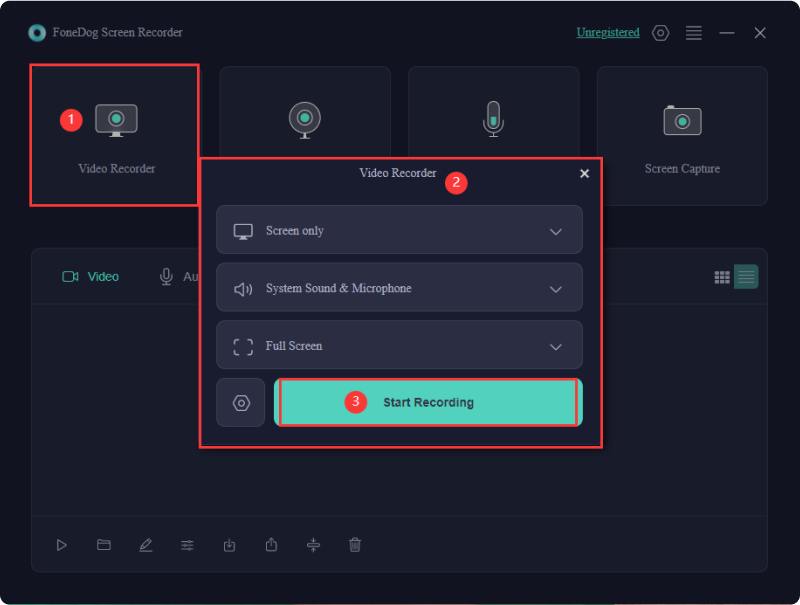
This software provides a hassle-free way to capture Amazon Prime Video content, allowing you to enjoy your favorite shows and movies offline at your convenience.
Part 3. How to Record Amazon Prime Video + Tips on Optimizing Recordings
There are several methods available to record Amazon Prime Video content. Here are some common approaches along with general steps:
Method 1: Built-in Download Feature (Official Method)
Amazon Prime Video offers an official download feature on its app or website for select titles. However, not all content is available for download due to licensing agreements. Here's how:
- Open the Amazon Prime Video app or website and sign in with your account.
- Use the search feature to find the title you want to download for offline viewing.
- Look for a download icon next to the title. If it's available, click it and choose the video quality if there are options.
- Start the download and wait for the content to be saved on your device for future access.
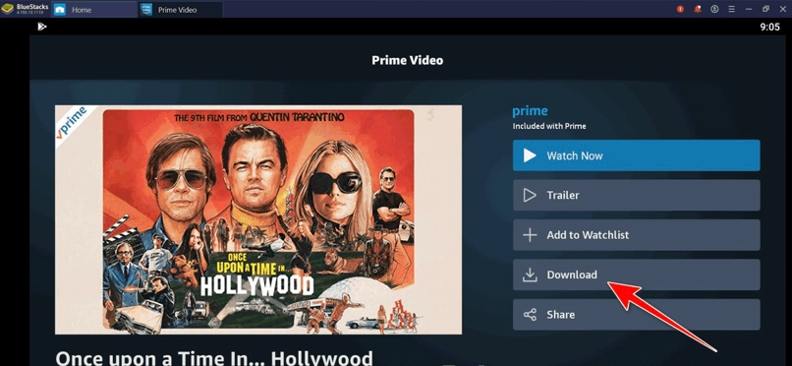
Method 2: HDMI Capture Devices (Hardware Solution)
Using HDMI capture devices allows you to record video output from your device to an external recorder. This method might require additional hardware and technical setup. Here's how to do it:
- Start by getting a good HDMI capture device that matches your devices and needs. Make sure it works with your gadgets and has the right ports.
- Connect one end of an HDMI cable to the device you'll use for Prime Video. Then, plug the other end into the HDMI input on the capture device.
- Use USB or similar ports to connect the HDMI capture device to a recording device or computer. This link lets you transfer the video you capture.
- Install and set up recording software that works with your system. This software will record and save the video from the HDMI capture device.
- Play the Prime Video content you want on your device. Open the recording software and start recording. The software will grab the video from the HDMI capture device.
Tips on Optimizinf Recording:
Optimizing the recording of Amazon Prime Video content involves maximizing both the quality of the recorded video and the efficiency of the process. Here are some tips:
- Select the Highest Quality Available: When using the official download feature, opt for the highest available video quality offered by Amazon Prime Video to ensure better resolution and clarity.
- Check Internet Speed and Stability: For streaming content, a stable and high-speed internet connection is crucial. Faster internet speeds result in smoother playback and higher-quality recordings.
- Use Reliable Recording Software or Tools: When using third-party recording software or tools, choose reputable options to ensure good video and audio quality. Research and test different software to find the most suitable one for your needs.
- Optimize Recording Settings: Adjust recording settings such as resolution, frame rate, and bitrate for optimal video quality while balancing file size. Higher settings yield better quality but might result in larger file sizes.
- Allocate Sufficient Storage Space: Ensure your device has enough available storage space before initiating a recording. High-quality video files can be large, so having ample space prevents interruptions during the recording process.
- Record in a Quiet Environment: Minimize background noise when recording to ensure clear audio. Choose a quiet location to maintain the quality of the audio track.
- Use Screen Capture Software Efficiently: Learn the features and capabilities of your screen recording software to effectively capture specific sections of the screen, adjust audio settings, and control the recording process.
- Test and Adjust Recording Settings: Experiment with different settings and configurations to find the optimal balance between video quality, file size, and recording performance that best suits your preferences and device capabilities.
Part 4. Benefits of Recording Amazon Prime Video
Recording Amazon Prime Video content offers several benefits:
- Offline Viewing: By recording Prime Video content, you can watch your favorite shows and movies offline without requiring an internet connection. This is particularly useful for travelers, those in areas with poor connectivity, or individuals wanting to save on data usage.
- Convenience and Flexibility: Recording allows you to watch content at your convenience, without being tied to specific streaming times. You can create your own schedule and enjoy the content whenever it suits you best.
- Building a Personal Library: Recording Prime Video content lets you create a personal library of shows and movies that you can access anytime. This is beneficial for archiving favorite shows or movies that might not always be available on the platform.
- Avoiding Expiry or Removal: Some content on streaming platforms might have an expiration date or could be removed due to licensing agreements. Recording ensures that you have access to specific titles even if they are removed or no longer available on the platform.
- Control over Playback: When you record content, you have control over the playback, allowing you to skip, pause, or replay scenes as desired without any limitations imposed by the streaming service.
- Sharing Content: Depending on the recording method used, you might have the ability to share the recorded content with family or friends, enhancing the communal viewing experience.
People Also ReadEasy Guide: How to Record TV Shows without A DVR [5 Ways]Easy! How to Record Shows on YouTube TV with FireStick
Conclusion
In conclusion, embracing the potential of recording Amazon Prime Video opens doors to a personalized, convenient streaming experience. By responsibly utilizing tools like FoneDog Screen Recorder, users gain flexibility, control, and a curated library of entertainment. Empower yourself to enhance your streaming journey, ensuring uninterrupted enjoyment of favorite shows and movies at your leisure. Dive in, explore, and elevate your streaming escapades with confidence!


Free Download
For Windows
Free Download
For normal Macs
Free Download
For M1, M2, M3
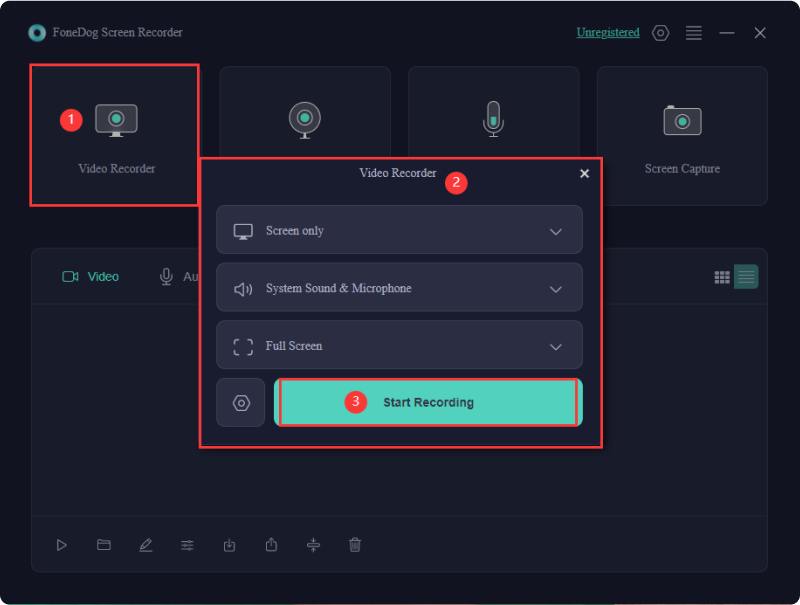
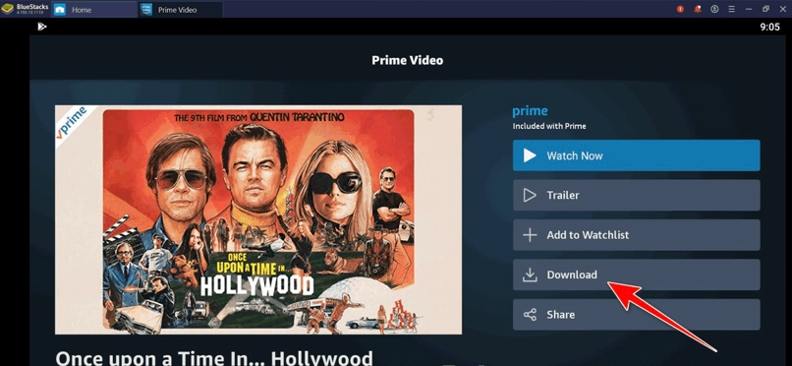
/
/