

By Adela D. Louie, Last updated: July 8, 2024
For people all around the globe, Skype is becoming a crucial means of communication. Whether you are working on a project together or merely keeping in touch with peers, recording these conversations can be quite beneficial. Imagine being able to easily record important conversations, such as recording WhatsApp calls, like business talks or family news.
This guide is meant to share how to record Skype calls so that you can remember important details and listen to them again whenever you want. We will talk about methods to make sure you use Skype easily. Come with us as we talk about how recording Skype calls can help you get more done and communicate more easily.
Part 1. Overview: What Is Skype Calls?Part 2. How to Record Skype Calls on PCPart 3. How to Record Skype Calls on All DevicesPart 4. FAQsConclusion
Skype calls are voice and video conversations that happen exclusively via the Skype application, that somewhat can be used on smartphones, personal computers, and tablets. People who use Skype can talk on the phone for free among other Skype users. The calls are conducted via the internet, allowing for functions such as shared screens, call recording, as well as group calls.
FoneDog Screen Recorder is a versatile software best known for recording Skype calls on PC. It offers high-quality recordings in various formats and has customizable audio and video settings. Users can easily record both sides of the conversation, ensuring clarity and detail preservation.
Free Download
For Windows
Free Download
For normal Macs
Free Download
For M1, M2, M3
With its intuitive interface and powerful features, FoneDog Screen Recorder stands out as the ideal solution to efficiently record Skype calls and maintain excellent recording quality.
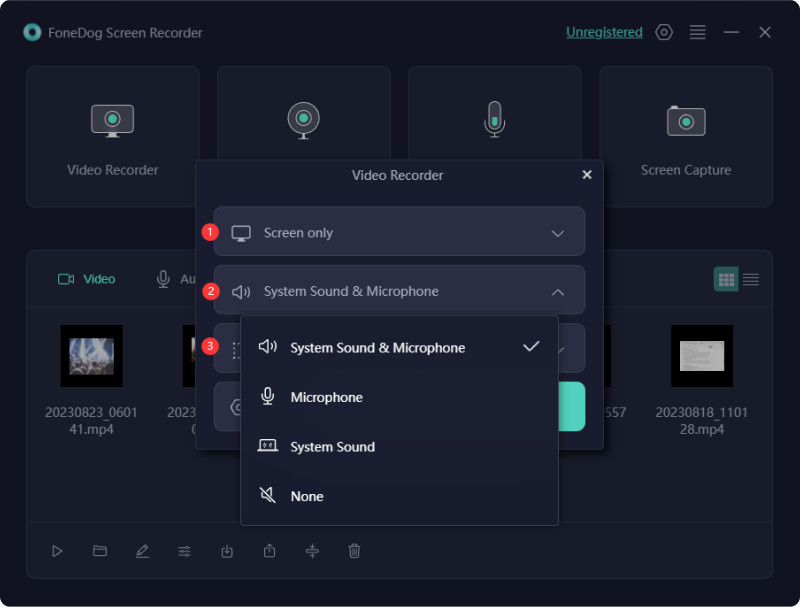
Various approaches can be employed to capture Skype calls, each offering a distinct quality level. The optimal method for you hinges on your available gear and the technical proficiency of all participants. Here, we’ll outline the most useful techniques to record Skype calls:
Here's how to record skype calls on your iPhone step by step:
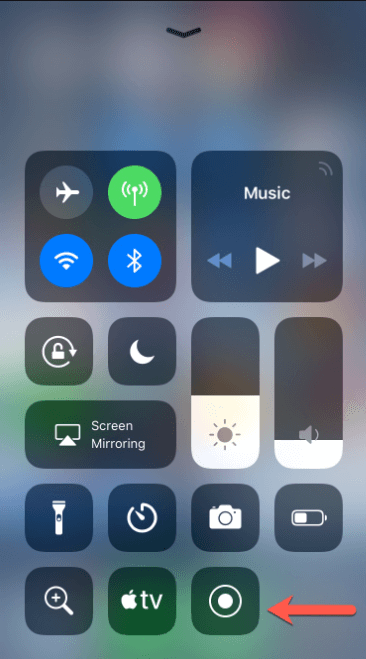
Here's how to record skype calls within your Android device:
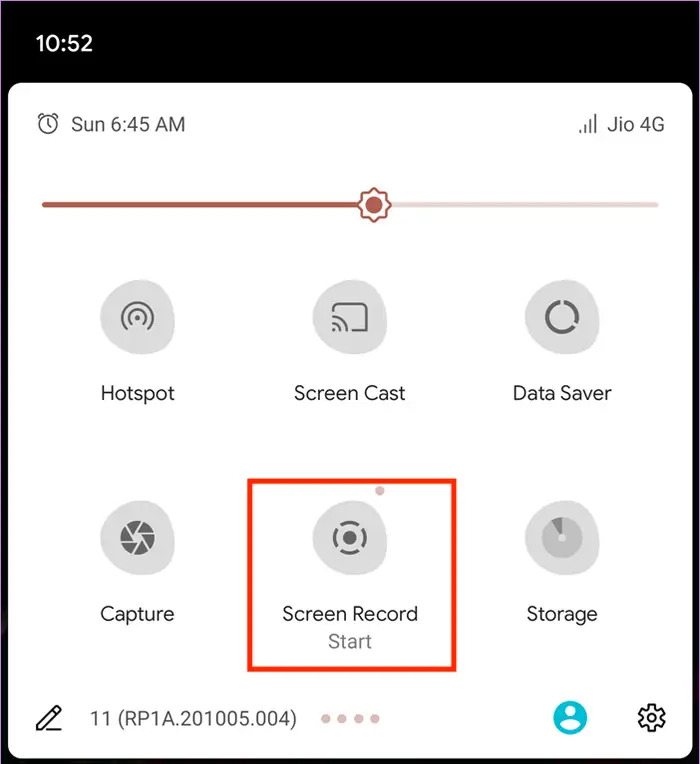
Skype’s integrated recorder is compatible with Windows for capturing audio as well as video during calls. Follow these five steps to begin recording a Skype call on the PC:

QuickTime, included on macOS, allows effortless recording of Skype calls on a Mac. Follow these steps to capture your conversations:
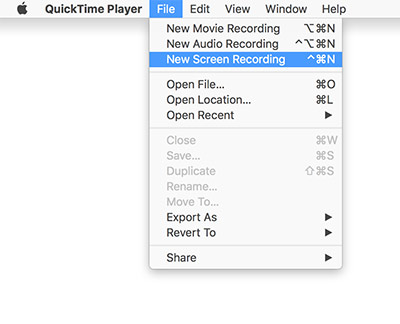
Yes, you can record only a portion of a Skype conversation. You can start and stop recording at any point during the conversation to capture a specific segment.
There is no limit to the number of calls you can record on Skype. However, the maximum duration of each recording is limited to 24 hours.
A Skype call can be recorded for up to twenty-four hours. If the call is longer than this, it will be split into multiple files.
People Also Read(2024) How to Record Discord Call on Phone: iOS/AndroidHow to Record FaceTime Call with or without Audio [2024]
In conclusion, record Skype calls provides a reliable way to preserve important conversations and enhance productivity. By choosing the right recording tool like FoneDog Screen Recorder, users can effortlessly document conversations with high fidelity and convenience.
Leave a Comment
Comment
Screen Recorder
Powerful screen recording software to capture your screen with webcam and audio.
Hot Articles
/
INTERESTINGDULL
/
SIMPLEDIFFICULT
Thank you! Here' re your choices:
Excellent
Rating: 4.8 / 5 (based on 62 ratings)