

By Adela D. Louie, Last updated: June 3, 2024
Are you seeking a covert method to record video without illuminating your screen? Enabling video recording while the screen is turned off can significantly impact battery preservation and allow inconspicuous recording. This method of video recording offers new opportunities for capturing significant moments while on the move or surreptitiously documenting events.
This article will provide you with a guide on how to record video with screen off, along with useful recommendations. We will provide comprehensive guidance on selecting the appropriate application and effectively controlling your settings, ensuring that you acquire the necessary skills to become proficient in this useful method. Let us commence!
Part 1. How to Record Video with Screen Off on Android or iPhonePart 2. How to Record Video with Screen Off on PCPart 3. Why Record Video with Screen Off?Part 4. FAQsConclusion
Recording video has become a fundamental aspect of everyday activities. Whether it's preserving moments or producing media, there are many reasons to shoot videos. It lets people discreetly record video without drawing notice or interrupting others.
This section discusses the methods on how to record video with screen off on both iOS and Android smartphones. Users can film while upholding confidentiality. Follow the instructions for each device outlined below.
Background Video Recorder offers flexible video capture without constant supervision. Its unique feature is the ability to function discreetly, allowing users to multitask while recording videos in the background. By silencing camera sounds and previews, the app keeps the recording process stealthy. Capture footage without drawing attention. Here’s how to record video with the screen off on Android:
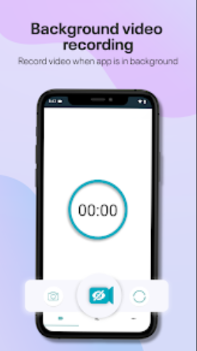
Given that the iOS ecosystem features different apps from Android, iPhone users have a variety of distinctive recording choices available to them. One option is to use the standard camera app, which can be set to record discreetly with the screen locked, but this functionality is available only into iPhone models up to iOS 9.
For more dependable results, you might consider using an app like SP Camera, which enables you to record while your screen is dark or displaying a fake background, allowing for discreet recording. Here’s how to use the app:
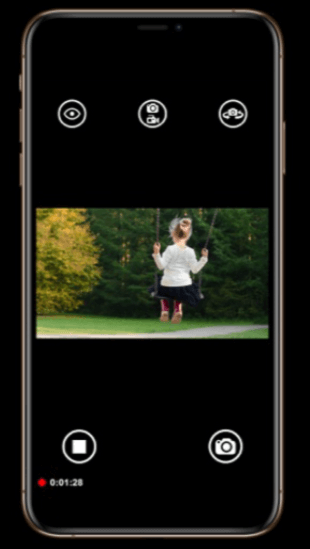
FoneDog Screen Recorder is an all-encompassing screen recording application that provides an array of features to suit various user requirements. It guarantees subtle capturing while upholding user privacy. Employing robust encryption methods and adjustable privacy options, users can securely record their screen actions with complete oversight of their privacy choices.
Whether for professional purposes or personal use, this screen recording tool offers a privacy-centric experience that surpasses conventional recording software. Here’s how to simply use it:
Free Download
For Windows
Free Download
For normal Macs
Free Download
For M1, M2, M3
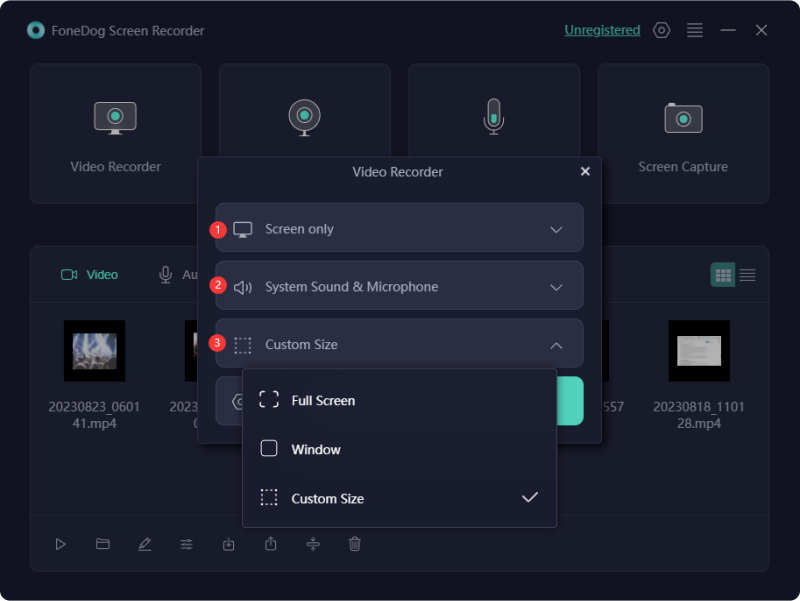
Recording video while the screen is turned off might provide numerous benefits. There are five compelling reasons why an individual may opt to capture video without the screen being visible:
To stop recording with the screen off, use the app's designated method such as pressing a specific hardware button combination, using a quick gesture, or opening the app and stopping the recording manually.
Recording video with the screen off generally does not affect audio quality. The quality of audio recording depends on the microphone's capabilities and the app being used. Ensure the app doesn't mute audio or change audio settings while the screen is off.
Recording video with the screen off doesn't directly save storage space, but it can extend battery life, allowing for longer recording times without interruptions. This can maximize video capture, potentially enabling more efficient use of available storage space.
People Also ReadDetailed Guide: How to Record Zoom Meeting on iPhoneHow to Screen Record Netflix Without Black Screen on iPhone
Indeed, recording video with the screen off provides users with variety of advantages. With the right apps and settings, it offers a seamless and efficient experience. When done responsibly and it can be a powerful tool for documentation and surveillance. Happy recording!
Leave a Comment
Comment
Screen Recorder
Powerful screen recording software to capture your screen with webcam and audio.
Hot Articles
/
INTERESTINGDULL
/
SIMPLEDIFFICULT
Thank you! Here' re your choices:
Excellent
Rating: 4.7 / 5 (based on 59 ratings)