

By Adela D. Louie, Last updated: January 8, 2024
Are you ready to find out what your PC can really do and turn it into an active space for learning, creating, and working? Now you know how to record your PC screen. We are about to start an exciting trip in this post that will lead to a lot of new opportunities. This article tends to help you find your way through the world screen recorder for PC tools.
We have what you need to record your game victories, make interesting tutorials, record important talks, or just show off your artistic side. We're going to talk about the best tools, methods, and tips that will help you record your screen perfectly. Prepare to bring your digital adventures to life in a way that has never been done before!
Part #1: Best PC Screen Recording Tool – FoneDog Screen RecorderPart #2: Other Recommended Screen Recorder for PC Conclusion
FoneDog Screen Recorder was developed to meet a broad variety of requirements, including the creation of interesting video lessons and recordings of games, as well as the recording of key presentations and interesting moments that occur on your own computer screen. It is a comprehensive answer to all of your screen recording needs in a single package.
Free DownloadFor Windows
Free DownloadFor normal Macs
Free DownloadFor M1, M2, M3
The unique combination of power and ease of use that is found in this top screen recorder for PC. Even those with no prior experience may easily start recording their screens and sharing their material with the rest of the world thanks to an intuitive user interface. However, underneath its user-friendly exterior is a sophisticated set of capabilities that enables total personalization and command over the recording process.
1. Begin by downloading FoneDog Screen Recorder from the official website and installing the program on your PC by following the on-screen directions. After installation, launch the software by double-clicking its desktop icon or searching for it in your computer's apps.
2. Configure the parameters to your liking before you begin recording. You may specify the recording region, the audio source (system sound or microphone), and the video quality.
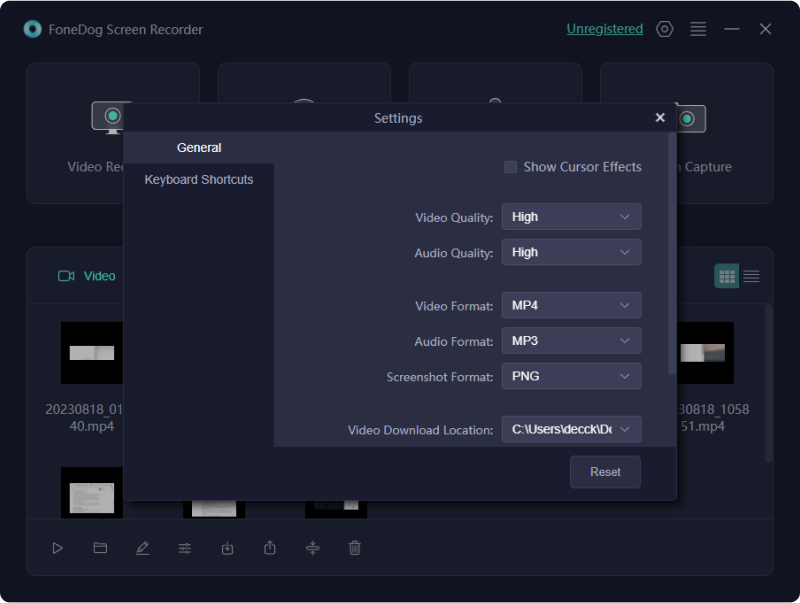
3. To launch the recording interface, select the "Video Recorder" option. You may choose the recording area here. You have the option of recording the entire screen or customizing the recording frame by dragging to choose a specific region.
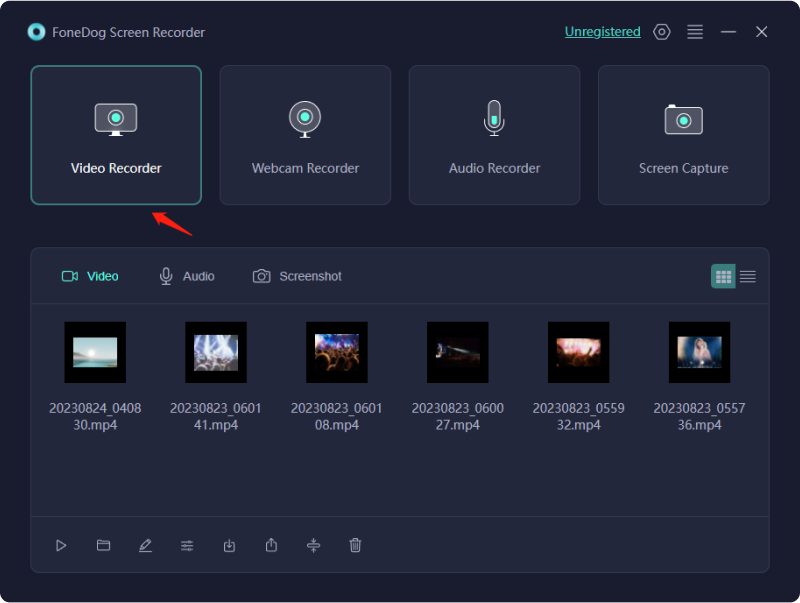
4. Configure audio settings in the same interface by turning on or off the audio sources, depending on whether you want to record system sound, microphone input, or both.
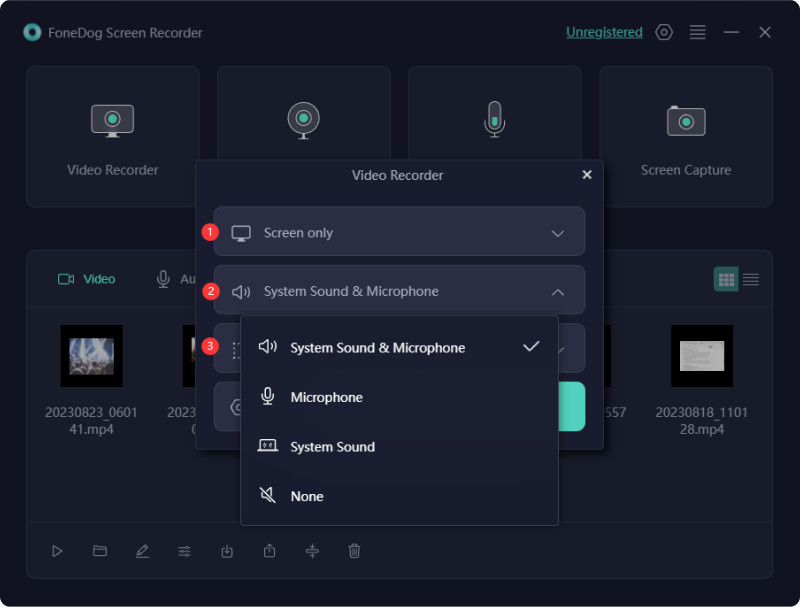
5. After you've finished configuring your settings, click the "REC" button to start recording your screen. To prepare you for the recording session, a countdown will show.

6. During the recording, you may control the process by using the toolbar that displays on the screen. As needed, you may pause, stop, or annotate your video. When you're done recording your screen actions, click the "Stop" button in the toolbar.

7. FoneDog Screen Recorder allows you to see the captured video once you stop recording. You can cut or alter the video before storing it if required.
8. Finally, select a location on your PC for the recording and save it. You may choose the output format and quality according to your needs.
The following is a list of some of the applications for screen recorder for PC, along with additional explanations of each program and a highlighting of its many strengths:
OBS StudioOBS Studio, as a robust open-source software, excels in the realms of screen recording and live streaming. Its feature set caters to users of all levels, boasting customizable scenes, sources, and encoding choices for both newcomers and seasoned professionals.
Camtasia is a widely favored screen recording and video editing software known for its user-friendly nature. Educators, trainers, and content creators particularly appreciate its ease of use.
Snagit is a program for capturing and recording the contents of a computer screen that is well-known for its ease of use and adaptability. It's excellent for creating quick, focused content like tutorials and screenshots.
Bandicam stands out as a lightweight screen recording application tailored for gaming and general screen capture. It has earned a reputation for its superior output quality and minimal impact on system resources. Attention: Bandicam is not a watermark-free screen recorder.
Although it is primarily designed for Mac users, ScreenFlow presents an outstanding option for video editing and screen recording. Its advanced editing features make it a preferred choice among content creators.
CamStudio, primarily designed for Windows, is a lightweight and free open-source screen recording software, making it an ideal choice for fulfilling essential screen recording requirements.
Screencast-O-Matic offers an online screen recording tool with an available desktop version. Its reputation is built on its user-friendly nature as well as the inclusion of cloud storage features.
ApowerREC is a feature-rich screen recording application that further comes with video editing capabilities. It may be used for a variety of purposes, including the production of lessons and movies of gameplay.
Free video and screen recording software that also has built-in video editing capabilities is referred to as Ezvid. It is intended to facilitate the development of material in a quick and uncomplicated manner.
ActivePresenter is a versatile screen recording and e-learning authoring software. It's designed for creating interactive educational content, software simulations, and video demonstrations.
Movavi Screen Recorder is a straightforward tool for capturing screen activity, including audio and webcam footage. It's suitable for creating video tutorials, live streams, and more.
Icecream Screen Recorder is a user-friendly tool that allows for quick screen capture and recording. It offers several recording modes and editing features.
These are just a few of the many screen recording software options available for PC users. The best choice depends on your specific needs, level of expertise, and the features that matter most to you.
People Also Read11 Top Good Gaming Recording Software in 2024Vimeo Screen Recorder Guide: Record in Vimeo with Ease
In conclusion, screen recorder for PC is a transformative tool with numerous applications, from educational tutorials to captivating gameplay videos and professional presentations. The key takeaways from our exploration include the importance of choosing the right software that suits your specific needs, understanding essential features, and embracing the world of visual communication.
Now, it's time to dive in and unlock the full potential of your PC with screen recording. We encourage you to explore these possibilities with confidence, and we recommend FoneDog Screen Recorder as your go-to choice for seamless, high-quality recordings. Start sharing your stories, knowledge, and creativity today with FoneDog Screen Recorder which it's your gateway to a world of visual possibilities. Have a nice day!
Leave a Comment
Comment
Screen Recorder
Powerful screen recording software to capture your screen with webcam and audio.
Hot Articles
/
INTERESTINGDULL
/
SIMPLEDIFFICULT
Thank you! Here' re your choices:
Excellent
Rating: 4.7 / 5 (based on 58 ratings)