

By Adela D. Louie, Last updated: March 22, 2024
Do you find it frustrating when your screen recordings get delayed by bothersome lag, especially when you are recording your best gameplay moment, causing interruptions and compromising the quality of your content? Bid farewell to irritation and welcome seamless, uninterrupted recording sessions! The article explores the realm of screen recording without any delay or latency. Whether you are a content developer, instructor, or anyone utilizing screen recorders, you are aware of the significance of clear and uninterrupted recordings.
Join along as we delve into these amazing screen recorder no lag that will help you achieve the highest level of refinement in your screen recordings. Prepare to enhance your recording skills and fascinate your audience in an unprecedented manner!
Part 1. Best Screen Recorder for No Lag Recording – FoneDog Screen RecorderPart 2. 8 Essential Screen Recorder No LagPart 3. Reasons Why Screen Recorders Keep LaggingConclusion
FoneDog Screen Recorder constitutes the optimal solution for achieving lag-free recordings, making it the best screen recorder available. This program offers consumers a seamless experience, guaranteeing uninterrupted and flawless recording sessions. In addition to that, FoneDog Screen Recorder provides some different recording functions.
Free Download
For Windows
Free Download
For normal Macs
Free Download
For M1, M2, M3
Users can utilize annotation options to augment their recordings. With its easy-to-use layout and reliable capabilities, this software is the ideal choice for individuals seeking reliable screen recording features. Experience uninterrupted screen recording with FoneDog Screen Recorder, free from any lag.
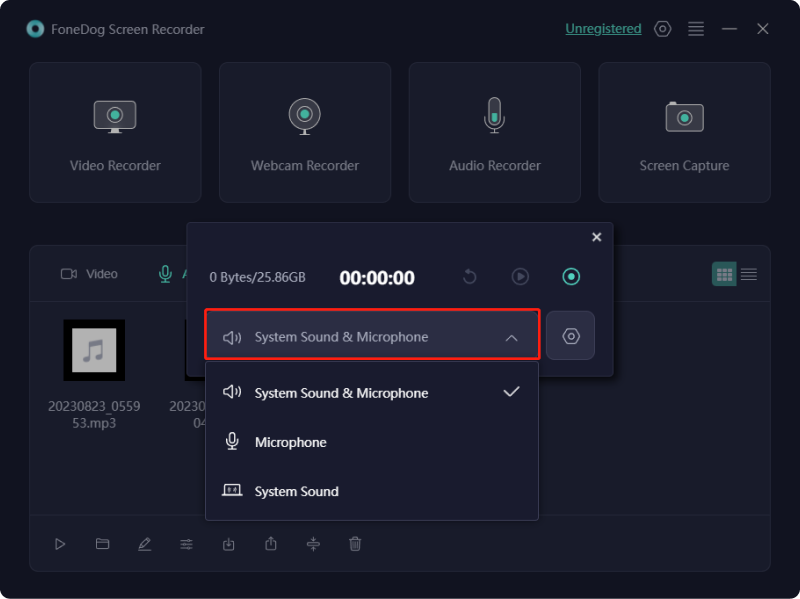
A screen-capturing tool holds significant value for individuals requiring periodic screen recordings. Both in professional and personal domains, numerous users rely on diverse screen recording applications capable of not only capturing screens but also offering video editing functionalities. In this section, we delve into the detailed information of 8 essential screen recorders with no lag.
AceThinker offers a screen recording solution that boasts seamless performance and is backed by online assistance. The setup process is straightforward, allowing for effortless utilization whenever the need arises. Users have the flexibility to capture specific screen segments or the entirety of their display, with the added convenience of making real-time adjustments to produce captivating recordings. Additionally, this tool facilitates direct uploads to Google Drive, also with Dropbox, or even YouTube.
Advantages:
Disadvantages:
Rylstim Screen Recorder offers a swift answer to PC users, enabling smooth file capturing without encountering any performance slowdowns. Crafted to maintain recordings in top-notch quality, the application effortlessly saves files in AVI format. Additionally, as a screen recorder for PCs, this complimentary utility enables users to track mouse clicks, enhancing their prominence upon activation.
Advantages:
Disadvantages:
ShareX proves itself as an exceptional lag-free gaming screen recorder. Rest assured, there are no concerns regarding watermarks or time constraints. Not only does it rank among the finest no-cost screen recording solutions, but it also boasts capabilities to seize entire scrolling webpages, perform OCR text recognition, and adhere to scheduled screen captures.
Advantages:
Disadvantages:
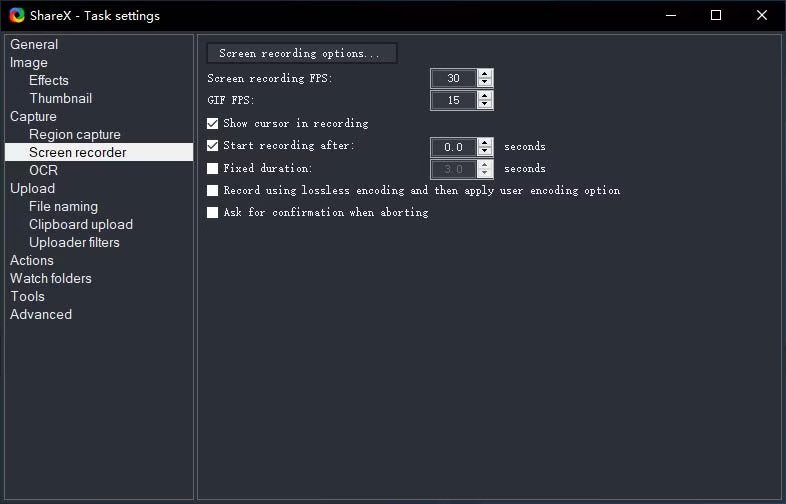
BB FlashBack Express is a feature-rich program furnished with sophisticated capabilities facilitating smooth screen capture and user-friendly options. This application enables users to effortlessly oversee their recordings, whether via scheduled tasks or manual initiation.
Advantages:
Disadvantages:
Bewisse Screen Recorder offers user-friendly operation with all functionalities conveniently accessible from the toolbar. It enables video recording devoid of watermarks or time constraints.
Advantages:
Disadvantages:
Using Panopto allows you to capture any content visible on your computer screen without no lag or problem. To initiate this process, simply access the webpage as well as indeed commence recording.
Advantages:
Disadvantage: Interface complexity may pose challenges for inexperienced computer users
The Movavi Screen Recorder stands out as a lag-free screen-capturing tool, boasting a seamless user interface marked by its sleek as well as concise layout. This application ensures unhindered performance, seamlessly recording screen activity without impeding computer operations. Notably, it provides an extensive array of customizable settings, encompassing frame rates among others.
Advantages:
Disadvantage: Watermarking is applied to exported videos, detracting from their professional appearance.

Loom stands out as a highly intuitive web-based screen-capturing tool devoid of any delays. This tool can be effortlessly installed at no cost with just a few clicks. At any given moment, users can effortlessly capture their screen or target a specific application using Loom. Upon halting the recording, a link for sharing is promptly copied to the clipboard, facilitating instant dissemination of the video content.
Advantages:
Disadvantage: Loom lacks a post-recording editing feature.
Screen recording can lag due to various reasons, including:
By addressing these factors, users can minimize or eliminate lag during screen recording sessions.
People Also Read4 Easy Ways: How to Record Xbox Gameplay [2024 Updated][9 Ways] How to Fix OBS Game Capture Black Screen Error
In conclusion, finding the best screen recorder no lag requires balancing performance and features. Several options exist, each with its strengths and weaknesses. FoneDog Screen Recorder emerges as a top contender, offering effortless installation, versatile recording options, and smooth performance. It's essential to prioritize stability as well as minimal resource consumption to ensure smooth recording experiences. Ultimately, the ideal choice depends on individual needs and preferences. Happy Recording!
Free Download
For Windows
Free Download
For normal Macs
Free Download
For M1, M2, M3
Leave a Comment
Comment
Screen Recorder
Powerful screen recording software to capture your screen with webcam and audio.
Hot Articles
/
INTERESTINGDULL
/
SIMPLEDIFFICULT
Thank you! Here' re your choices:
Excellent
Rating: 4.7 / 5 (based on 67 ratings)