

By Adela D. Louie, Last updated: June 11, 2024
Do you find it exhausting to manage many applications for screen recording and video editing? Discovering the ideal solution that fulfills all your requirements without requiring much study might be somewhat daunting. ScreenRec is a video recording along with editing program designed to streamline the process and optimize time efficiency.
This article will provide a comprehensive overview of ScreenRec, including its features and general performance. Regardless of whether you are a student or such of a content creator, this ScreenRec review has the potential to simplify your process and enhance your products. Let's explore and uncover the factors that make ScreenRec a preferred option!
Part 1. Is It Safe to Use ScreenRec?Part 2. Comprehensive ScreenRec ReviewPart 3. Best Alternative Tool in Screen Recording – FoneDog Screen RecorderPart 4. FAQs about ScreenRecConclusion
ScreenRec is safe and easy-to-use software with a clean interface. Regarding data protection, ScreenRec excels with flying colors. It incorporates all essential measures to handle internal alongside such external risks effectively, ensuring a secure screen recording experience.

Now that you have know about this let’s head over into main ScreenRec review. Continue within the next part.
ScreenRec is a top-notch screen recording application that enables users to capture their screen, webcam as well as the microphone audio. This tool delivers videos in high definition and offers a quick sharing feature. It's perfect for both professional as well as indeed personal video production.
Simply download and install the software, and set up a complimentary account. ScreenRec features an unconventional user interface, displaying only the ScreenRec settings and ScreenRec gallery on the computer screen.
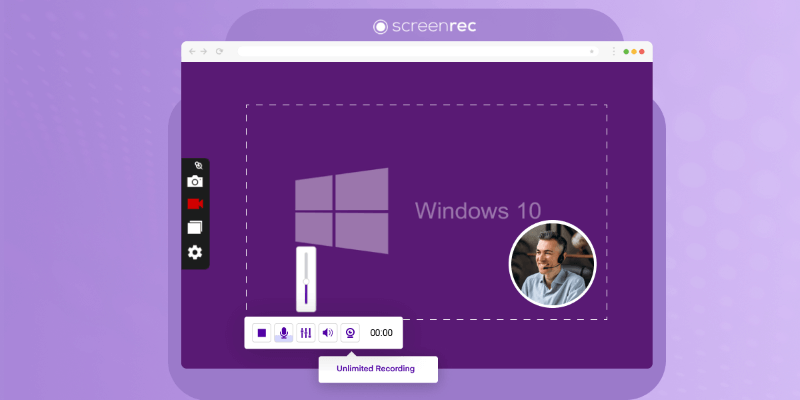
ScreenRec functions quite effectively as a screen recorder designed more for productivity than video creation. It is straightforward to use, records rapidly as well as effortlessly along side it fully allows for immediate sharing. Rendering is quick, enabling users to convey complex concepts through videos more swiftly than they could through multiple emails.
ScreenRec provides a freemium version that includes fundamental screen recording capabilities. The freemium plan enables users to record their screen, collect sounds from their microphone, and store their recordings in cloud storage. Recordings can be shared by users using a link that can be easily shared, and there will be no watermark on the recordings.
ScreenRec offers a paid subscription called ScreenRec Pro, which gives further features and advantages compared to the free version. These may include higher-quality recordings, advanced annotation tools, increased cloud storage capacity, and priority support. The premium plan allows for more extensive usage and caters to professional or business users who need enhanced functionality.
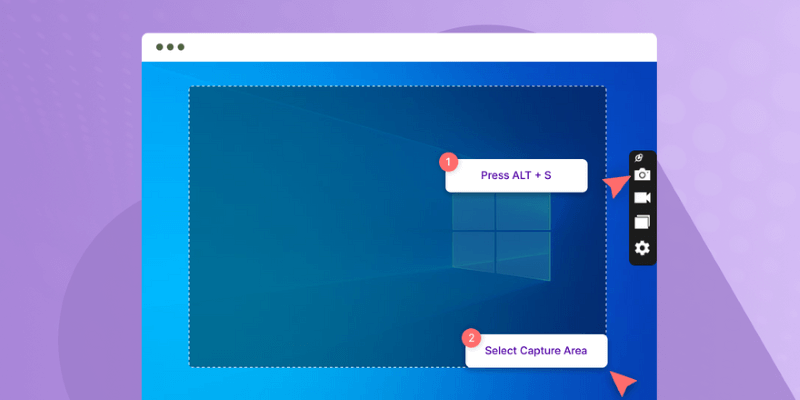
Highly suggested as a screen recording substitute, FoneDog Screen Recorder provides a full range of capabilities for collecting excellent screen and audio material. You can record simultaneous screen activity, webcam video, and system as well as microphone audio with this easy-to-use program. It provides flexible recording options such as selecting a specific region or capturing the full screen.
FoneDog Screen Recorder also includes editing tools for real-time annotations and supports multiple output formats. Additionally, it allows you to schedule recordings and offers the convenience of direct sharing options. Its efficient performance and rich features make it a top choice for screen recording needs.
Free Download
For Windows
Free Download
For normal Macs
Free Download
For M1, M2, M3
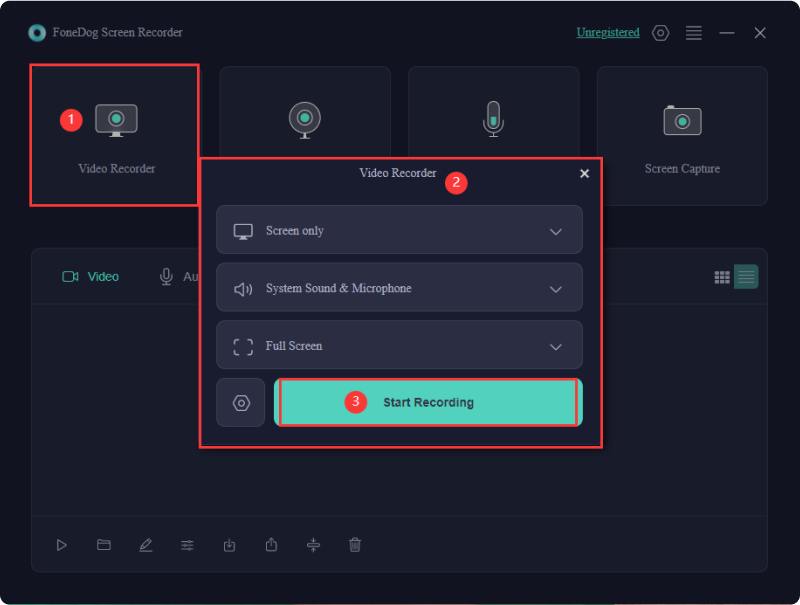
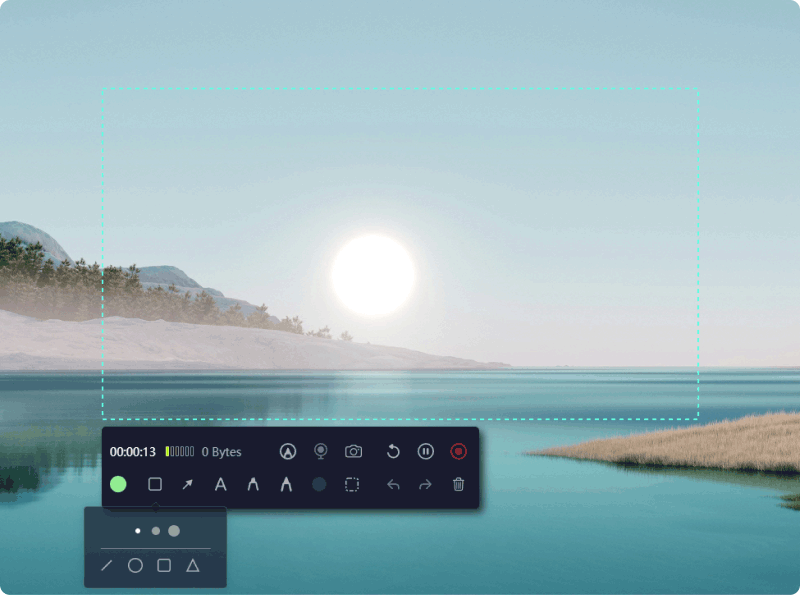
The availability of the platform could potentially be confined to specific operating systems, which might limit its usage for users onto such different platforms.
ScreenRec is optimized for performance and designed to minimize impact on your computer's speed. Users typically experience smooth recording without significant slowdown. However, the performance may vary depending on your system specifications and other running applications.
You can access your ScreenRec recordings through the app's interface. To see your saved movies, go through the "Library" or just "Recordings" section. Your recordings are also uploaded automatically to the cloud storage account you linked so you can easily view them online.
No, ScreenRec does not require integration with external services. The software provides its own cloud storage solution, allowing you to upload recordings directly to your registered account and share them via a generated link for easy access.
ScreenRec videos do not include any watermarks. However, you need to create an account to access full-length recording capabilities as well as indeed utilize the complete range of software features.
People Also Read14 Best Video Capture Software [2024 Guide]16 Best Audio Recording Software for Mac (2024)
In conclusion, this ScreenRec review offers a comprehensive screen recording evolution with its user-friendly interface and essential features such as cloud storage and advanced encryption. Its free version without watermarks is a significant advantage, making it accessible to a wide range of users.
While some advanced features may require an account, ScreenRec performance and ease of use make it a solid choice for both personal and professional screen recording needs. Still make sure to try on other alternatives like the FoneDog Screen Recorder which has the huge similarities to the said screen recorder. Have a nice day!
Free Download
For Windows
Free Download
For normal Macs
Free Download
For M1, M2, M3
Leave a Comment
Comment
Screen Recorder
Powerful screen recording software to capture your screen with webcam and audio.
Hot Articles
/
INTERESTINGDULL
/
SIMPLEDIFFICULT
Thank you! Here' re your choices:
Excellent
Rating: 4.7 / 5 (based on 97 ratings)