

By Adela D. Louie, Last updated: July 8, 2024
In this era where music has already been considered part of people’s daily lives, we’ll no longer be surprised if multiple music streaming platforms will rise from time to time. But still, apps like Spotify are the pioneers. It’s even one of the leading names in the industry. With millions of active users around the world, there is no doubt why it still keeps its place at the top spot.
However, though great enough, it’s still a pity that direct downloading of Spotify songs on devices can’t be done. In such instances, the use of a Spotify recorder would be vital. But how will you know which one you should be using among the many available on the web? Don’t worry! We’ve already curated a list for you.
Part 1: The Best Spotify Recorder for Windows and MacPart 2: Other Great Spotify Recorders to TryPart 3. Conclusion
When browsing the web, you’ll encounter several recommended Spotify recorders. But how sure are you that the one you chose is the best to use? We’ll remove the burden of reviewing each web result for you. Try giving FoneDog Screen Recorder a shot!
Known as one of the best when it comes to screen recording, FoneDog Screen Recorder is also a flexible tool that offers bunches of other features. One can take a screenshot through it, record his webcam, and, of course, capture audio. In fact, screen recording with camera and audio is even permitted! How good is that, right?
Free Download
For Windows
Free Download
For normal Macs
Free Download
For M1, M2, M3
It even has editing menus and real-time annotation tools. One can enjoy lag-free recording while ensuring that the output files will be of the highest quality possible. Additionally, it’s compatible with both Mac and Windows OS!
This professional tool can act as a Spotify recorder and can surely be used even by beginners since its interface is simple and intuitive. Here’s an overview of how the audio recording works through this app.
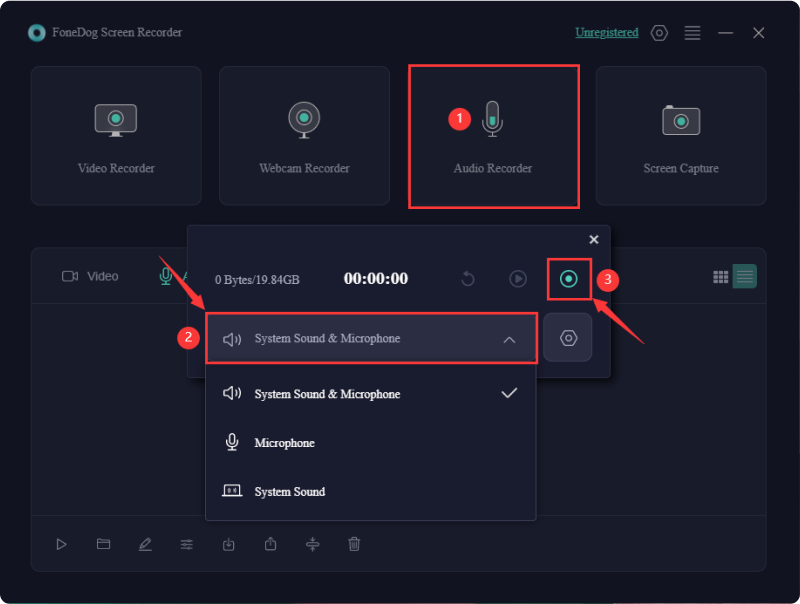
You should have the recorded file saved on your PC which you can access anytime you wish to!
Apart from sharing the best Spotify recorder, there are, of course, plenty of other options available for you. Some of them are paid tools whereas others can be used for free. The most popular and most effective ones are listed here as well for your easy reference.
A good Spotify recorder that’s capable of capturing tracks via the Spotify web player is CodePlex Spotify Recorder. You can save your recordings as MP3 files. Though good enough because it’s free, you have to be aware that it records everything so while recording is ongoing, ensure that you’re in a location away from too much noise.
The next on our list of Spotify recorders is Dojotect Spotify Recorder. This is also free and can be installed on Windows computers. After recording Spotify tracks through it, you can tag the output files so the album and genre can be added in. The same with the previous one, since all sounds can be captured, you have to make sure not to make any noise while recording so as not to avoid the resulting file.
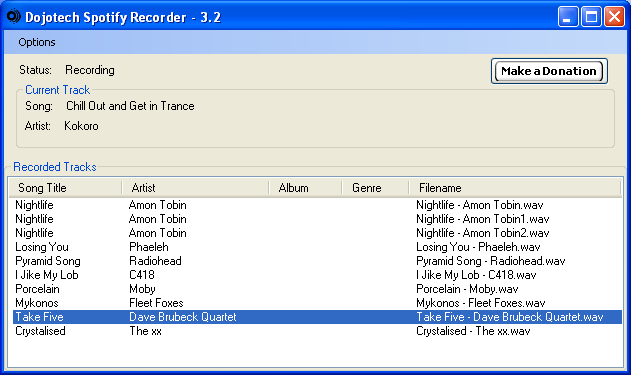
If you’re a Mac PC user, you might want to try Free Sound Recorder. It’s a Spotify recorder that works well with both Windows and Mac so trying this out will pose no issues at all. Apart from using this in recording Spotify songs, you can also take advantage of it when capturing broadcasts, local audio files, etc. Creating a schedule of when to start and stop recording is also possible.
Of course, we also have Audacity in our list of good Spotify recorders to consider and try. Who would not know about Audacity? It’s popular because it’s free and works well on both Windows and Mac PCs. Apart from the ability to capture sounds, one can also enjoy the editing menus this tool has.
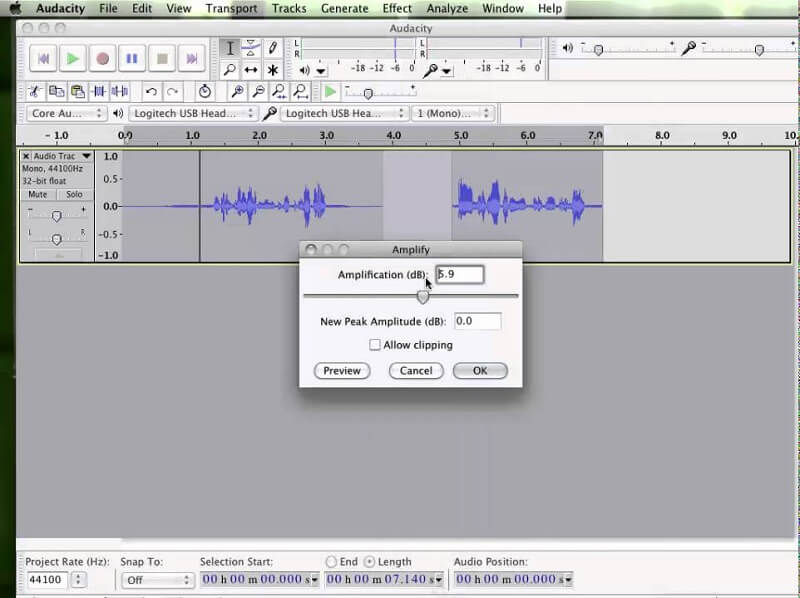
People Also Read16 Best Audio Recording Software for Mac (2024)13 Best Free Music Recording Software (2024)
Spotify is one of the best music streaming platforms that has even been known to the public. Though one has decided to subscribe to a premium plan, keeping the songs he likes forever on his device won’t still be possible.
In such an instance, it would be good to rely on Spotify recorders that can help keep copies of the tracks one likes to access and listen to whenever he wants. Fortunately, various recorders can be used. However, it is always best and recommended to utilize professional apps like the FoneDog Screen Recorder.
Leave a Comment
Comment
Screen Recorder
Powerful screen recording software to capture your screen with webcam and audio.
Hot Articles
/
INTERESTINGDULL
/
SIMPLEDIFFICULT
Thank you! Here' re your choices:
Excellent
Rating: 4.5 / 5 (based on 99 ratings)