

By Adela D. Louie, Last updated: August 14, 2024
Recording a video chat requires some software that maximizes the screen and audio recording, simultaneously. However, the default recorders of some computers cannot function both—either only screen or audio only. In addition, there were limits on recording time, considering that video calls might take about an hour to adjourn, or end.
With the vast popularity of remote work and classes, screen recording features to record conferences or class sessions were greatly utilized as a primary tool to make students, employees, and employers rewatch some missed information. With that, below are the top video chat recorders for you and how to utilize them effectively.
Part 1. Video Chat Recorder for ComputersPart 2. Video Chat Recorder for CellphonesConclusion
Due to certain issues with video chat application recorders (e.g., Skype and Zoom), the demand for recording software has also rocketed. Worry less, as Fonedog Screen Recorder provides desirable yet lightweight features, an ideal video chat recorder must have.
It comes with no lag, screen and webcam HD recording with no watermark, plus allowing annotations in real-time settings (recommended for work and tutorials). Here’s how to utilize the video chat feature of FoneDog Screen Recorder:
Free Download
For Windows
Free Download
For normal Macs
Free Download
For M1, M2, M3
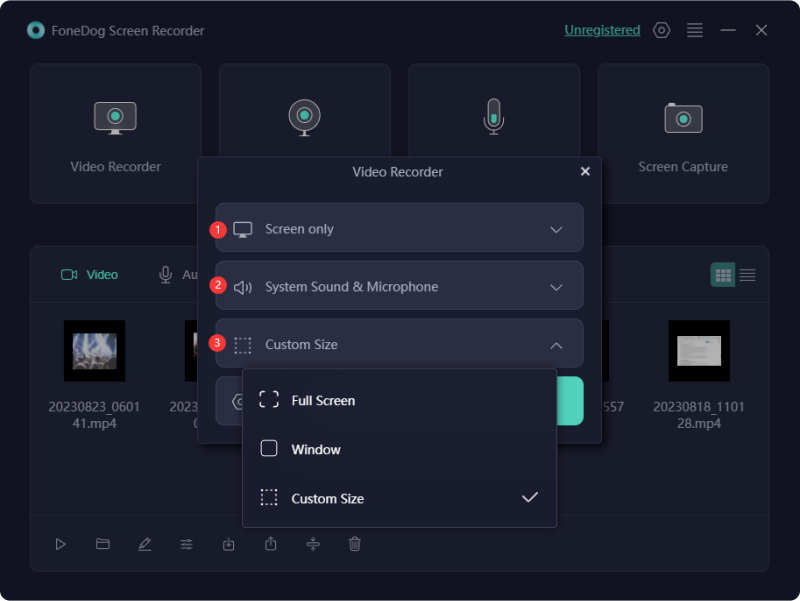
Pro tip: You can utilize the hotkey shortcuts for faster navigation and clicking the record button. Go to Settings > Keyboard Shortcuts > and customize or use the default buttons provided by the software.
Anycap Screen Recorder is a freeware that offers video chat recording to different media, such as Skype, Google Hangouts, Facebook, and others. It also has the ability to run in the background and can be able to activate the video chat automatically if video chat begins.
However, it only supports two formats of recording, and editing tools are not part of the application’s features. Here’s how to use Anycap Screen Recorder:
If you prefer a more professional video chat recorder, Amolto Call Recorder is the right avenue that can record Skype, and other video chat platforms. This can detect your video call's progress and work automatically when allowed—recording every video call you might make.
As techy as it might sound, the Amolto Call Recorder is not available on Mac, and the interface of the application is too outdated. Not to mention, since it is on the professional side of the video recorder, thus it is too complex for beginners. To give an overview, here’s how to use it as a video chat recorder.
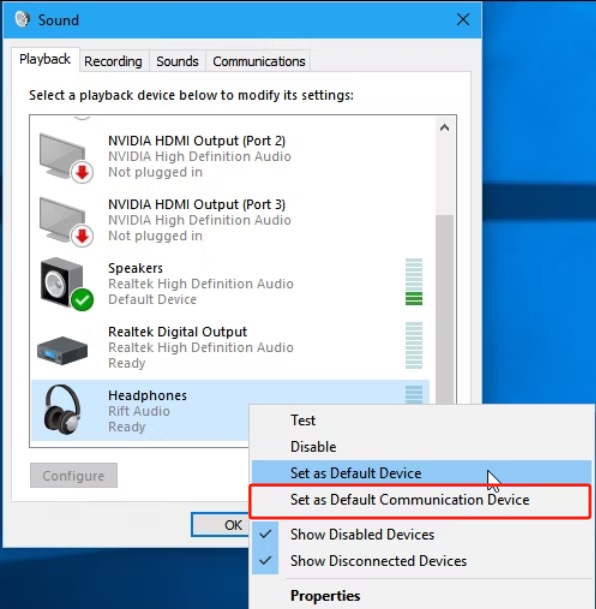
AZ Screen Recorder is a great screen recorder available only on Android that provides the capability to record your video chats—capturing video and audio simultaneously. It also exports up to 1080p and 60fps videos, creating a high-quality recording.
However, the same goes with its heavy feature: its incompatibility with low-end devices, which may hinder the quality of the recording. In addition, the video rendering might take a while. But if you meet the criteria, maybe this one is for you.

If you have a tight feature for your phone, you might also consider Smart Video Recorder. It is a free application that records no lag and without time limit, provided that the size is smaller than 4GB.
But the editing feature is not available in this application, and stressful situations arise when switching from the back camera to the front camera. Here’s a quick discussion of how to use it as a video chat recorder.
Note: Don’t forget to go back to the video conferencing application as the app (Smart Video Recorder) records the whole screen.
If you are an avid iOS user, this one is for you—the AirShou. It is easy to use and does not require extensive root; however, installation might get overwhelming as App Store availability is forbidden.
While the video chat recording works perfectly, it also has its limitations. However, it does not limit you to capturing 1080P at 60 fps video, provided that you set it up. Here’s how to use AirShou as a video chat recorder.
People Also ReadHow to Screen Record Snapchat - 5 Ways!How to Take a Video on Macbook (Like a Pro!)
Having a wide range of choices often leads us to betterment or the other way around (providing the opposite of convenience). Depending on the needs and device of the user, each of the recorders has its own pros and cons.
For Windows and Mac availability, FoneDog Screen Recorder is highly recommended to try. It is not just an ALL-IN-ONE recording platform (with Audio, Web Camera recording and Screen Capture) but also beginner-friendly, with easy navigation yet high-quality output.
Leave a Comment
Comment
Screen Recorder
Powerful screen recording software to capture your screen with webcam and audio.
Hot Articles
/
INTERESTINGDULL
/
SIMPLEDIFFICULT
Thank you! Here' re your choices:
Excellent
Rating: 4.8 / 5 (based on 97 ratings)