

By Adela D. Louie, Last updated: December 28, 2023
Are you a content creator or video enthusiast who's ever come across a stunning Vimeo video that you wished you could save for later? Look no further because we've got the perfect solution for you! In this article, we'll delve into the exciting world of Vimeo screen recorder, unlocking the secrets to capturing your favorite videos with audio effortlessly.
Whether you're a video producer looking to reference inspiring work or simply an enthusiast seeking to create a personal library of favorites, this guide will equip you with the skills you need. Say goodbye to missed opportunities and hello to seamless Vimeo video recording!
Part #1: How to Make Use Of the Vimeo Screen RecorderPart #2: Best Alternative for Vimeo Screen Recorder – FoneDog Screen RecorderConclusion
To use a Vimeo screen recorder, you can follow these steps:

It's important to use screen recording responsibly and ethically, respecting the rights of content creators and adhering to all legal and ethical considerations when using Vimeo screen recording or any screen recording tool.
FoneDog Screen Recorder is an exceptional alternative to the Vimeo screen recorder that offers a comprehensive set of features for capturing and saving your screen activities.
Free Download
For Windows
Free Download
For normal Macs
Free Download
For M1, M2, M3
Whether you're looking to record video tutorials, gameplay, or webinars, or just want to preserve precious moments, FoneDog Screen Recorder provides a user-friendly and powerful solution. Here's an introduction to FoneDog Screen Recorder, its key features, and how to use it.
FoneDog Screen Recorder is a versatile screen recording software designed for both Windows and macOS. It enables you to capture video and audio from your computer screen, providing an array of features that make it an excellent choice for content creators, educators, gamers, and anyone who needs to record their screen for various purposes.
To access this free non-watermark screen recorder, follow these detailed steps:
1. Visit the official FoneDog Screen Recorder website, and download the software for your operating system.
2. Once the installation is complete, navigate to your computer's installed programs or applications and locate the FoneDog Screen Recorder. Open the software to launch the application.
3. Within the FoneDog Screen Recorder application, you'll find a range of customization options to tailor your recording experience. Configure settings such as video quality, audio sources, and any other preferences that suit your recording needs.
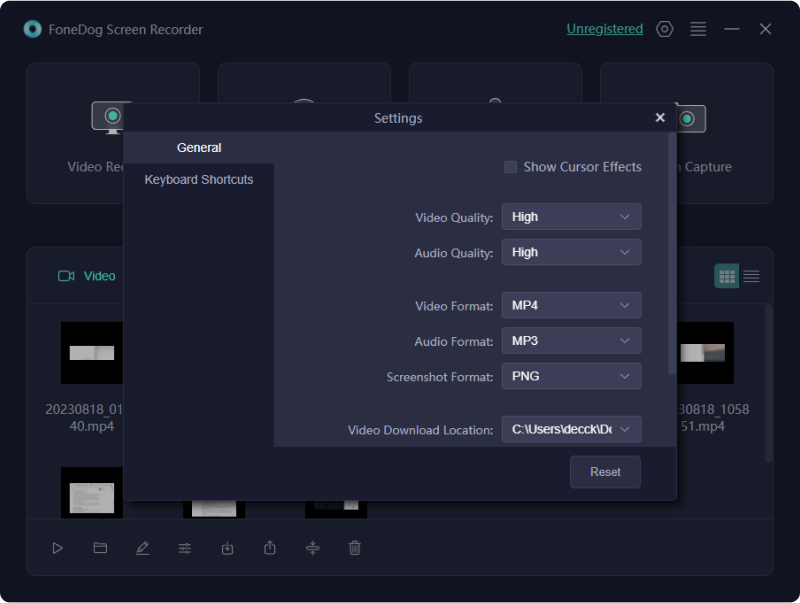
4. Before initiating your screen recording, decide which part of your screen you wish to capture. FoneDog Screen Recorder offers flexibility in this regard, allowing you to choose between recording the entire screen or a specific region.
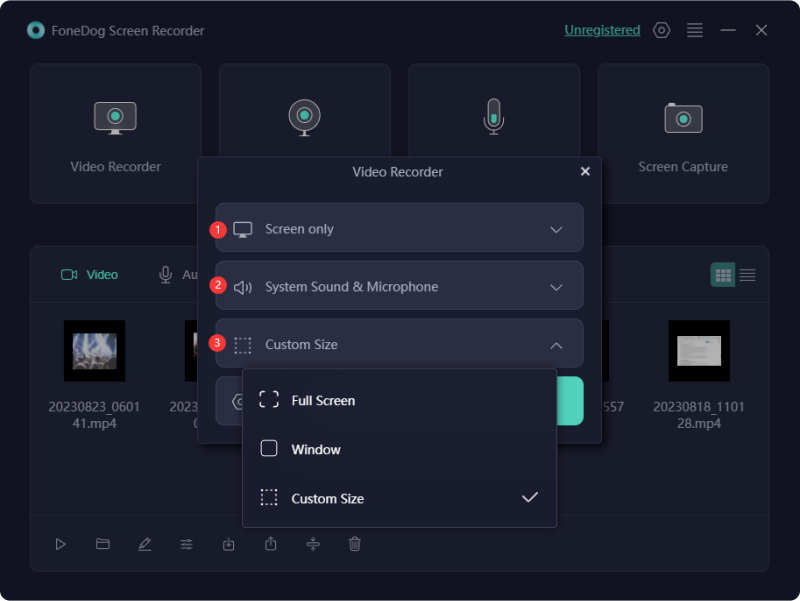
5. With your recording preferences in place and the desired screen area selected, click on the "Record" button to commence your screen recording session.

6. When you've successfully recorded the content you desired, you can conclude the recording at any time by clicking on the "Stop" button.

7. Post-recording, FoneDog Screen Recorder provides the option to edit your captured video. You can trim, cut, enhance, and apply various effects to your video as needed. After editing, save the finalized video in your preferred format. The software offers a range of export formats, enabling you to select the one that best suits your sharing or usage requirements.
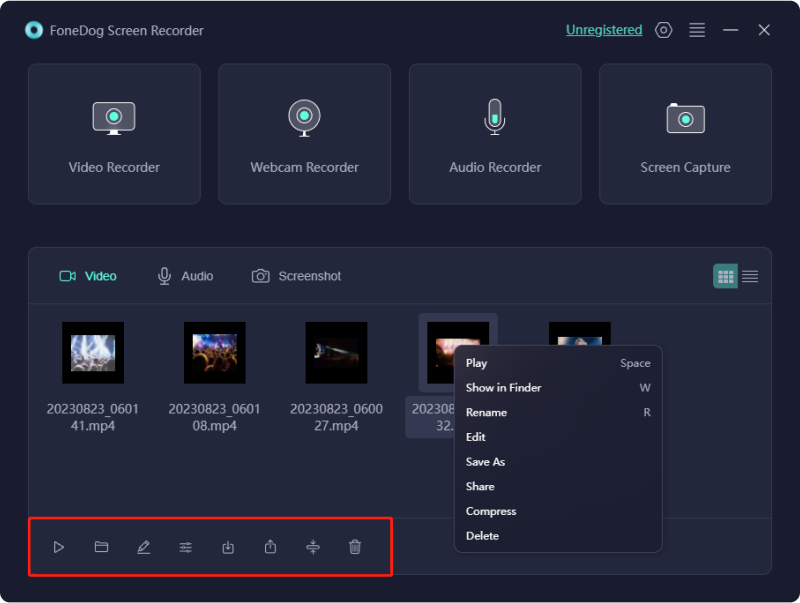
FoneDog Screen Recorder provides an intuitive interface and a rich feature set, making it an excellent choice for all your screen recording needs. Whether it's for educational, professional, or personal purposes, this software is a versatile and user-friendly tool for capturing and sharing your screen activities.
People Also ReadCapturing the Moment: Choose the Best GIF RecorderComplete Guide: Capturing with Movavi Screen Recorder
In conclusion, whether you choose the Vimeo screen recorder or the FoneDog Screen Recorder, it's time to start recording captivating content and sharing your passions with the world. Embrace the power of video, unleash your creativity, and engage your audience like never before. Take action today and let your journey as a content creator begin!
Leave a Comment
Comment
Screen Recorder
Powerful screen recording software to capture your screen with webcam and audio.
Hot Articles
/
INTERESTINGDULL
/
SIMPLEDIFFICULT
Thank you! Here' re your choices:
Excellent
Rating: 4.8 / 5 (based on 66 ratings)