

By Adela D. Louie, Last updated: August 16, 2024
Mac offers an efficient built-in application that allows you to record music, classes, and discussions, and allows you to voice message. Due to its compact function, many users use it, but they also encounter common problems— “Voice memo not working”.
A lot of Mac users reached out to say that they were unable to voice record on Mac because of this circumstance. If you are that user, well, here is the definitive guide that might help you resolve the problem. Also, we discuss why users encounter this and some applications you can try as alternatives.
Part 1. Reasons Why Voice Memo is Not WorkingPart 2. How to Fix Voice Memo Not Working on MacConclusion
Multiple reasons arise as to why the voice memo is not working or cannot be voice recorded on your Mac. Here are the reasons, in case you are wondering why it is occurring:
Due to that, we have come up with solutions on how to fix the not working voice memo on your Mac.
Below, we have enumerated the solutions to the "Voice Memo not working" issue that might help you get back on track with your recording process. There are a lot of solutions being presented, depending on what you need.
Solution 1 is the use of a trusted and reliable Mac recorder that can function exactly the same as Voice Memo, providing audio recording on Mac. This solution entirely diminishes the probable cause of Voice Memo not working, plus it gets added features that expand your recording capability, from voice recording, video and screen capturing, down to web camera documentation.
To do this, here’s a quick and comprehendible tutorial on how to voice record in FoneDog Screen Recorder:
Free Download
For Windows
Free Download
For normal Macs
Free Download
For M1, M2, M3
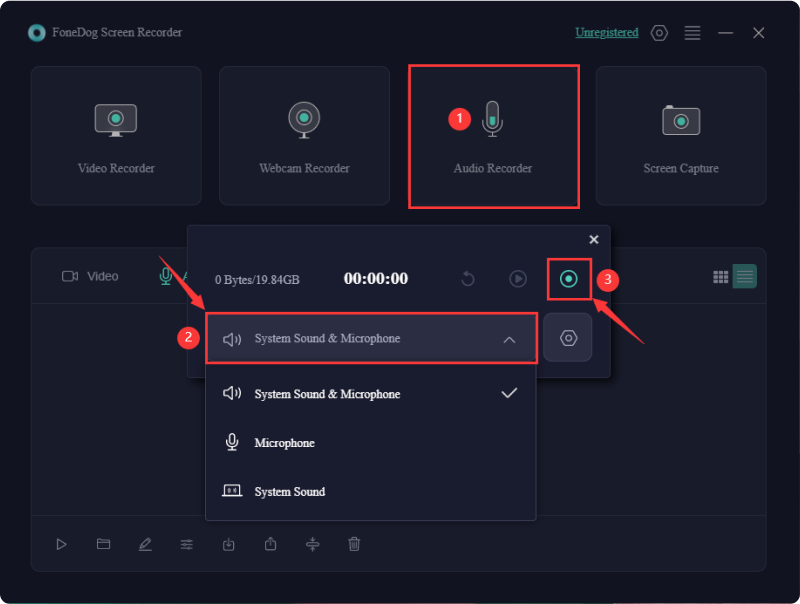
In cases where you do not want any software, you can try this complex troubleshooting method to solve your Voice Memo not working issues. However, this only solves the issue if the problem comes from the device’s settings not being compatible with recording because of the play user interface sound option. To enable this option and get rid of the voice memo not working, here’s how:
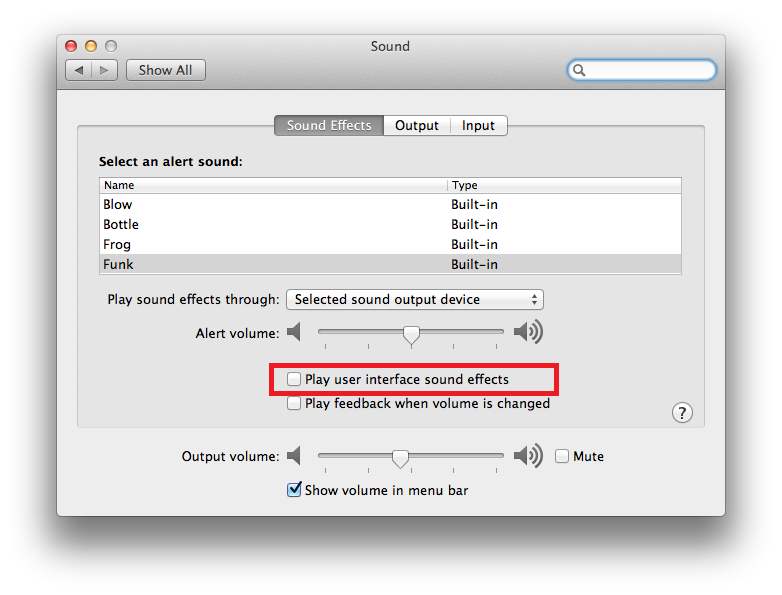
Now you can try to restart the application and allow voice recording again. If the problem persists or the solution does not work, then you can try the next method.
By restarting the device, it might solve the problem—allowing your computer to get updated, adjust to the current update, or face auto troubleshooting—solving your issues with regards to the voice memo not properly working.
To do this, here’s a quick procedure how:
If the issue is not solved by just restarting, do not worry, as there are a few methods you might try.
Though the Mac has a built-in microphone, it is not enabled by default. So, you can proceed to enable it for you to fix your voice memo not working issue (if that is the problem). Here’s how to enable your built-in microphone:
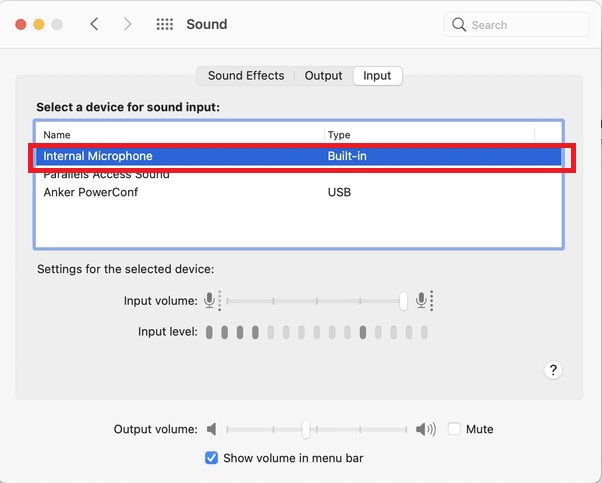
However, if that is not the problem, you can try to make a new account in the Voice Memo app.
Another method that could fix the voice memo not working problem is to make a new account because it is possible that your current account has some issues as to why you cannot proceed with recording. To create a new account, here’s how:
After creating an account, you can check the voice memo application to see if you can proceed with recording.
This is possible when your Mac is currently subscribed to an older version. To solve the issues with regards to voice memo not working, simply update the Mac version available, and it could solve the problem. However, you can also proceed to the last method.
If you have external devices that might interfere with the function of Voice Memo, such as external speakers, you should try to disconnect them and refresh the device for some time. Then proceed to open the Voice Memo and start recording.
People Also ReadDiscord Mic Not Working? Fix It with 5 Effective Methods!9 Methods! How to Fix “OBS Desktop Audio Not Working”
Problems encountered with Voice Memo not properly working are likely due to a variety of issues on your Mac. By following the methods, it can minimize your issues and allow you to record your voice. We hope that the aforementioned methods fix the problems. However, if it might arise again, just try FoneDog Screen Recorder for smooth and convenient recording!
Leave a Comment
Comment
Screen Recorder
Powerful screen recording software to capture your screen with webcam and audio.
Hot Articles
/
INTERESTINGDULL
/
SIMPLEDIFFICULT
Thank you! Here' re your choices:
Excellent
Rating: 4.6 / 5 (based on 87 ratings)