

By Adela D. Louie, Last updated: July 10, 2024
Ready to take your content creation to the next level? Dive into this comprehensive guide to basic webcam and screen recorder! Whether you're an experienced creator or just starting out, this guide will help you make engaging videos. Discover the best tools to capture the perfect moment, an amazing tutorial, or record an presentation. Learn how to use these tools to elevate your content now!
Part 1. All-in-one Webcam and Screen Recorder for All DevicesPart 2. Must-Have Free Webcam and Screen RecorderPart 3. Must-Have Paid Webcam and Screen RecorderConclusion
FoneDog Screen Recorder corresponds to the all-in-one approach for displaying excellent webcam and screen captures on every gadget. This adaptable tool provides unrivaled features and ease of use, thereby becoming a must-have tool for creators of content, instructors, users, along with the experts alike. FoneDog Screen Recorder emerges as the top choice for its versatility, quality and a user-centric features. Here are some standout features:
Free Download
For Windows
Free Download
For normal Macs
Free Download
For M1, M2, M3
How to use FoneDog Video Recorder or Webcam Recorder:
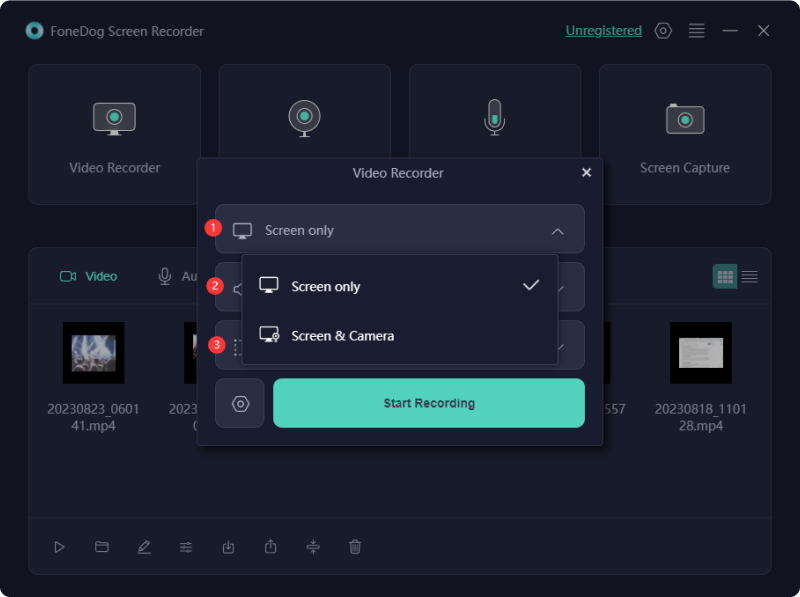
Here’s is the listed of must-have free webcam and screen recorder, head below to know more these:
Loom serves as an excellent PC tool facilitating the creation of swift video messages for seamless team communication and workflow optimization. It stands as an interactive substitute for conventional methods like emails, instant messaging, and web-based meetings. However, its free version imposes certain constraints.
For instance, it sets a cap of 25 videos per user and restricts recording duration to a concise five minutes. Additionally, its editing capabilities remain limited, necessitating the use of other applications to refine and disseminate recorded messages.
Advantages:
Disadvantages:
Free Cam represents a straightforward and complimentary screen recording software equipped with an integrated audio and video editor. Its appealing and user-friendly interface empowers you to capture either the entire computer screen or a designated section with customizable sizing options.
Additionally, it facilitates the recording of audio narration via both microphone and system sounds. Despite its costless nature, this screen recorder refrains from imprinting watermarks on your videos and remains devoid of advertisements. Moreover, it offers boundless recording sessions, accommodating any duration.
Advantages:
Disadvantages:
ShareX stands tall among the lineup of free screen recorders, flaunting a myriad of advanced functionalities that rival those of paid competitors. However, it's not a one-stop solution for everyone. Its extensive array of sophisticated recording features might overwhelm the casual user, making ShareX a specialized tool aimed primarily at developers and power users.
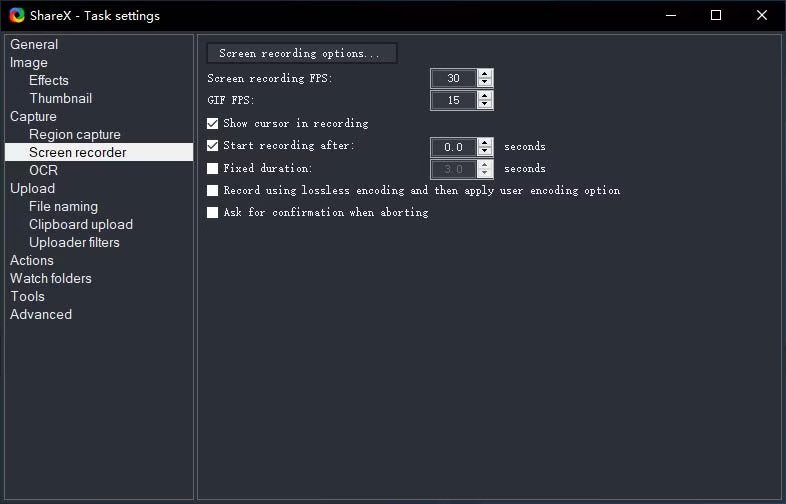
Advantages:
Disadvantages:
CamStudio proves ideal for sporadic or single-use scenarios, offering a free desktop application suitable for those who don't demand advanced editing capabilities. If you're looking to capture your screen without the need for intricate editing tools, this open-source, lightweight software is a fitting choice. It generates videos in AVI format, convertible to SWF later on.
While its compact design attracts some users, others might seek additional enhancements and heightened technical assistance. The screen recorder boasts minimal editing functions, necessitating potential users to pair it with supplementary video and audio editing software.
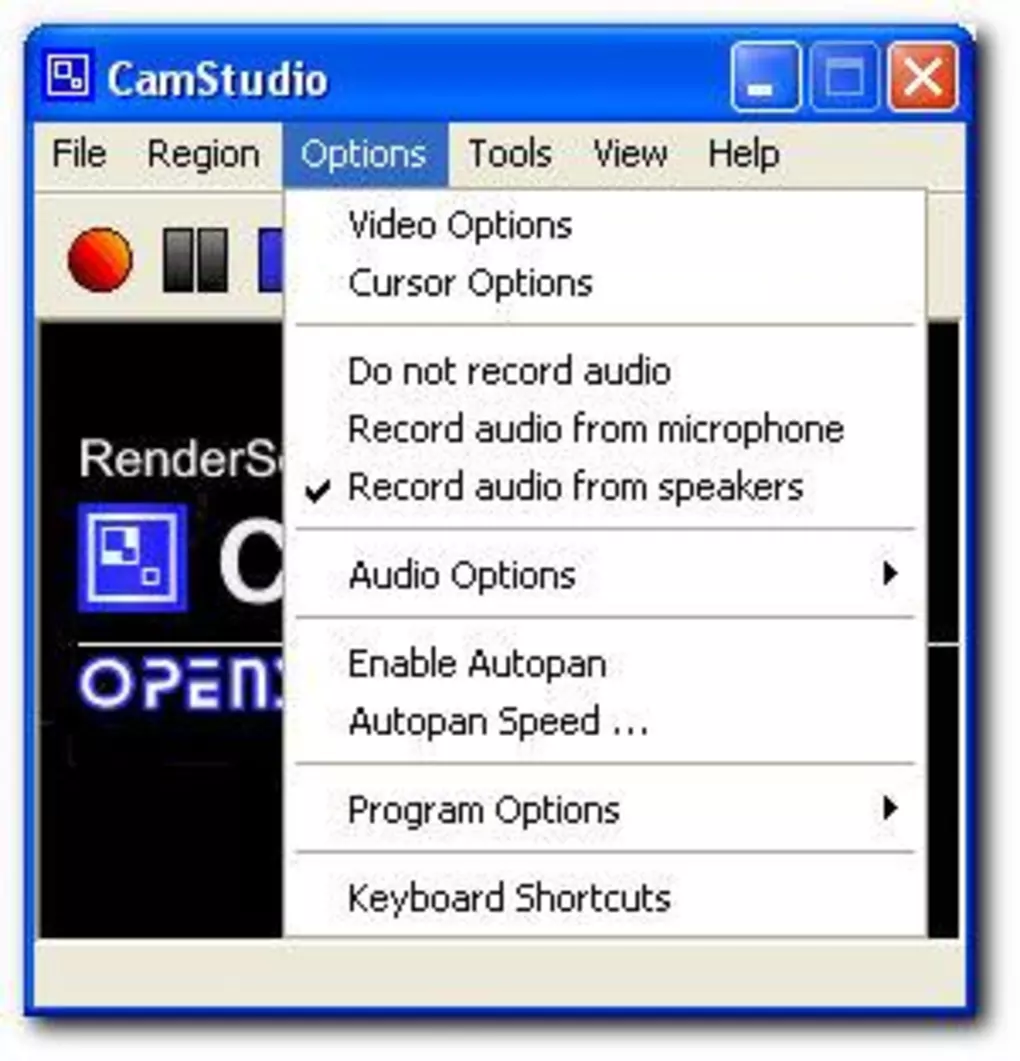
Advantages:
Disadvantages:
Debut stands out as an excellent no-cost screen recorder for Windows 10, allowing the creation of videos for diverse tasks and facilitating live streaming on YouTube. Although Debut's interface might appear unconventional and dated, it delivers sophisticated recording capabilities.
Advantages:
Disadvantages:
MangoApps' TinyTake stands as a refined desktop software for screen recording on both Windows and Mac systems. This application empowers users to seize images and videos from their computer screens, annotate them, and swiftly distribute them. Particularly advantageous for those seeking a comprehensive suite of features, TinyTake provides an online cloud-based repository for storing all screen captures and recorded videos.
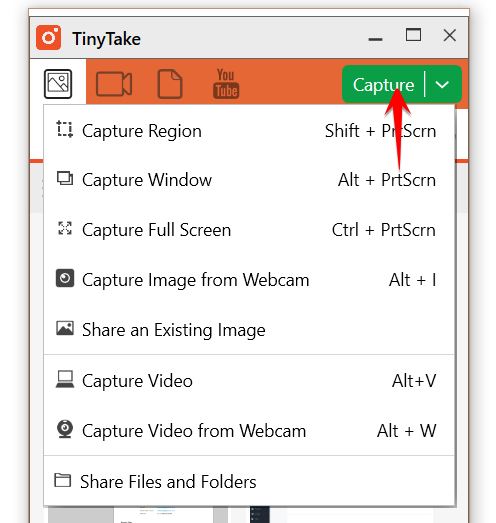
Advantages:
Disadvantages:
Ezvid stands as a no-cost screen capture software claiming the global spotlight, and its assertion might not be an overstatement. The program's swiftness amplifies its clarity, tailored to save precious user time. With Ezvid, you can swiftly capture your screen and effortlessly publish videos directly onto YouTube within minutes.
Advantages:
Disadvantages:
Below, you'll find an enumeration of essential paid webcam and screen recording tools. Delve further to uncover detailed insights into each of these indispensable resources.
Camtasia emerges as a robust software designed for meticulous screen recording enthusiasts. It stands as a preferred choice, catering to those with a keen eye for detail. This tool enables sequential recording of video and audio, permitting subsequent integration for a cohesive outcome.
Renowned among users as the optimal PC screen recorder, Camtasia distinguishes itself through its remarkable flexibility in incorporating animations, video effects, and overlays. Moreover, its frequent updates and continual feature enhancements contribute to its widespread acclaim.
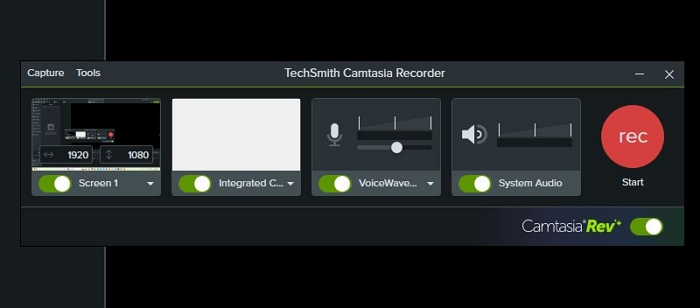
Advantages:
Disadvantages:
My Screen Recorder Pro stands out as a robust tool for capturing screens, offering an array of features that empower users to capture precise sections of their computer screens. This includes the entirety of the desktop, menus, cursor movements, and videos with accompanying soundtracks.
Not stopping there, it extends its capabilities to record both webcam footage and the screen of mobile devices in high-definition quality, simultaneously synced with the desktop display.
Advantages:
Disadvantages:
ScreenPal earns praise for its rapidity, relative user-friendliness, and an integrated editor enabling personalized screen recordings with heightened allure and entertainment value. Diverging from the norm, this screen recording solution boasts an embedded repository housing customizable videos, images, and music tracks.
Additionally, it furnishes cloud storage for video archiving and sharing, accompanied by collaborative features and team management tools, albeit these advanced functionalities are exclusive to premium subscribers.
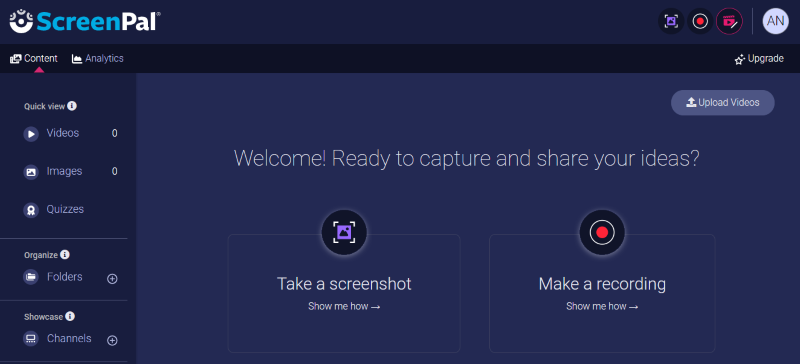
Advantages:
Disadvantages:
iSpring Suite emerges as an exceptionally user-friendly application, empowering users to generate various types of multimedia content effortlessly. This versatile tool facilitates the creation of screencasts paired with voiceovers, instructional videos featuring annotations, and screencasts augmented by presenter videos.
Post screen capture, the platform offers seamless editing capabilities, enabling noise removal, clip trimming, insertion of diverse media elements and annotations, and incorporation of transition effects.
Ideal for crafting software tutorials, the recorder adeptly captures interfaces, records keystrokes and clicks, and automatically embeds hints for actions.
Advantages:
Disadvantages:
FlashBack presents a comprehensive screen capture system relying on full-motion capabilities, featuring a user-friendly interface. It enables the creation of polished video recordings by capturing your computer screen, alongside webcam and microphone inputs. To maximize its potential, leverage the embedded video editor to incorporate captions, arrows, images, and highlights.
Advantages:
Disadvantages:
People Also Read14 Best Webcam Recording Software for All Devices (2024)11 Best Webcam Recording Software for Windows/Mac [2024]
In conclusion, the world of webcam and screen recorders is vast, but finding the right tool is crucial for seamless content creation. Whether you opt for the speed and clarity, advanced features, or the versatility each choice brings unique advantages. Elevate your content creation game with the perfect recorder that suits your needs and unleashes your creative potential. Happy Reading!
Leave a Comment
Comment
Screen Recorder
Powerful screen recording software to capture your screen with webcam and audio.
Hot Articles
/
INTERESTINGDULL
/
SIMPLEDIFFICULT
Thank you! Here' re your choices:
Excellent
Rating: 4.6 / 5 (based on 105 ratings)