

By Adela D. Louie, Last updated: January 31, 2024
In this era of rapid development of short videos and video portals, the demand for recorded videos continues to increase. Are you worried about how to record videos? This article will share with you how to easily perform webcam capture on your computer.
We will introduce you in detail to how to record webcams on Windows and Mac computers, and also share you to several tools with different advantages for you to choose from.
Part #1: How to Webcam Capture on Windows And MacOSPart #2: Best Recommended Webcam Capture – FoneDog Screen RecorderPart #3: Available Apps Or Software for Webcam CaptureConclusion
Every modern device comes with basic webcam capture functionality that can instantly initiate webcam video recording via the internal camera and device peripherals. However, the uniformity ends there.
Although most devices have built-in webcam recording software, newer, more advanced devices offer enhanced recording capabilities and advanced controls. Looking for a detailed guide to help master the process of capturing webcam footage directly on your MacOS or Windows system?See what you need to know about how to webcam capture:
Here’s how you can do it on your Windows:
Here’s how you can do it on your MacOS device:
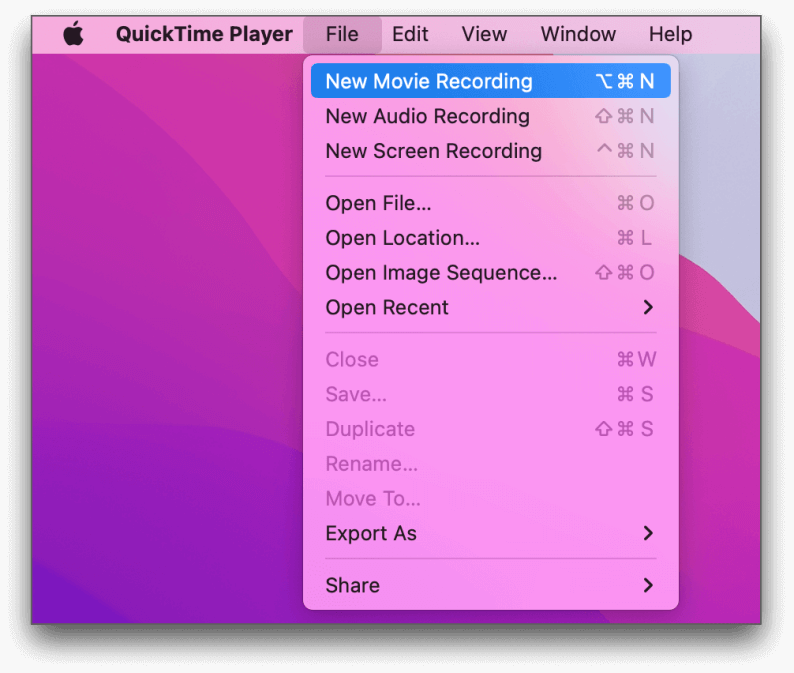
FoneDog Screen Recorder is the top choice for webcam capture, with a great set of features that enhance your recording experience. This versatile tool not only captures your screen but is also a powerful tool for seamless webcam recording.
Free Download
For Windows
Free Download
For normal Macs
Free Download
For M1, M2, M3
Here are some of its standout features:
Step-by-Step Guide:
1. Visit the FoneDog Screen Recorder website and download the software for your Windows or Mac computer. Follow the instructions to install the program.
2. After that, launch FoneDog Screen Recorder. Choose "Webcam Recorder".
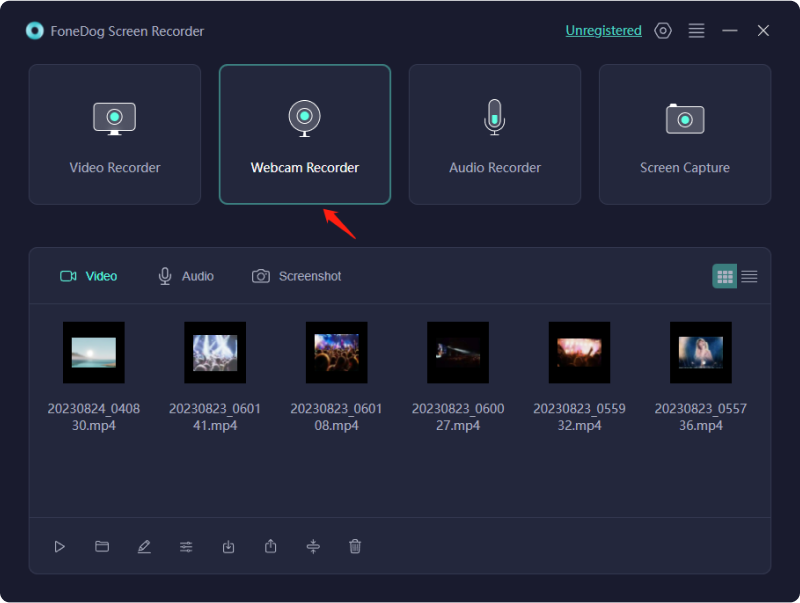
3. Set your preferences for recording, including the screen area, audio sources (system sound and microphone), and video format.
4. Click the "Start Recording" button to begin recording your screen. You can pause the recording at any time by clicking the corresponding buttons.

5. After recording, you can use the built-in editing tools to add annotations, text, and shapes to your video. You can also trim and cut unwanted sections of the recording.
FoneDog Screen Recorder's seamless interface and robust capabilities make it an indispensable tool for anyone seeking top-notch webcam-capturing functionality.
As the integration of webcams deepens within your PC, corresponding software evolves alongside. Numerous prevalent webcam software options, both online and offline, are increasingly accessible across the internet. In this discussion, we delve into webcam capture solutions tailored for Windows and Mac systems, accommodating both internal and external webcam functionalities.
Free 2X Webcam Recorder stands out as a no-cost webcam recording solution, facilitating video capture from digital video cameras or webcams effortlessly. It supports multiple file formats such as MP4, AVI, and WMV for storing recorded videos.
Customizable keyboard shortcuts are provided to manage the webcam efficiently. These shortcuts encompass functions like recording, pausing, stopping, and capturing snapshots. Additionally, a scheduling tab enables timed video recordings based on the camera's schedule.
This best-in-class cam recorder software not only offers webcam screenshots but also includes microphone audio recording capabilities.
SplitCam provides a variety of features for incorporating enjoyable effects into both audio and video while engaging in chat sessions. This top-notch webcam software enables simultaneous LIVE streaming to multiple video services or IMs. With its splitting functionality, this premium webcam recorder facilitates using the webcam across multiple applications without displaying a busy error message.
CamDesk facilitates the capture of webcam images and facilitates retrieving snapshots and video recordings. This top-notch camera recorder enables flexibility by adjusting and minimizing its transparency and haze, granting seamless movement on your computer. It features preassigned shortcuts for swift video initiation.
Using CamDesk, you can tailor the dimensions of the primary window or seamlessly transition to full-screen mode using this complimentary webcam recorder.
Webcamera.io serves as an internet-based video recorder enabling alterations in video resolution, incorporation of audio enhancements, and additional features. The sole requirement is access to a webcam. There exists no time restriction for recordings, granting the freedom to record for extended durations.
Post-recording, effortlessly store the video file on Google Drive or Dropbox. Beyond recording, Webcamera.io facilitates snapshot capture. Its interface boasts simplicity and user-friendly navigation. Notably, this online webcam recorder is entirely free to use.
ManyCam serves as a webcam video recorder equipped with incredible video utilities. Conversely, an enhanced version is available for purchase. It boasts compatibility with various programs and services. Its primary attributes include functionality across Windows and Mac systems, and it's freely downloadable.
ManyCam facilitates the recording, rendering, and streaming of 4K videos. Its utility extends to capturing screens, video calls, conferences, and live streams, proving highly beneficial in these scenarios.
Logitech Capture is a powerful software application designed for easy camera control and multimedia creation. It includes simple tools for altering camera settings, composing scenes, and shooting high-quality film.
This program helps users to enhance the visual attractiveness of their recordings by adding text overlays, filters as well as transitions. Its simplicity, combined with comprehensive functionality, makes it a fantastic alternative for consumers searching for efficient as well as indeed configurable webcam capture, allowing them to easily create professional-looking films.
Bandicam is a flexible screen recording program that excels in webcam capturing because of its quickness and extensive capabilities. It provides high-quality video recording and supports a variety of codecs for best output.
Bandicam is a standout pick due to its ease of use and ability to record both the screen and the camera at the same time. The software's extensive options allow users to fine-tune video characteristics, providing superb webcam recording for a variety of applications such as gaming, training, presentations, and video chat.
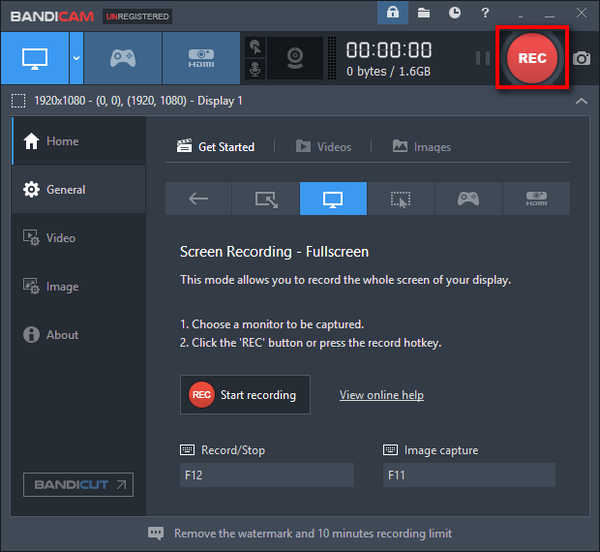
We're familiar with Clipchamp as an internet-based video editing platform. However, it recently introduced a new feature: an online webcam-capturing service. All recordings occur directly within your web browser. This service allows simultaneous recording using both your webcam and microphone. The maximum recording resolution reaches 1080p, provided your PC is compatible.
Following recording sessions, this online tool also facilitates video editing. Its all-in-one functionality is remarkably convenient. It's important to note that the free plan limits webcam recording to 5 minutes. Upgrading your subscription is necessary for longer recording durations.
People Also ReadEasy Guide: How to Record on Philo (2024 Updated)7 Best Methods to Record from YouTube to MP3 [2024]
Webcam capture isn't just about pixels and lenses; it's a conduit for human connection and professional presence. Its significance lies in bridging distances, fostering engagement, and conveying emotions through visual communication.
This article emphasizes how webcam capturing enables users to generate appealing material, effective presentations, and meaningful interactions by covering approaches, tools, and software. Individuals may improve their online presence by maximizing this instrument, making a lasting impression, and improving their capacity to interact successfully in the digital sphere.
Mastering webcam capturing is essential for a more rich and engaging online experience. Happy capturing!
Leave a Comment
Comment
Screen Recorder
Powerful screen recording software to capture your screen with webcam and audio.
Hot Articles
/
INTERESTINGDULL
/
SIMPLEDIFFICULT
Thank you! Here' re your choices:
Excellent
Rating: 4.7 / 5 (based on 76 ratings)