

By Adela D. Louie, Last updated: June 5, 2024
Ready to turn your webcam into a powerful creative tool? Whether you're vlogging, video conferencing, or creating content, this guide is your compass for finding your way through the myriad options.
Explore different webcam capturing software to improve your recordings. We'll show you several webcam recording software for both Windows and Mac computers, making sure you find the best one for your needs. Get ready to record your webcam for yourself.
Part 1. Best Recommended Webcam Capturing Software for Both Mac and WindowsPart 2. Essential Webcam Capturing Software for WindowsPart 3. Essential Webcam Capturing Software for MacOSConclusion
FoneDog Screen Recorder is an adaptable and effective webcam capturing software, which can be used on both Mac and Windows computers. Known for its easy-to-use layout and wide range of features, the program has become a top choice for those looking for a reliable and extensive webcam recording service.
What distinguishes FoneDog Screen Recorder is its simple interface, which allows users for collecting high-quality footage captured by webcam with ease, assuring uniformity and accuracy in every clip. This program excels at giving great performance and versatility in video chats, lessons, and presentations.
Free Download
For Windows
Free Download
For normal Macs
Free Download
For M1, M2, M3

Below, you'll find a curated collection of fundamental webcam video recording software tailored specifically for Windows-based computers.
Created by Microsoft Corporation, this webcam recording tool is easily accessible through the Microsoft Store, compatible with Windows 10 computers, Xbox consoles as well as Windows-based tablets. Windows Camera empowers you with the flexibility to pause as well as resume video recording at your convenience, seamlessly stitching together fragmented footage once the recording concludes.
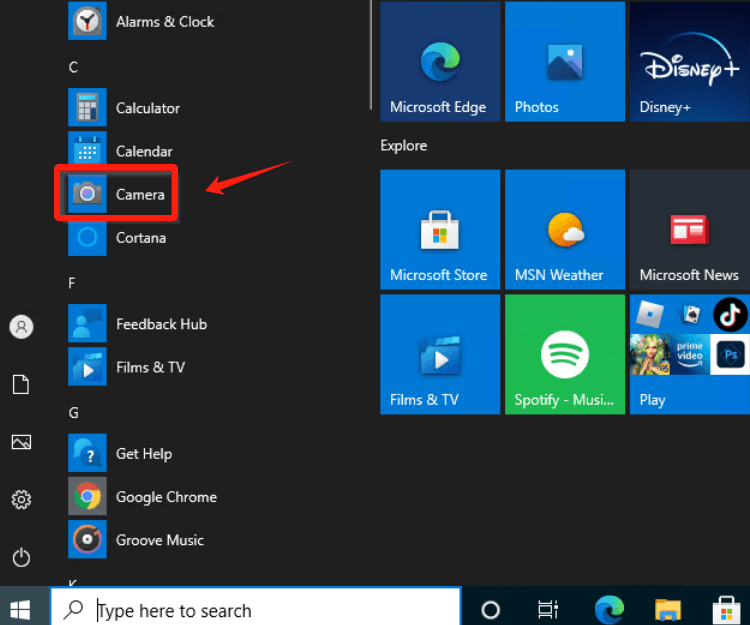
Advantages:
Disadvantages: Installation is limited to devices equipped with supported hardware, restricting its availability across all platforms.
Functioning at a smooth 30 frames per second, Operative Webcam boasts the capability to seamlessly record footage from a myriad of compatible devices, spanning from camcorders to IP cameras and webcams. This standout feature propels it to the forefront of versatility within its software category, extending its utility beyond mere recording to potential applications in commercial as well as residential surveillance.
Advantages:
Disadvantages: Potential complexity in setup may pose a challenge, particularly for users less familiar with technical intricacies.
Free2X Webcam Recorder provides a comprehensive suite, facilitating the seamless capture of digital video camera or webcam footage. Its functionality extends to saving recordings in versatile formats like MP4, AVI, or even such WMV format, ensuring compatibility with various professional post-production applications. This flexibility empowers users to delve into further editing, fine tuning as well as embellishing their content with additional filters as well as effects.
Advantages:
Disadvantages: However, the software falls short in offering certain advanced editing features, limiting its capabilities in comprehensive post-production modifications.
SplitCam, compatible with both 64-bit as well as 32-bit systems, this then boasts the capacity to capture videos in stunning 4K resolution, contingent upon your hardware capabilities. Its live video streaming feature amplifies its utility, rendering it a versatile tool suitable for a diverse range of users, regardless of their vocational or even personal pursuits.
Advantages:
Disadvantages: Full exploitation of its features necessitates specific hardware components within your PC.
Bandicam Webcam Recorder serves a dual role, accommodating both personal as well as such professional needs by adeptly capturing footage from an array of sources like video capture cards, USB cameras as well as camcorders. The resulting clips can be conveniently preserved in formats such as AVI as well as MP4 while also offering high compression ratios through the h.264 encoder.
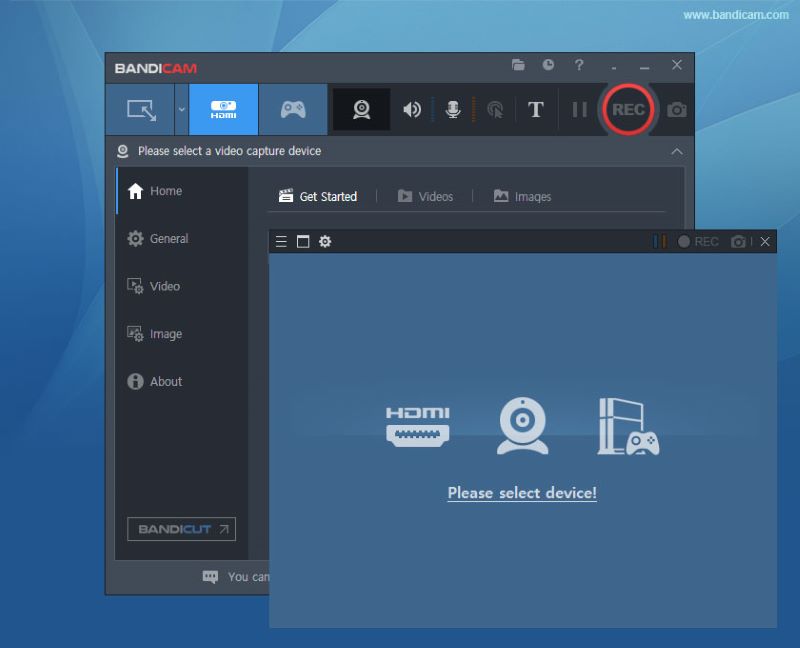
Advantages:
Disadvantages: This cam recorder does come with a price tag attached.
TechSmith Camtasia stands tall as a premier screencasting solution esteemed worldwide. Its latest iteration introduces an exciting capability: the seamless capture of webcam footage sans the screen recording. This innovation streamlines the creation process, allowing direct transfer of these captured clips into Camtasia Studio, the integrated video editing hub. Here, users delve into a realm of possibilities such as fine-tuning, enriching, and infusing their recordings with animations, transitions, as well as annotations.
Advantages:
Disadvantages: However, it's worth noting that Camtasia's excellence comes with a price tag that might be deemed steep in comparison to its market counterparts.
Clipchamp presents a complimentary web-based webcam recording feature, facilitating instantaneous video capture directly within your browser, enabling swift sharing, compression, or perhaps even such editing on your Windows 10 laptop. Utilizing its camera functionality, you can seamlessly record via the webcam online, subsequently employing its integrated editor for prompt compression or editing of the webcam-captured content.

Advantages:
Disadvantages:
Below, we've compiled additional webcam video recording applications tailored specifically for individuals utilizing Macintosh systems:
ApowerREC, crafted by Apowersoft, stands as an adept screen and webcam recording solution tailored explicitly for Mac systems. Its prowess extends beyond mere video capture, seamlessly recording both system audio and input from either the integrated or externally connected microphone. Following recording sessions, the software empowers users to refine their footage effortlessly via an integrated video editor, even enabling the addition of watermarks to amplify brand visibility.

Advantages:
Disadvantages: The application operates on a subscription-based model, requiring a financial investment.
Crafted by the reputable IT company NCH Software, Debut Video Recorder stands out as a top-tier choice among webcam video recording software options available. Beyond its primary function of capturing webcam footage, this application extends its prowess to encompass recording from external devices and even capturing your computer screen or streaming videos on your PC. However, a critical consideration lies in ensuring that the streaming videos are not safeguarded by DRM policies before attempting to record them.
Advantages:
Disadvantages: Requires a purchase for access to its features and capabilities.
CamWiz Webcam Recorder presents itself as an additional solution for recording footage through either the built-in or externally connected cameras on your laptop. This software provides users with the flexibility to customize recording settings, empowering them to select their preferred resolution, audio capture options, and more. One notable feature is the inclusion of a 'Night Vision Mode,' enabling recording even in low-light conditions.
Advantages:
Disadvantages: Advanced functionalities come with an additional cost, requiring separate purchases.
OBS Studio stands out as a premier, cost-free, and open-source application designed for screen and webcam recording. It's accessible across Windows, Mac, and Linux platforms, providing versatility to a wide user base. This software excels in simultaneously capturing both webcam and computer screens, a feature highly favored by professionals crafting top-tier interactive videos and comprehensive How-To tutorials for a global audience.
Advantages:
Disadvantages: Due to its open-source nature, users might encounter frequent crashes, which can disrupt workflow and usage experience.
QuickTime Player, that originates pre-installed alongside the macOS operating system, is the most cost-effective choice for Mac users. This multifunctional tool is well recognized for its video playback skills, but it also has screen recording capabilities. Furthermore, provided your computer has a forward-facing camera, QuickTime converts into a capable webcam recorder.
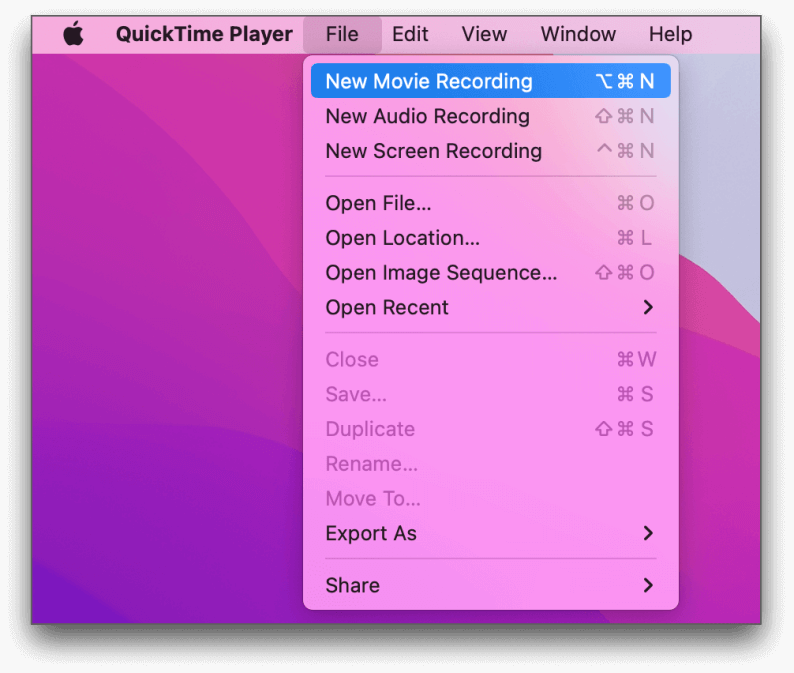
Advantages:
Disadvantages: Lacks advanced editing features that might be sought after for more intricate tasks.
Movavi Screen Recorder constitutes a very versatile tool created specifically for Mac users that provides a wide range of features. One of its most notable features is that it has the capacity to capture video from every angle built-in as well as external cameras, making it an important tool for capturing webinars, conferences, including video chats. The recorded information may be stored in a variety of formats, allowing for additional modification, editing, and easy sharing across numerous social media sites.
Advantages:
Disadvantages: The free version of the application imposes a watermark on recorded videos.
Webcamoid stands as an open-source webcam recorder specially designed for Mac, presenting an extensive range of functionalities awaiting user exploration. The software enables customization of videos through a diverse assortment of effects and filters while ensuring recordings maintain high-quality resolutions, unlocking a realm of creative possibilities. Furthermore, Webcamoid allows simultaneous recording from multiple sources and offers seamless audio mixing capabilities.
Advantages:
Disadvantages:
People Also Read9 Advanced And Essential Webcam Video Recorders13 Best Screen Recorder with Facecam for PC/Mac/Linux
Webcam capture software facilitates the creative process by improving video quality and providing a range of recording options. As technology advances, the horizons of webcam software continue to expand, bringing endless opportunities. Let's have fun capturing and communicating!
Leave a Comment
Comment
Screen Recorder
Powerful screen recording software to capture your screen with webcam and audio.
Hot Articles
/
INTERESTINGDULL
/
SIMPLEDIFFICULT
Thank you! Here' re your choices:
Excellent
Rating: 4.6 / 5 (based on 109 ratings)