

By Adela D. Louie, Last updated: January 9, 2024
Have you ever wanted to know how to make professional-quality films simply from your laptop or computer? Take a look at the world of webcam recorder. This article is a comprehensive guide to mastering webcam recording, whether you're a vlogger, instructor, or aspiring content creator.
Dive into a world where technology meets creativity as we explore tips, techniques as well as the greatest tools on the market. Learn how to improve your records, choose the best free video recording software, and maximize the capabilities of your webcam. Prepare to simply boost your videos and fascinate your audience!
Part #1: Best Webcam Recorder to Use – FoneDog Screen RecorderPart #2: Essential Webcam Recorder to Make Use for 2024Conclusion
Introducing FoneDog Screen Recorder, your go-to solution for unparalleled webcam recording experiences. This versatile software is designed to elevate your recording endeavors by seamlessly capturing both webcam feeds and computer screens with ease.
Free Download
For Windows
Free Download
For normal Macs
Free Download
For M1, M2, M3
FoneDog Screen Recorder offers flexible pricing options to suit your needs. With various plans, including affordable monthly subscriptions and cost-effective one-time purchases, you have the freedom to choose a payment structure that aligns with your preferences and budget.
This cutting-edge webcam recorder is compatible with both Windows and Mac operating systems, ensuring a broad user base can take advantage of its powerful features. Whether you're on a PC or a Mac, FoneDog Screen Recorder is here to meet your recording needs.
1. Visit the FoneDog Screen Recorder website and download the software for your Windows or Mac computer. Follow the installation instructions to install the program.
2. After installation, launch FoneDog Screen Recorder. Choose "Webcam Recorder".
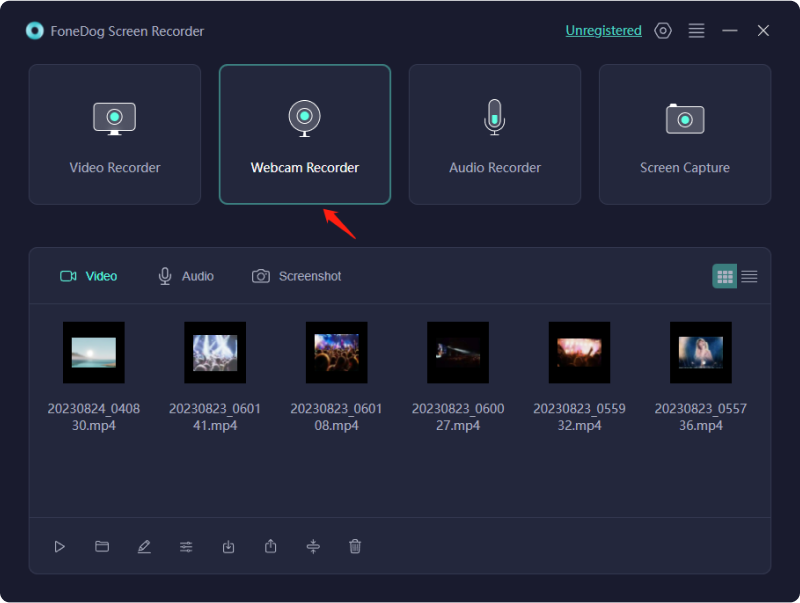
3. Set your preferences for recording, including the recording area, audio sources (system sound and microphone), and video format.
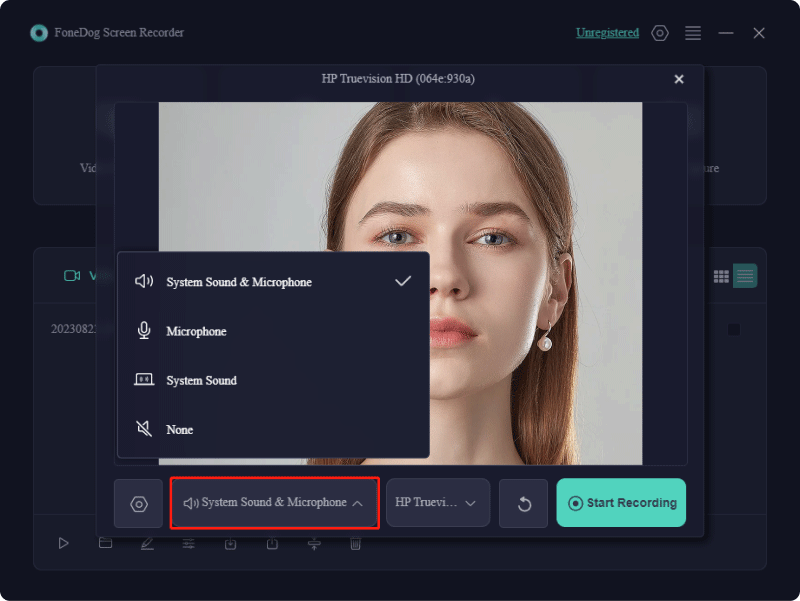
4. Click the "Start Recording" button to begin recording your screen. You can pause or stop the recording at any time by clicking the corresponding buttons.

5. After recording, you can use the built-in editing tools to add annotations, text, and shapes to your video. You can also trim and cut unwanted parts of the recording.
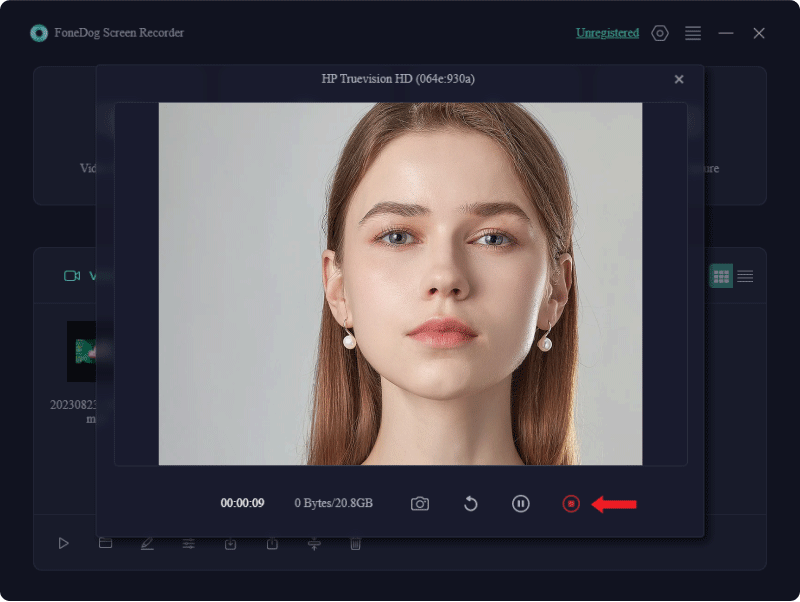
6. Once you are satisfied with the recording and any edits, save the video to your computer in the desired format. You can also share the recording directly to platforms like YouTube, Vimeo, or Google Drive if supported.
Here’s the outlined essential webcam recorder you must have within your device, head over to know their specifications and other details:
The versatility of Bandicam's Screen Recorder software extends to its diverse video-capturing capabilities. This application proves invaluable across various domains and particularly shines among professional gamers. It seamlessly captures footage from webcams, PC screens, smartphones, and a gamut of gaming consoles, including Xbox and PlayStation. Its user-friendly platform facilitates direct uploads to YouTube.
Cost: Acquiring a Bandicam license involves a one-time payment of $40 per user, with a slight discount for bulk purchases. Alternatively, a free Bandicam version is accessible, albeit with restricted functionalities, limiting recordings to 10 minutes and withholding several features.
Compatibility: Bandicam exclusively functions on Windows operating systems.
Advantages:
Disadvantages:
Clipchamp emerges as a sturdy online tool for recording and editing webcam videos. It facilitates direct recording through web browsers, capturing from either the webcam or screen.
Distinctly, screen and camera recordings are stored in separate file formats. The screen recorder boasts elementary editing functions in-app, while Clipchamp presents a distinct, sophisticated video editing suite enabling trimming, merging, resizing, and more.
Cost: Clipchamp features a free version with minimal constraints, enabling up to 1080p HD exports sans watermarks. While the Essentials plan costs a steep $120 annually, the free variant is remarkably comprehensive.
Compatibility: Clipchamp caters to Windows, macOS, and Linux users.
Pros:
Cons: Pricey for the complete software package
Yawcam, abbreviated as "Another Webcam Software," stands as a complimentary and straightforward solution for live streaming and screen capturing. Its fundamental layout and configurations render it an ideal selection for newcomers. Yawcam presents primary enhancements, including text and image overlay features, along with the capacity to adjust image precision.
Cost: Yawcam operates as a wholly costless webcam recording tool.
Compatibility: Presently exclusive to Windows users.
Advantages:
Disadvantages:
CamStudio stands out as a cost-free desktop webcam screen recorder, presenting an attractive option for individuals seeking software without a price tag. Its user-friendly interface makes it particularly appealing for novices venturing into screen capture recording.
While there are no constraints on recording duration with CamStudio, the output choices are confined solely to AVI and SWF formats, with minimal editing functionalities integrated into the software.
Cost: CamStudio operates as an open-source software available at no charge.
Compatibility: Currently, CamStudio caters exclusively to Windows desktop systems.
Advantages:
Disadvantages:
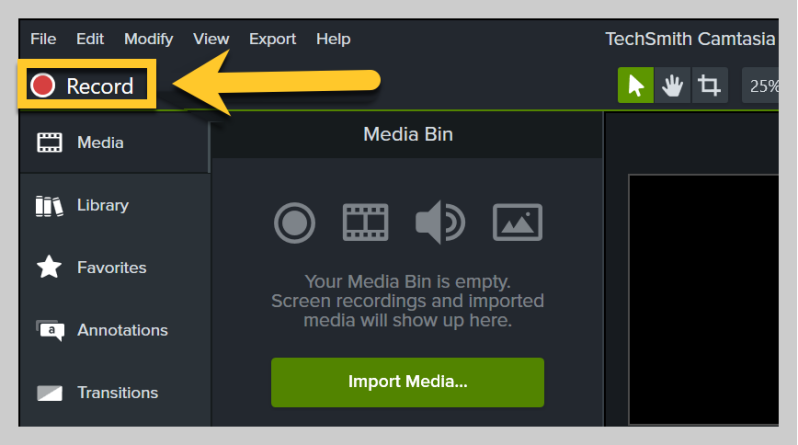
WebcamPortal.com stands out as a costless online webcam recorder. It simplifies the process of recording webcam footage, and ditching complex features. Its user interface remains straightforward, easing beginners into the experience. There's no constraint on recording durations, and files are stored locally or on Google Drive or Dropbox, establishing it as a top-tier no-cost webcam recording solution.
Cost: No charge for usage
Compatibility: This browser-dependent recording tool, WebcamPortal.com, accommodates both Mac and Windows users.
Advantages:
Disadvantages:
Loom stands as a flexible software for screen recording, adept at capturing video content from screens, webcams, or both concurrently. Following the conclusion of a screen recording session, Loom swiftly generates a shareable video link automatically stored on the clipboard. This web-based video recording tool seamlessly integrates with various applications, fostering compatibility with platforms like Slack, Gmail, and Notion. Additionally, the application provides video analytics and customizable privacy controls.
Cost: Loom presents a complimentary entry-level package encompassing the most fundamental features, enabling immediate editing and limitless transcriptions. However, the free version imposes a five-minute cap per video. For expanded capabilities, the Business plan, priced at $8 monthly, grants access to unlimited videos and recording durations, accompanied by comprehensive editing tools. A 14-day trial is available for this plan.
Compatibility: Loom extends its reach through desktop and mobile applications, as well as a Chrome extension, catering to Windows, iOS, and Android systems.
Advantages:
Disadvantages: Constraints within the free version and a relatively high price for the complete plan
ManyCam operates as software for both screencasting and webcam capturing. It excels particularly in enhancing video conferencing experiences by seamlessly integrating with various video calling applications like Zoom, Microsoft Teams, and Google Meet. Moreover, ManyCam facilitates simultaneous broadcasting across multiple platforms, including Facebook, YouTube, and Twitch.
This multifaceted toolset of ManyCam enriches video streams, offering an array of features such as virtual backgrounds, on-screen titles, live effects, emoticons, and virtual pens and highlighters to engage viewers.
Cost: ManyCam provides a free version with limited functionalities, allowing recording from up to two sources. The Standard ManyCam plan, priced at $49 annually, permits usage on a single device, accommodating up to four video sources and encompassing nearly all available features. Meanwhile, the Studio package, costing $79 yearly, extends to two devices, supports up to 50 video sources, and introduces 4K quality.
Compatibility: ManyCam is compatible with both Windows and Mac operating systems.
Advantages:
Disadvantages: Limited utility for editing recorded video
The built-in QuickTime Player arrives preloaded on macOS devices. While commonly recognized as a video player, it doubles as a screen recording tool. Despite its ease of use for Mac screen recordings, it falls short in providing advanced editing features like drawing tools and filters.
Cost: Free
Compatibility: QuickTime is freely available on Mac systems. However, a previous version with restricted functionalities is accessible for download on Windows.
Advantages:
Disadvantages: Offers only rudimentary editing and recording capabilities.
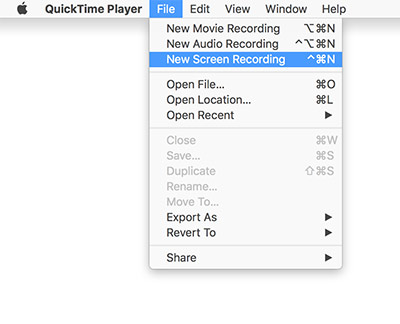
Windows 10. Providing a seamless experience, Windows Camera allows users to toggle effortlessly between various cameras, including front and rear-facing options found on phones or tablets. This versatile app permits users to pause and resume recordings at will, seamlessly stitching together clips into a single cohesive video.
Cost: Free of charge
Compatibility: Exclusively available for Windows users
Advantages:
Disadvantages: Limited editing functionalities
DemoCreator emerges as a webcam recorder designed to effortlessly capture both user feed and multiple computer screens. Offering customizable capture areas—ranging from full-screen mode to specific windows or areas—this software grants flexibility in recording preferences. Furthermore, users can schedule recordings to commence and conclude at designated times or intervals.
Cost: The standard bundle is available at $9 per month or a $69 one-time fee for a perpetual license. Opting for the advanced subscription at $15 monthly unlocks extra features like virtual backgrounds, an AI-enhanced beauty camera, and an automated captioning tool. Experience a seven-day trial with restricted functions and a ten-minute recording cap.
Compatibility: DemoCreator caters to both Windows and Mac systems.
Advantages: Robust editing capabilities and simultaneous multi-computer recording functionality
Disadvantages: Higher pricing options, although Mac users have the alternative of a one-time purchase model
People Also ReadHandy Guide for Beginners: How to Screen Record on PS4Complete Guide: How to Record Screen on Laptop like A Pro
In a landscape brimming with webcam recorders, each offering unique strengths, FoneDog Screen Recorder stands out for its versatile features, compatibility across systems, and flexible pricing. This article aims to guide users toward optimal recording experiences, showcasing tools that transform ordinary moments into captivating content with ease and finesse. Happy Recording!
Leave a Comment
Comment
Screen Recorder
Powerful screen recording software to capture your screen with webcam and audio.
Hot Articles
/
INTERESTINGDULL
/
SIMPLEDIFFICULT
Thank you! Here' re your choices:
Excellent
Rating: 4.8 / 5 (based on 74 ratings)