

By Adela D. Louie, Last updated: June 4, 2024
Have you ever wondered why the Record option is greyed out every time you watch your favorite TV series or movie? Read this article to find out the answer to "why can't I screen record Netflix?". Learn the reasons and solutions behind the problem and explore possible alternatives to record videos.
Part 1. Why Can’t I Screen Record Netflix?Part 2. Best Method to Avoid Such Issue “Why Can’t I Screen Record Netflix”Part 3. Troubleshooting Methods on How to Fix “Why Can’t I Screen Record Netflix”Bonus Tips: How to Record Netflix on Android and iOSPart 4. Tips to Optimize Screen Recording on NetflixPart 5. FAQsConclusion
The difficulty of screen recording Netflix arises from several issues, mostly due to the streaming service's stringent security procedures and content protection tactics.
FoneDog Screen Recorder features an exceptional option for overcoming the difficulties related to the inquiry, "Why can’t I screen record Netflix?" This powerful screen recording software provides a smooth and dependable approach to capturing Netflix episodes or movies without facing the usual limitations enforced upon it by the streaming provider. Also you can use it on your Windows or Mac computer.
Free Download
For Windows
Free Download
For normal Macs
Free Download
For M1, M2, M3
Here are the simple steps you may implement to screen record on Netflix:
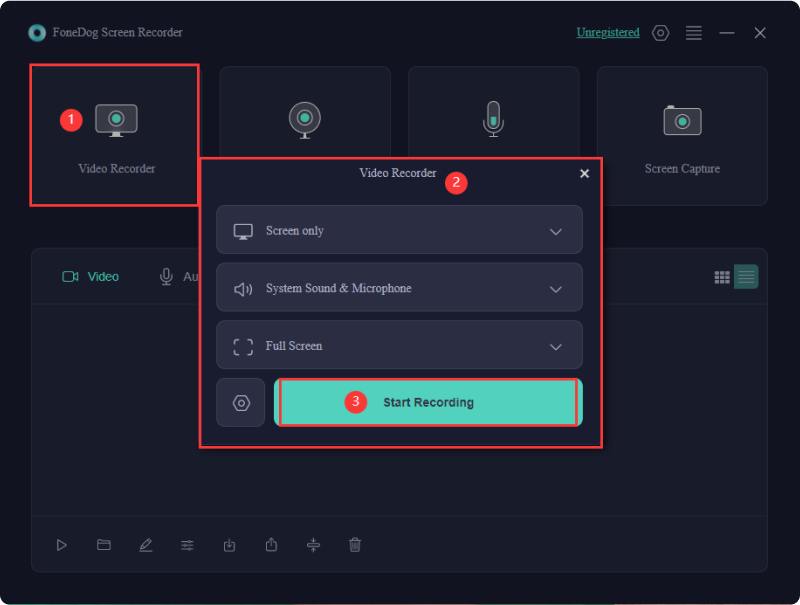
If you are experiencing difficulties with screen recording on Netflix, here are troubleshooting techniques to resolve the issue of being unable to screen record Netflix predicament:
Opt for a supported browser like Mozilla Firefox or Google Chrome. Netflix may have restrictions on certain browsers, and using a recommended one can enhance compatibility.
In your browser settings, disable hardware acceleration. This can be particularly important for Chrome users. Remember to restart the browser after making changes for them to take effect.

Make sure that your browser is current, as well as any necessary plugins or extensions. Obsolete software may experience compatibility problems with Netflix's security measures.
Ensure your graphics drivers are current. Problems involving screen recording might be caused by drivers that are either out of current or incompatible. To obtain the most recent drivers for your graphics card, go to the primary website of the company that produces of your graphics card.
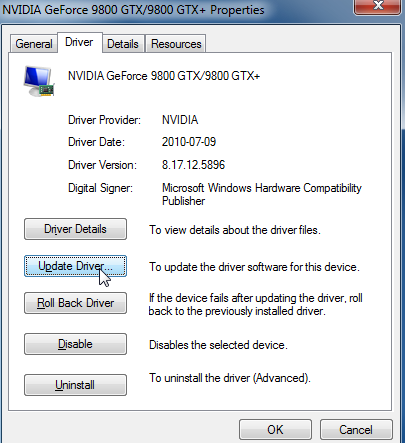
Ensure your screen recording software is reputable and up-to-date. Some software may not be compatible with the encryption methods used by Netflix. Consider using well-known applications with a track record of working well with streaming services.
There is a possibility that security software, thereby such as spyware or firewall applications, might disrupt the recording of the screen. It is important to make sure that the settings are re-enabled after you have changed them or temporarily disabled them in order to enable screen recording.
Clearing your browser's cache and cookies can resolve temporary issues. Outdated or corrupted data may hinder the proper functioning of Netflix, including screen recording.
Explore alternative recording methods such as using a dedicated screen capture device or recording the screen through external hardware. These methods might bypass some of the software restrictions.
Here’s a bonus method on how to screen record Netflix on Android and iOS.
Whenever you're equipped with an Android smartphone running on version 10 or above, it is quite easy to record a movie or such of an episode from Netflix on your device. The convenience stems from the presence of a pre-activated feature known as Screen Recorder on Android handsets. Utilizing this complimentary feature, you can effortlessly capture the Netflix screen while enjoying your preferred content within the application.
Once the recording of your Netflix screen is complete, you gain the flexibility to view the recording later, even without an active Internet connection. Follow these steps to swiftly screen record a Netflix video on your Android:
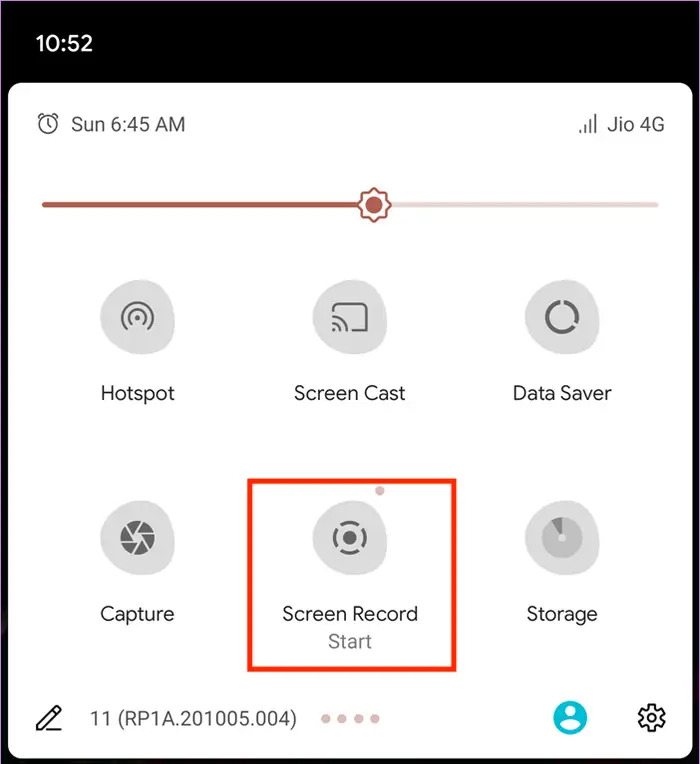
If you desire to record a Netflix film onto your iPhone or perhaps maybe your iPad, there is a simple and free solution at your disposal. Apple's iOS devices have a built-in screen recorder that allows you to easily capture material from Netflix as well as other media sources. From here, simply follow a straightforward set of instructions to carry out screen recording from Netflix.
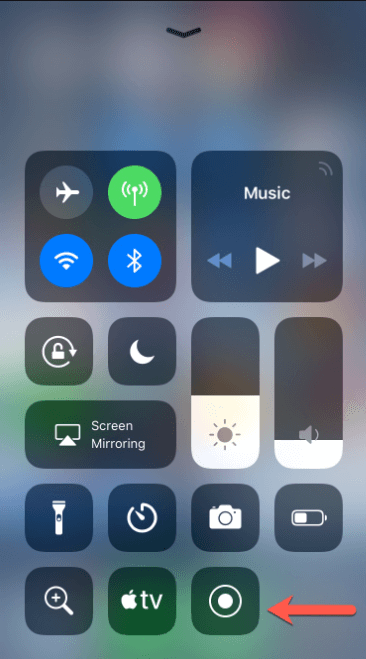
The Netflix film will be instantly stored in your Photos Library, providing you with local access on your iPhone or even within your iPad. Employ these recordings for personal consumption or integrate them into your video endeavors, effortlessly disseminating them throughout diverse social media platforms.
Here’s are some tips you may then implement in order to optimize screen recording on Netflix:
Netflix strongly discourages the act of screen recording its content, evident by the intentional black screen that appears when attempting to do so. While there are potential workarounds, it's crucial to note that if Netflix detects any unauthorized recording, it has the authority to permanently ban your account.
No, Netflix explicitly prohibits the recording of shows using DVR. However, alternative methods like screen capture software can be employed to capture Netflix content.
Typically, access to downloaded files is restricted once your subscription concludes. Consequently, downloaded titles may transform into unidentified data files, making them inaccessible.
People Also ReadHow to Screen Record Netflix Without Black Screen on iPhoneHow to Fix Error OBS Recording Black Screen [Effective]
In conclusion, Netflix's robust digital rights management, browser restrictions as well as those security measures prevent straightforward screen recording. These safeguards aim to protect content creators alongside to adhering to the platform's terms of service. While challenges exist, users can explore approved methods or alternative solutions. So we hope this will then help you out! Happy Netflix and chill!
Leave a Comment
Comment
Screen Recorder
Powerful screen recording software to capture your screen with webcam and audio.
Hot Articles
/
INTERESTINGDULL
/
SIMPLEDIFFICULT
Thank you! Here' re your choices:
Excellent
Rating: 4.7 / 5 (based on 98 ratings)