

By Adela D. Louie, Last updated: December 25, 2023
Have you ever found yourself frustrated, attempting to capture your screen's magic, only to be thwarted by an enigmatic error message like "Why can't I screen record"? Fear not, as we delve into the intricacies of why your screen recording aspirations might be hitting roadblocks.
This article is your detailed guide, shedding light on the common hurdles preventing screen recording across various devices and platforms. Unravel the mysteries behind copyright protections, and software limitations, and explore the solutions to empower you to seamlessly capture and share your digital experiences.
Part #1: Factors for Issue "Why Can't I Screen Record"Part #2: Prime Solution to Avoid Issues on Screen Recording - FoneDog Screen RecorderFAQsConclusion
Several factors can contribute to the issue “Why can’t I screen record”:
Understanding these factors and their interplay can help troubleshoot issues and find appropriate solutions to enable successful screen recording.
Tired of encountering frustrating barriers preventing you from capturing your screen's brilliance? FoneDog Screen Recorder emerges as the prime remedy, offering a seamless and versatile solution to bypass hurdles like 'Why can't I screen record'. This powerful tool empowers users to effortlessly capture any on-screen activity without the typical restrictions encountered elsewhere.
Free Download
For Windows
Free Download
For normal Macs
Free Download
For M1, M2, M3
With FoneDog Screen Recorder, dive into a world of features designed to make screen recording a breeze. Enjoy high-definition recording, flexible audio capture options, customizable recording settings, and compatibility across various devices and operating systems.
1. To start, get the FoneDog Screen Recorder software and install it on your computer. Make sure the software works well with your computer's system.
2. Once installed, open the software from your computer's applications menu. You'll see various recording options, and you should then choose the "Video Recorder" mode.
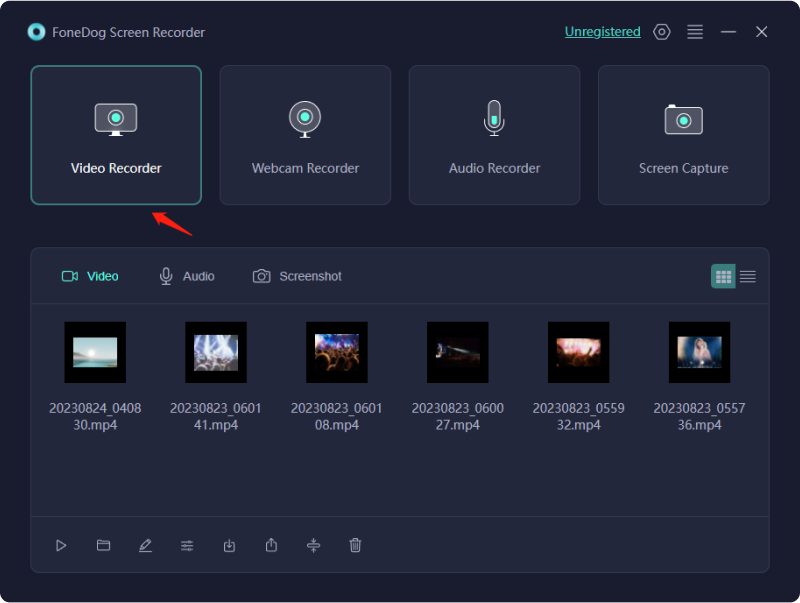
3. Before you start recording, adjust your preferences. This means deciding what part of the screen to capture (the whole screen, a specific area, or perhaps even a particular app window), selecting the recording quality as well as setting the frame rate.
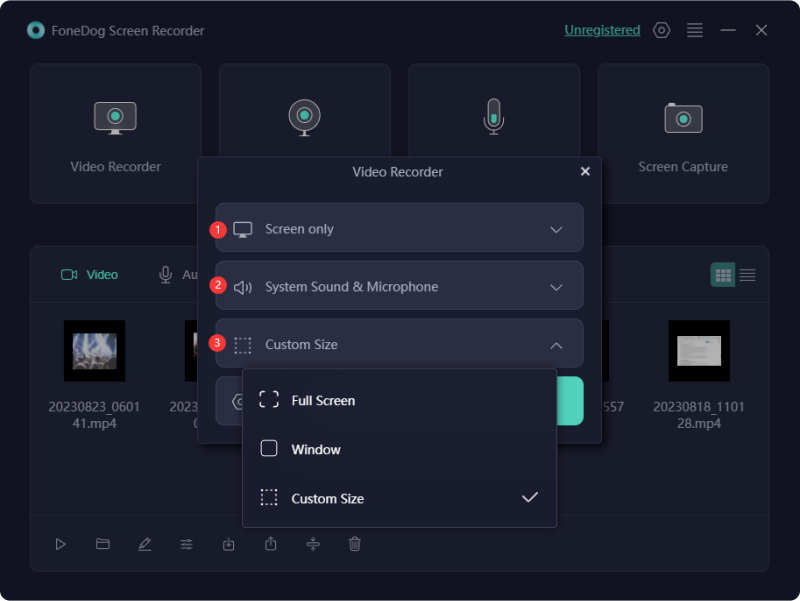
4. In the software's settings, make sure you choose where the audio comes from. You can record sound from your computer and external sources like a microphone.
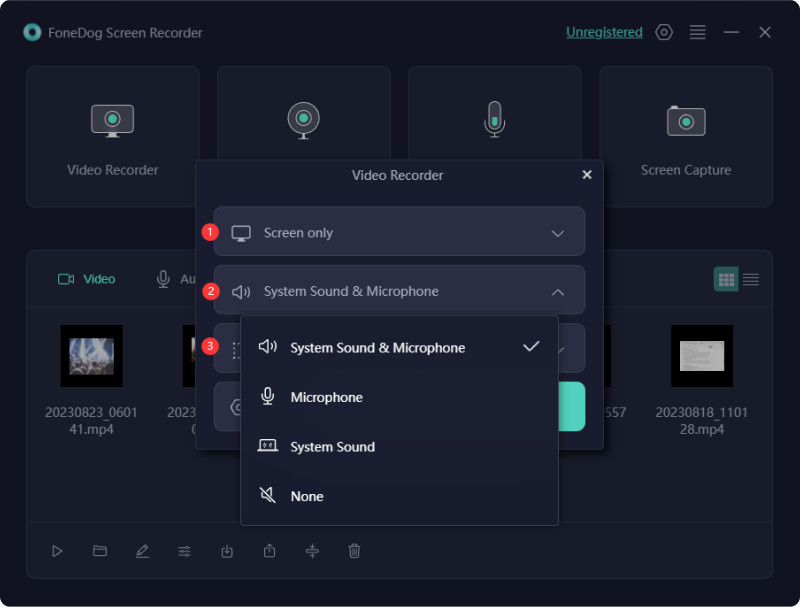
5. When you're ready to start recording, you might then fully click the "REC" button. This begins recording both your screen and audio. A countdown timer will appear, and you'll see a recording toolbar on your screen.

6. Do what you want to capture while recording is happening. You can pause or stop the recording using the buttons on the toolbar whenever you need.

7. Once you're happy with the final recording, you may then click "Save" or perhaps "Export" to keep the video in your chosen format as well as save it where you want.
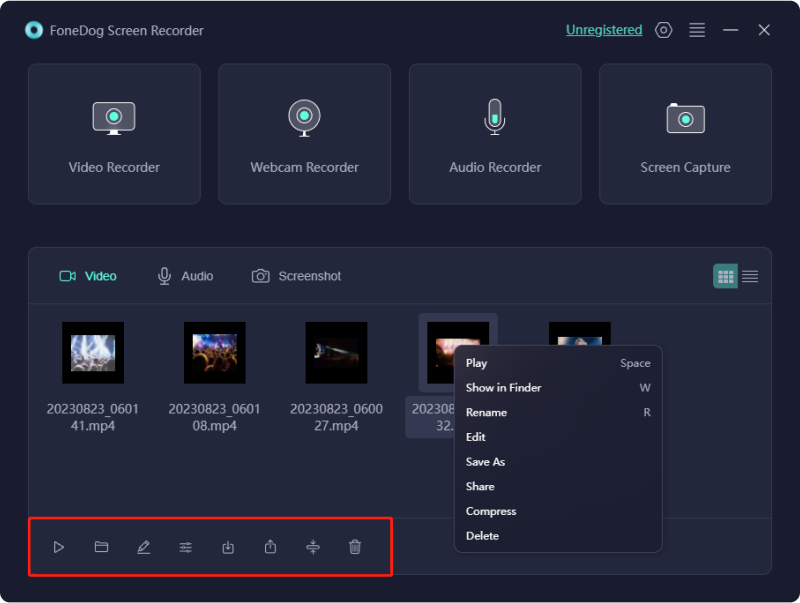
Here are some frequently asked questions (FAQs) regarding the issue of "Why can't I screen record" along with concise answers:
Q: Why can't I screen record certain videos or content?
A: Some content has copyright protections or restrictions that prevent screen recording to protect intellectual property rights.
Q: I can't find the screen recording option on my device. What should I do?
A: Ensure your device supports screen recording and check the settings or look for compatible apps in your device's app store.
Q: Why does my screen recording have no sound?
A: Check if you have enabled audio recording in your screen recording settings. Sometimes, specific apps or copyright-protected content may block audio recordings.
Q: Can I screen record on any device or operating system?
A: Screen recording availability varies. Some devices or operating systems have built-in screen recording features, while others may require third-party apps or have limitations due to software or hardware restrictions.
Q: How can I troubleshoot screen recording issues?
A: Troubleshooting involves checking permissions, updating software, adjusting settings, ensuring compatibility, freeing up resources, and considering alternative recording methods.
These FAQs offer concise answers to common queries related to the challenges encountered while attempting to screen records on various devices and platforms.
People Also Read11 Top Good Gaming Recording Software in 2024Complete Guide on How to Record A Live Stream on PC
Why can’t I screen record? In conclusion, the inability to screen records often arises from copyright protections, software limitations, and device settings. Overcoming these hurdles requires adjusting permissions, updating software, and choosing compatible apps.
This article navigates through troubleshooting methods and highlights solutions like FoneDog Screen Recorder, empowering users to capture their screens effectively. By understanding the complexities involved, users can bypass obstacles and unleash their screen recording potential effortlessly. Have a nice day ahead!
Leave a Comment
Comment
Screen Recorder
Powerful screen recording software to capture your screen with webcam and audio.
Hot Articles
/
INTERESTINGDULL
/
SIMPLEDIFFICULT
Thank you! Here' re your choices:
Excellent
Rating: 4.6 / 5 (based on 107 ratings)