By Adela D. Louie, Last updated: December 11, 2023
Are you ready to transform your screen into a canvas of creativity, capturing not only visuals but the rich sounds that bring your content to life? In the fast-paced digital world, a Windows screen recorder with audio is your secret weapon for engaging tutorials, powerful presentations, or even preserving those epic gaming moments.
In this article, we unveil the world of screen recording on Windows, coupled with crystal-clear audio, providing you with a guide to help you master the art of dynamic content creation. Whether you're a seasoned content creator or just getting started, we're here to guide you through the process, sharing the best tools, techniques, and tips to make your recordings shine.
Part #1: Understanding Screen Recording with AudioPart #2: Best Windows Screen Recorder with Audio – FoneDog Screen RecorderPart #3: Choosing the Top Windows Screen Recorder AudioConclusion
Part #1: Understanding Screen Recording with Audio
A Windows screen recorder with audio is essential. Screen recording with audio is the process of capturing everything that's happening on your computer screen while simultaneously recording the sound that accompanies it. This technique allows you to create videos that demonstrate software usage, showcase gameplay, or deliver engaging presentations by capturing both the visual and auditory aspects of your activities.
Benefits of Adding Audio to Screen Recordings:
- Enhanced Clarity: By incorporating audio commentary or system sounds, screen recordings become more informative and engaging. Narration can clarify the actions taking place on the screen and provide context.
- Improved Communication: For tutorials, training, or presentations, audio adds a personal touch, making it easier to connect with your audience. You can convey enthusiasm, share insights, and answer questions in real time.
- Demonstrating Software Features: When you record software usage with audio, you can point out specific features, explain their functionality, and provide tips and tricks.
- Immersive Gameplay: Gamers often rely on audio commentary to engage their viewers and share their reactions, strategies, and insights during gameplay.
- Accessibility: Audio enhances accessibility for individuals with visual impairments, allowing them to understand the content through audio narration.
- Comprehensive Documentation: Combining visuals and audio creates a comprehensive record of activities, which can be valuable for future reference, troubleshooting, or archiving.
- Increased Engagement: Content with audio tends to be more engaging and shareable, making it an effective tool for audience engagement, whether in the educational, entertainment, or business sectors.
Part #2: Best Windows Screen Recorder with Audio – FoneDog Screen Recorder
In the dynamic realm of digital content creation, having the appropriate tools readily accessible is imperative. Introducing FoneDog Screen Recorder, a robust and multifaceted software that distinguishes itself as the premier screen recording tool for Windows, with exceptional audio recording capabilities.
 Free Download
For Windows
Free Download
For Windows
 Free Download
For normal Macs
Free Download
For normal Macs
 Free Download
For M1, M2, M3
Free Download
For M1, M2, M3
FoneDog Screen Recorder is a versatile tool that enables anyone from many backgrounds, including educators, content creators, business professionals, and casual users, to effortlessly capture their screen and audio. This software provides a comprehensive range of functions that enhance the quality and functionality of recorded information.
With this Windows screen recorder with audio, you can:
- Capture Flawless Screen and Audio: Record your computer screen and simultaneously capture high-quality audio, be it system sounds or your own narration.
- Selective Recording: Choose specific windows, areas, or applications to record, ensuring you capture only what's essential.
- Real-time Editing: Edit your recordings on the fly, and add annotations, highlights, and shapes to enhance the visual aspects of your content.
- Multiple Output Formats: Save your recordings in various formats like MP4, AVI, WMV, and more for compatibility and versatility.
- Scheduled Recordings: Set a recording schedule to automate the capture process, even when you're away from your computer.
- Share with Ease: Quickly share your recordings on social media, cloud platforms, or via email to reach your audience effortlessly.
To utilize this partially free screen recording software for both screen and audio recording, follow these steps:
Screen Recording:
- Start by downloading and installing the FoneDog Screen Recorder software on your computer, ensuring compatibility with your operating system.
- Once the installation is successful, open the software from your computer's application menu. You'll be presented with various recording options, among which you should select "Screen Recorder".
- Before you begin recording, customize your preferences. This includes choosing the specific screen area to capture (the entire screen, a defined region, or a specific application window), setting recording quality, and configuring frame rate settings.
- In the software's settings menu, select your preferred audio sources for recording, allowing you to capture both computer system audio and external audio inputs, like an external microphone.
- When you're ready to start recording, click the "REC" button, initiating the simultaneous recording of your screen activities and audio. A countdown timer will appear, and a recording toolbar will be displayed on your screen.
- Perform the actions or processes you want to capture while the recording is ongoing. You can pause or stop the recording at any point using the buttons on the toolbar.
- After completing your recording, FoneDog Screen Recorder offers a chance to preview and make adjustments. This may involve tasks like trimming, adding annotations, and enhancing overall recording quality.
- Once you're satisfied with the final recording, click either the "Save" or "Export" option to save the video in your preferred format and storage location.

Audio Recording:
FoneDog Screen Recorder features a dedicated "Audio Recorder" mode designed exclusively for capturing audio content:
- Launch the software as you would for screen recording.
- Explore the available options and select "Audio Recorder" mode.
- In the software settings, specify your audio input source, typically your microphone, and configure recording quality.
- When ready to commence audio recording, click the "REC" button. Feel free to speak or engage in any audio-related activities you wish to record.
- Upon finishing your recording, click the "Stop" button. The software will prompt you to save the audio recording.
- If needed, you can also utilize the software's editing and exporting capabilities for the audio recording.
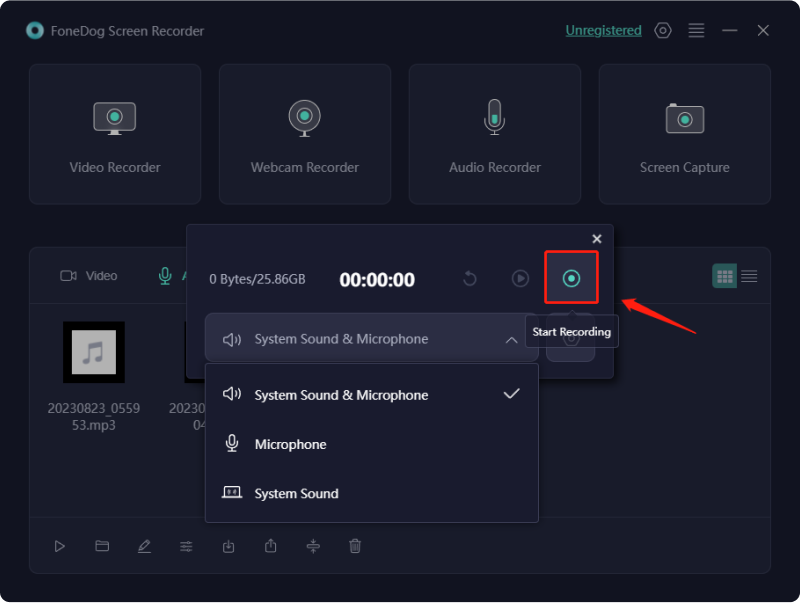
FoneDog Screen Recorder simplifies the screen recording process, making it accessible to users of all levels of expertise. Whether you're creating tutorials and presentations, or simply capturing memorable moments from your screen, FoneDog Screen Recorder is the ultimate tool to bring your ideas to life. Join us on a journey of dynamic content creation with FoneDog Screen Recorder as your trusted companion.
Part #3: Choosing the Top Windows Screen Recorder Audio
There are several popular screen recording software options for Windows that offer audio recording capabilities. Here are some of the well-known choices for Windows screen recorder with audio:
OBS Studio (Open Broadcaster Software):
- OBS Studio is a free and open-source software that's highly versatile for screen recording and live streaming. It offers powerful audio and video recording features, with customizable settings.
- Ideal for gamers, streamers, and those who need advanced control over their recordings. It may have a steeper learning curve for beginners, but it's worth the effort for its flexibility.
Camtasia:
- Camtasia is a user-friendly screen recording and video editing tool. It provides a wide range of features, including the ability to capture system audio and microphone input simultaneously.
- Recommended for educators, trainers, and content creators looking for an all-in-one solution for recording, editing, and sharing content.
Snagit:
- Snagit, produced by the same company as Camtasia, is a lightweight screen capture and recording tool. It's known for its ease of use and is great for quick, high-quality screen recordings.
- Suited for individuals who need to create instructional or how-to content, as well as professionals who want to capture screenshots and video clips.
Bandicam:
- Bandicam is a screen recording software known for its high-quality video and audio capture. It can record system sound and microphone input separately, providing good control over audio sources.
- A great option for gamers and YouTube content creators looking for high-quality video and audio recording, with less emphasis on video editing.
Apowersoft Online Screen Recorder:
- Apowersoft offers an online screen recording tool that's easy to access and use without downloads. It provides audio recording and a simple editing interface.
- Suitable for casual users and quick recordings, but may not be ideal for heavy video editing tasks.
Filmora Scrn:
- Filmora Scrn is a user-friendly screen recording and video editing software. It offers audio recording and various editing tools to enhance your content.
- Ideal for those looking for a balanced solution between screen recording and video editing capabilities.
ShareX:
- ShareX is an open-source screen capture and screen recording tool with numerous features. It allows recording system audio, and microphone input and offers extensive customization.
- Geared towards tech-savvy users and those who need powerful screen capture and recording options.
The choice of screen recording software depends on your specific needs, technical proficiency, and whether you require additional video editing features. Consider your objectives and preferred level of control when selecting the software that best suits your requirements.
People Also Read2023 Beginner's Guide: How to Record Video on MacUnlock Your Gaming Potential: Guide on How to Record Game
Conclusion
To conclude as we go into the digital age, mastering a Windows screen recorder with audio is a powerful skill. With FoneDog Screen Recorder, you can effortlessly create captivating and informative audio-rich screen recordings. Key takeaways include the ability to engage your audience, add clarity to your content, and make your digital presence unforgettable.
Don't hesitate; start crafting your audio-enhanced recordings today. It's your gateway to effective communication, education, and entertainment in a world where multimedia content reigns supreme.


Free Download
For Windows
Free Download
For normal Macs
Free Download
For M1, M2, M3

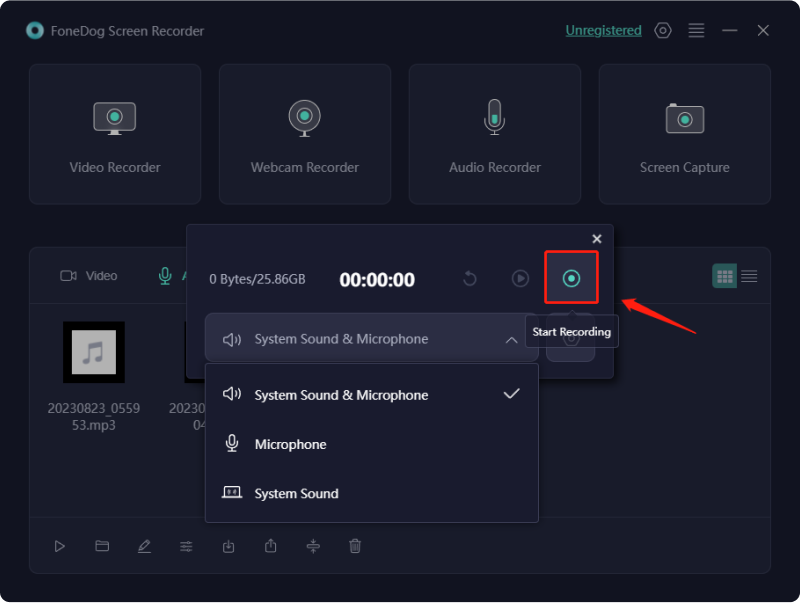
/
/