

By Gina Barrow, Last updated: May 20, 2024
“I was on an important WhatsApp call of my career but this app failed me for the first time. My recipient cannot hear a single word I said while I was trying to explain. How do I fix WhatsApp voice or video call no sound?”
WhatsApp has been around for quite some time now and it became even more popular when the WFH (Work from Home) set up was introduced. It offers free calling, messaging, and even video calls.
But just like any other apps, some users complained about a few technical issues while using the app. The most common issues being reported are voice and video calls. To resolve these problems, this article will give you a complete and detailed guide to fix WhatsApp voice or video call no sound. Read along to find out!
Why Is WhatsApp Voice/Video Call No Sound?Method 1. Reset Network SettingsMethod 2. Update WhatsApp for Better PerformanceMethod 3. Allow WhatsApp Essential PermissionsMethod 4. Reinstall WhatsAppConclusion
In order to fix WhatsApp voice or video call no sound problem, you first need to determine the root cause. Here are some guide questions you can follow:
By doing these, it will be easier for you to start troubleshooting. Now, proceed with the 4 essential methods to fix your WhatsApp.
If you are in a middle of a WhatsApp call and suddenly, your audio stopped working, check if you have a good internet connection. Otherwise, you can reset the network settings to fix WhatsApp voice or video call no sound issues.
To Reset the Network Settings on your phone, follow these:
On Android 9.0 or later: Tap Settings > System > Advanced > Reset > Reset network settings > Reset Settings.
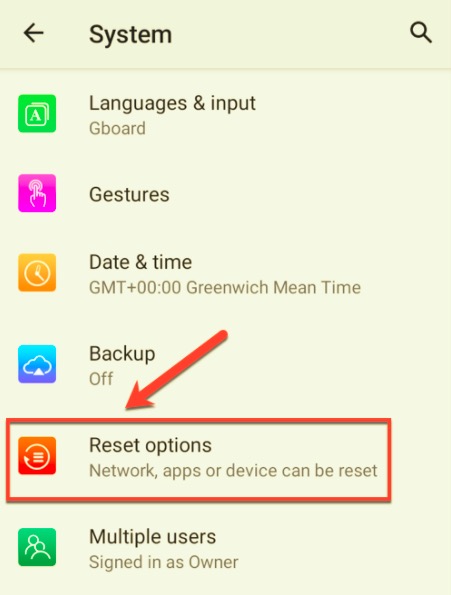
On iPhone: Go to Settings > General > Reset > Reset Network Settings.
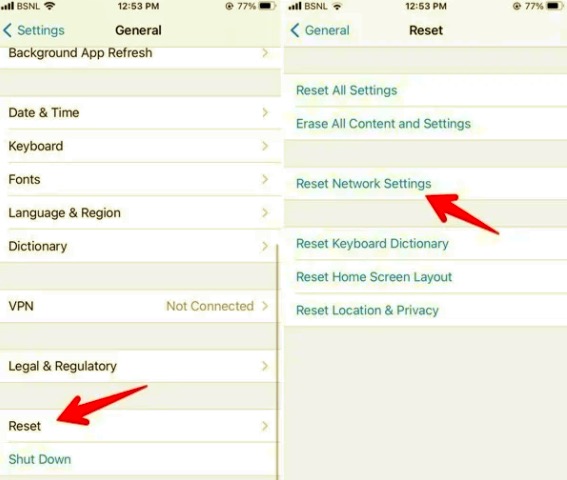
After resetting the network, retry doing a WhatsApp call to see if the issue is resolved. If not, try the next method.
Note: Resetting your network will not erase your information and other data except for stored Wi-Fi passwords and Bluetooth connections. You only need to re-enter the password or reconnect the Bluetooth after the reset.
An app update rectifies any ongoing issues, bugs, and even upgrades its performance. WhatsApp also does regular updates to ensure that you get the best version every time.
Sometimes, you will experience app issues like latency, slowness, errors, and even force closes. This might mean that the current version you have is outdated.
To fix WhatsApp voice or video call no sound issues, you can check if there is a new software upgrade by going to:
On Android: Go to PlayStore > Apps and Games > Updates.

On iPhone: Go to App Store > Select your account > Pending Updates and Release Notes> Check if WhatsApp is listed > Download and install the new version.

Sometimes restarting your phone works more effectively than you thought it was. Here is how to restart your phone to fix the WhatsApp call no sound issue.
For iPhone X or later:
Press and hold the side button with either volume button until the power off slider appears. Drag it and then press and hold the side button until the Apple logo appears.

For iPhone 8 or earlier:
Press and hold the top or side button until the power off slider shows up. And then drag the slider, and press and hold the top or side button until you see the Apple logo.
For Android:
Press and hold the power button, then select "Restart" or "Reboot" from the menu that appears. Wait for the device to power off and restart automatically.
Already updated WhatsApp yet you are still unable to hear no sound? It might be due to some app restrictions. WhatsApp uses your camera and microphone to make use of its video and voice calling features.
Therefore, you need to verify if the microphone is permitted to be used in WhatsApp. Usually, these permissions are enabled by default during installation. However, you might have accidentally denied permissions for the app.
Simply enable the WhatsApp permissions on your phone to fix the audio issues. Check these out:
On Android: Go to Settings > Apps and Notifications > Choose All Apps >WhatsApp > Check if the microphone is permitted to function.

Alternatively, you can also open your WhatsApp, go to App Info, open Permissions, and double-check if your camera and microphone are enabled.
On iPhone: Launch Settings > WhatsApp > Make sure that the Camera and Microphone bars are green under Allow WhatsApp To Access.

In addition, make sure that no other application is using the microphone.
If none of the above solutions worked, then your last option is to reinstall WhatsApp. Deleting WhatsApp on your phone and installing it back can sometimes resolve an ongoing problem. It may seem quite a radical move but it can fix WhatsApp voice or video call no sound.
On Android:
From the home screen of your phone, find the WhatsApp icon, long press on it until an X or a Trash icon appears. Tap on it to remove WhatsApp.
Or you can go to your Settings and open the App Manager, find and select WhatsApp, tap Uninstall. Confirm the action.
On iPhone:
However, before you proceed and uninstall your WhatsApp, make sure that you have created the necessary backups for your chat history. Deleting the app might result in unwanted data loss.
If you need to backup your WhatsApp content, you can utilize the iCloud backup for iOS or the Google Drive backup for Android. iCloud backup seems to be generic, if you need a dedicated app for your WhatsApp data, you can use FoneDog WhatsApp Transfer.
This software creates a backup for your chat history, media attachments, voice clips, videos, and more. It also lets you restore the backup in one click.
Follow this guide to backup your WhatsApp:

The program will ask you to set a destination folder to save your WhatsApp content. After doing this, you can reinstall your WhatsApp and simply restore your backup using FoneDog WhatsApp Transfer.
People Also ReadA Comprehensive Article on WhatsApp Local BackupHow To Transfer WhatsApp Messages Easily And Quickly
There are plenty of troubleshooting methods that could fix WhatsApp voice or video call no sound issue, but, these 4 methods are guaranteed to work. You can enjoy voice and video calling again once you follow any of the above solutions.
WhatsApp may be simple to use, yet it is one of the safest messaging and calling apps that you can take advantage of. Have you tried the methods suggested above? Which one worked best for you??
Leave a Comment
Comment
Hot Articles
/
INTERESTINGDULL
/
SIMPLEDIFFICULT
Thank you! Here' re your choices:
Excellent
Rating: 4.6 / 5 (based on 71 ratings)