

By Nathan E. Malpass, Last updated: June 15, 2022
Gone are the days where you have to wait for weeks or months to send a message by snail mail. At present, we connect with other people through instant messaging apps such as WhatsApp or Messenger.
And some of these messages are important. That’s why you might want to transfer WhatsApp messages (Android to Android). We’re going to give you a rundown of how to do it here. But first, let’s talk about instant messaging in a few sentences.
Sending messages in an instant is popular nowadays with the rise of technology. The Internet has made it possible to communicate through text messages, audio calls, and even video calls. That’s why people have amassed a lot of data in the form of messages on their devices.
Here, we’ll talk about transferring these WhatsApp message data from one Android device to another. If you want to transfer other messages, you can refer to another article. Let’s start talking about the real stuff!

Part 1. What Is WhatsAppPart 2. How to Transfer WhatsApp MessagesPart 3. How to transfer WhatsApp Data from Android to Android Without Google Drive
WhatsApp launched in 2009 and has become one of the most popular applications with regards to voice and text messaging. It specializes in messaging across multiple types of platforms and is totally free.
Messaging between different types of mobile devices and computers is possible through WhatsApp. It is popular for protecting privacy among users and uses end-to-end encryption technology for it. Plus, it allows for free international calling through the Internet.
It serves over 2 billion people in about 180 countries around the world. Plus, its active users on a daily basis are more than 500 million. The app dominates about 112 countries while Messenger gains the lead in approximately 57 countries.
WhatsApp competitors include Line, Kakao Talk, and WeChat, among others. However, WhatsApp seems to have gained control of the market because of its features. It provides updates every now and then to make messaging easier for its user base.
Thus, if you’re an avid fan of the platform and want to transfer WhatsApp messages (Android to Android), then you’re on the best webpage you could be. We will give you the guidance you need to accomplish this task.
There are two methods to transfer WhatsApp messages (Android to Android). These two methods involve using Google Drive and manually doing it on your computer. Below are the said two methods that will help you transfer WhatsApp messages from one phone to another without messages loss:
The most recent versions of the application allow you to make automatic backups to Google Drive. Thus, you can easily transfer chat or message history between two devices easily. Here are the steps on how to do it:
When WhatsApp is reinstalled on another device, it prompts users to restore multimedia and chats from Google Drive. Messages (chats), including contacts, will show up in the application instantly. Media files will then be downloaded in the background processes.

If you want to do things the traditional way, then this is the method for you. For this one, you need an SD card that you will transfer from one device to the other. These are the steps in order to manually transfer WhatsApp messages (Android to Android):
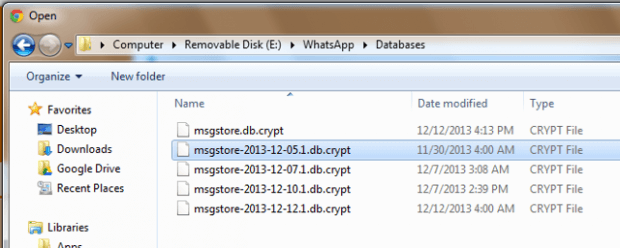
Here’s another way of doing it without an SD or memory card:
If you want to transfer WhatsApp messages (Android to Android), or even just copy messages from iOS to PC or Android to PC, you can use FoneDog Phone Transfer. It’s a great tool that helps you transfer different types of data. Supported data formats include photos, audio, videos, contacts, and messages.
The software transfers data at fast speeds. In addition, it supports multiple platforms such as Android and iOS. It is also compatible with Windows computers. iPhones, iPads, Samsung, HTC, Google, Xiaomi, and Huawei, among other devices are compatible with it too. Here has an example about transfer text messages from iPhone to a computer by using FoneDog Phone Transfer.
Phone Transfer
Transfer files among iOS, Android and Windows PC.
Transfer and backup text messages, contacts, photos, video, music on computer easily.
Fully compatible with iOS 13 and Android 9.0.
Free Download

People Also ReadHow to Transfer Data Between LG and Samsung in 20212021 Guides on Android File Transfer on Windows 10
This guide has given you steps on how to transfer WhatsApp messages (Android to Android). Getting a new phone is exciting. But it takes a whole lot of time to set up. That’s why our guide here will help you with setting up your WhatsApp on the new phone.
If you simply want to transfer messages from iOS or Android to a computer, you can check out FoneDog Phone Transfer. It’s a versatile, easy-to-understand software that helps transfer data among different devices. Check it out now!
Leave a Comment
Comment
Phone Transfer
Transfer data from iPhone, Android, iOS, and Computer to Anywhere without any loss with FoneDog Phone Transfer. Such as photo, messages, contacts, music, etc.
Free DownloadHot Articles
/
INTERESTINGDULL
/
SIMPLEDIFFICULT
Thank you! Here' re your choices:
Excellent
Rating: 4.8 / 5 (based on 85 ratings)