

By Gina Barrow, Last updated: January 6, 2024
Whenever people use Facebook, they are very likely to meet an issue (Facebook Not Responding) - the social networking service becomes freezing and will not respond. This is a common problem actually, but very few Facebook users know what to do if the application is not responding. However, in order to help people get rid of the Facebook Not Responding issue, here are several helpful or useful tips.
If you delete your Facebook messages by mistake. You can recover deleted Messenger messages according to this detailed step-by-step guide.
1. Fixing Facebook Not Responding Issue on Android or iPhone2. Connect to a much stronger internet connection3. Check your smartphone’s available space4. Log-out and log-in again to your Facebook account5. Clean up Facebook cache to solve the problem6. Updating the Facebook Application7. Upgrade Android/iOS mobile operating system8. What To Do With The Facebook Not Responding Issue on Browser
People Also ReadHow to Change Facebook Notification Sound on Your Android Phone?How to Find Hidden Conversations on Facebook
The Facebook Not Responding issue on iPhone or Android could be caused by several reasons, such as Facebook caches, Facebook account error, phone storage, internet connection, etc. For this reason, you can attempt to fix this issue according to the reasons.

The running of Facebook depends on your internet connection. If your mobile device is linked to a poor network, then the social networking service will work with difficulties. So when Facebook won’t work smoothly, check the internet connection strength on your mobile device at first. Check the phone data on the screen or the signal of Wi-fi.
If you have a weak signal, you need to connect your mobile device to a much stronger network. In doing so, go to Settings, then to Wi-fi to add a new network connection.
Aside from the internet connection, Facebook also requires sufficient storage space on your mobile device. If you only have a little space available on your device, you may not be capable of launching or utilizing Facebook on your mobile device successfully.
Wherein, you need to make sure that your smartphone’s usable storage space would be enough before using the social networking service. To inspect the usable storage space on your phone, you need to:

Errors might come up with your Facebook account, so it is recommended to re-login to your Facebook account on your phone. Sign out of your Facebook account first before you sign in to it again:
- Launch Facebook on your mobile device and then tap on the three horizontal icon at the upper right corner for Android users or lower right corner for iOS users to open the menu.
- From there, scroll down and tap on the Log Out option.
- After that, tap Log Out again to confirm your choice.
- You may then hold down your smartphone’s Power button to turn it off and then turn it on after 1 minute.
- After turning your phone on again, launch Facebook on your mobile device and login to the social networking service again.
After launching and using Facebook on your mobile device, there are some caches generated. Usually, a small number of caches will not make any difference on your mobile device.
Nonetheless, when these caches accumulate to a certain number, these will lead to several mobile device issues, such as Facebook Not Responding problem, failure on sending or receiving Facebook messages, and so on. So, mobile device users need to clean them up regularly.
- For Android phone users, go to Settings - About - Apps Management and then a list of apps will be shown. Among the listed Applications, you may tap on Facebook to gain access to the App info page. You can then tap on Clear Cache to get rid of the useless data.
- Fortunately for iPhone users, they don’t need to do anything since the mobile operating system (iOS) of their phones will help to remove the caches automatically.
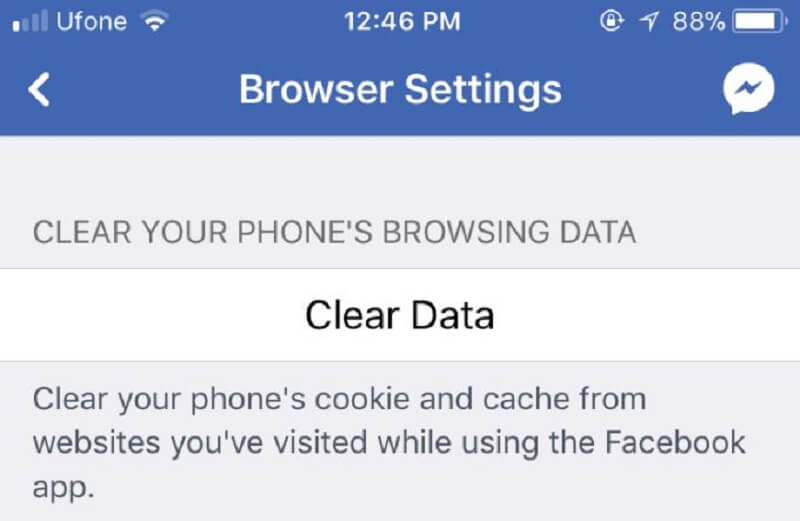
Updating Facebook App is also a procedure to fix the Facebook Not Responding problem. That's because a new version of the app is always able to fix some bugs in the previous version and will come along with some new features.
So here, you need to update the Facebook app on your phone to settle the issue. Go to Google Play Store on Android or go to App Store on the iPhone to check the updates. If you see any available update, download and install it on your mobile device.
Your outdated Android or iPhone mobile operating system is also probably causing the Facebook Not Responding issue. So, try to upgrade to the latest mobile operating system version of your phone to see whether the new software can solve the problem.
- For Android phone users, you can go to Settings, and then to About to check the mobile operating system updates.
- For iPhone users, you can go to Settings - General - and then to Software Update to find out if there is an available update.
For Facebook users who are used to run the social networking service on browsers, such as Safari, Firefox, Google Chrome, etc., they can try these following procedures to solve the problem:

When you encounter the Facebook Not Responding issue, the first thing you need to look at is the browser status. Check out these tips for your reference:
- Clean up the caches of the web browser. Regardless of the amount of the browser caches, you can opt to delete them all and it is always an effective way to solve the issue.
- Update your browser to the latest version. Facebook might be not compatible with the browser you’re using so you need to ensure that the browser is updated.
You may have had downloaded some plug-ins or third-party apps on your computer. Nevertheless, these apps or plug-ins would not only slow down Facebook but also the reason for some issues. If you want to inspect that, log-in to your Facebook account in Stealth Mode. If Facebook runs normally, that means the Facebook Not Responding issue is caused by the plug-ins and you need to clean them up them to run Facebook to its normal status.
Leave a Comment
0 Comment
Android Toolkit
Recover deleted files from your Android phone and tablet.
Free Download Free DownloadHot Articles
/
INTERESTINGDULL
/
SIMPLEDIFFICULT
Thank you! Here' re your choices:
Excellent
Rating: 4.2 / 5 (based on 12 ratings)