

By Gina Barrow, Last updated: January 9, 2024
Did you just send an email to someone and have never gotten a reply since then? It is extremely disappointing but most probably, your email may have been blocked. How do you know if someone blocked your email on Yahoo? Find out below!
Email is one of the earliest forms of digital communication that is still alive and thriving today. Since then, it has evolved better.
As one of the earliest e-mail service providers, Yahoo mail has many troubling issues, however, they also provide great service and keep on pushing new functions like blocking. You can now add someone to your blocklist if you find them too annoying. Yahoo gives you 1000 email addresses to your blocklist, yup this is quite savage but you can remove them anytime you change your mind. You know how to block an email address, but how do you know if someone blocked your email on Yahoo? Part 1. How to Know If Someone Blocked Your Email on Yahoo?Part 2. How to Add Your Yahoo Mail in Outlook and Enable Read and Delivery ReceiptPart 3. How to Add an Email Address to Yahoo BlocklistPart 4. How to Delete Emails from your iPhonePart 5. Summary
The answer is No, there is no way to know if someone blocked your email on Yahoo. With Yahoo, blocked emails do not bounce but rather get deleted before reaching your recipient.
If you did not add an email to your blocklist, the email is delivered to your recipient's email system directly. And according to Yahoo Mail, they do not offer a return receipt or delivery confirmation feature currently. Most probably, your recipient received your message and it’s up to them to read it or not.
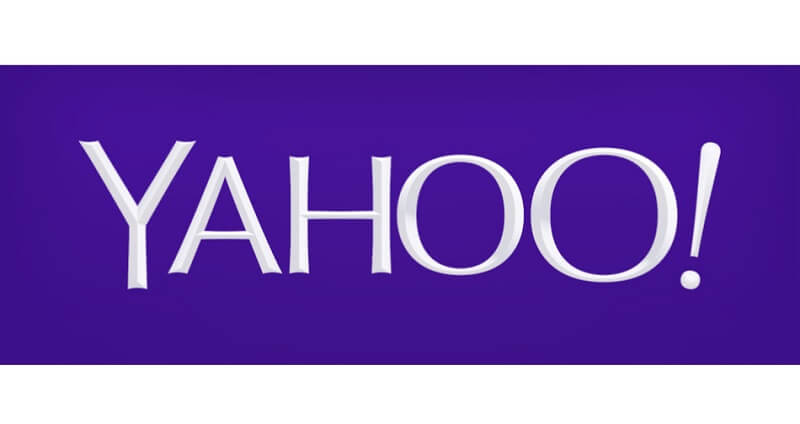
The only way to know is you will not receive a reply. Therefore, if the receiver doesn't reply to your email when the email requires a reply, then, this person probably has blocked your email and the email wasn't delivered successfully.
But, you can utilize various methods to make sure that your email goes through the recipient's inbox.
On the other hand, if you receive a read and return receipts in your Yahoo Mail account, the receipt confirmation may be originating from:
Using these methods above may not guarantee that your email gets through your receiver’s inbox, but still worth a try.
Yahoo Mail is a simple and upfront emailing service but you can still make the most of it by applying the best practices you can find. There are other ways you can get a read and delivery receipt using your Yahoo Mail. The most common method is to add your Yahoo Mail to your Outlook. This method recommends that you enable the 2-step verification method on your Yahoo Mail prior to adding it to an external email client.
After enabling the 2-step authentication, follow these steps for Outlook for Microsoft 365, Outlook 2019, and Outlook 2016:
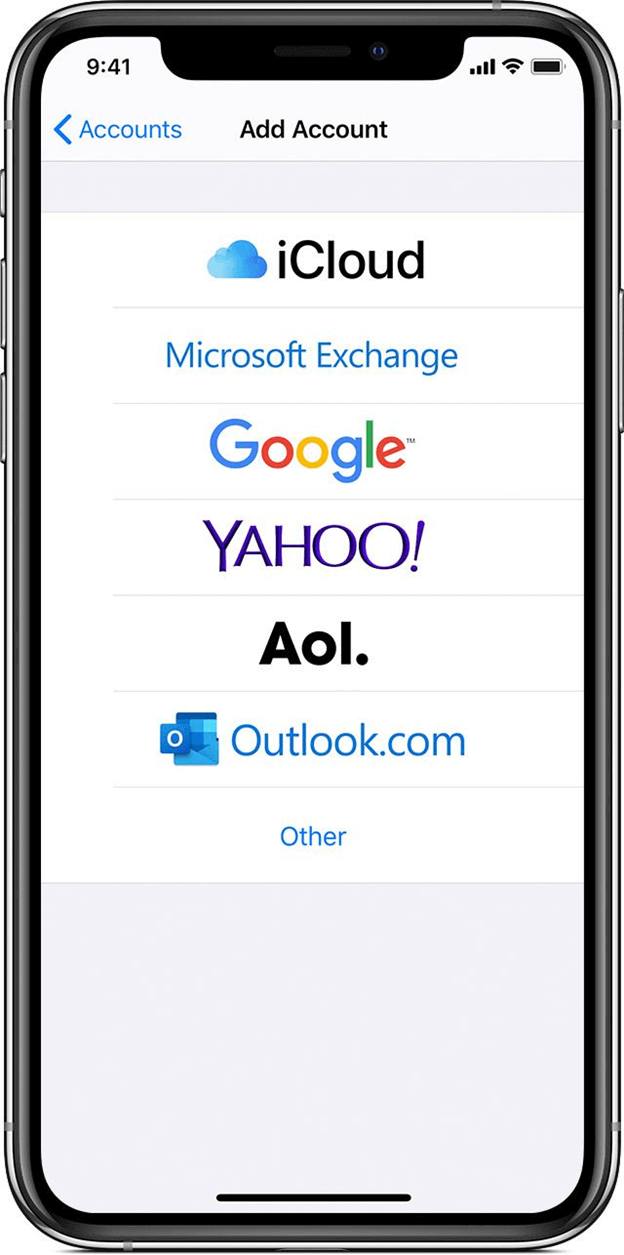
For those who are using older Outlook Email clients like 2010 and 2013:
Incoming server: imap.mail.yahoo.com
Outgoing mail server (SMTP): smtp.mail.yahoo.com
Add your User Name in the Login Information section. This user name displays your name from your Yahoo Mail.
Also, add your password in the Password text box and provide the app password you generated (2-step verification enabled)
Go to More
Under the Outgoing Server tab, check the box for My outgoing server (SMTP) requires authentication check box, then tick ‘Use same settings as my incoming mail server’
Proceed to the Advanced tab
Select SSL from the encrypted connection drop-down arrow for the Incoming server (IMAP) and Outgoing server (SMTP)
Set your ports. Incoming Server IMAP - 993 and your Outgoing Server SMTP - 465
Click OK
Go back to the Pop and IMAP Account Settings window
Click Next to test your settings if done correctly
Click Close
Now that you have successfully added your Yahoo Mail to your Outlook account, you can then enable the Read and Delivery Receipt but consider tracking single messages only and not your entire mailbox. Here’s how:
Yahoo Mail provides a setting where you can block an email address that you think can be annoying. The recipient will not get notified about this and you won’t get any more emails from this person once you have added it to the blocklist.
Follow this guide:
You can add as many as 1000 email addresses to your blocklist anonymously. If in case you change your mind and you wanted to unblock an email, just go back to this setting, go over your list, and hover your mouse to the specific email address you want to unblock and click Delete.
If you are tired of reading all the annoying messages on your email, you can practically delete them if you want to. However, if there are many of these messages, you might have a hard time going through your entire mailbox and removing them.

You can delete multiple email messages on your iPhone, here’s how:
Toggling the Select All is easy and quick, however, there is some chance you could delete some important email if you are careful enough, recover deleted email might take you some time. If you want to delete a single message, you can quickly swipe left and tap the Trash icon from the pop-up menu.
So, how do you know if someone blocked your email on Yahoo? No one knows except the recipient. Just keep your fingers crossed and hope that your client may have added his or her email to an external client like Outlook so you can get a read and delivery notification. Otherwise, you can ask the person upfront if they have received your email as a follow-up.
Learn more tips and tricks on how to make the most of your device on FoneDog.
People Also ReadA Complete Guide on How to Email Text Messages from iPhone [2024 Updated]3 Methods to Recover Deleted Email Outlook 2010
Leave a Comment
Comment
Hot Articles
/
INTERESTINGDULL
/
SIMPLEDIFFICULT
Thank you! Here' re your choices:
Excellent
Rating: 4.7 / 5 (based on 60 ratings)