

By Gina Barrow, Last updated: June 9, 2023
Let’s admit it, we are at the stage wherein we do not need boring presentations and wordy posts. We simply get hooked on incredible videos. It’s even more compelling to see a 3D effect on a video!
Whether you are searching for some personal creativity or business strategy, editing great videos should be at the top of your priorities. 3D videos are captivating audiences right now and you must dive right into this trend to make a business.
You need a 3D video editor to start with, but, with the sea of 3D makers out there, which one is the right software for you?
We got you covered; in this post, we have gathered the top4 video editors so you can simply shortlist your bets. Find out!
Part #1: What Is A 3D Video And How Does It Work?Part #2: Top 4 3D Video EditorsSummary
Why do so many people like to change 2D videos into 3D? Because 3D movies seem so realistic compared to the regular 2D. 3D videos have depth. Just like seeing a cube, it does not only have length and width, but it also has depth.
3D videos present the illusion of a third dimension. It recreates a dynamic setting visualization other than the one that the video has been recorded. A 3D video normally contains two separate video images colored in cyan and red or a blend of both.
Simply put, filmmakers and video editors assemble two versions of each particular picture to imitate the viewpoint sent to different eyes. There are three most common types of 3D videos namely:
You might need 3D glasses to view the movie perfectly especially when watching the Red/Cyan 3D video. Fortunately, creating 3D video effects is easy nowadays. You just need good 3D video editors to work with and you’re all set.
Manually shooting a 3D video might be challenging, exhausting, and costly; investing in a reliable and professional program will save you from all these troubles.
However, not all 3D makers really do have that realistic effect, so we did our research and gathered the top 4 3D video editors that you can choose from!
Import, edit, add effects, and present. These are the simple guides guaranteed by Magix Movie Studio. This amazing video editor comes with a 3D effect that brings your project come to life.
Here are the features of Magix Movie Studio:
Here’s how you can use Magix Movie Studio to create an awesome 3D video:
Enjoy a 30-day free trial of Magix Movie Studio 2022 Platinum to create more 3D videos. Or, you can purchase the software for $99.99.
FoneDog Video Converter is a comprehensive software that offers both an editor and a converter. With its Editor feature, you can create a 3D effect on your video to make it more creative and compelling.
Apart from that, you can add various effects to your video and even add multiple tracks. What makes this software ideal is the multiple output file format options it supports.
Here are the key features of the FoneDog Video Converter:
How does FoneDog Video Converter, this 3D video editor works? Check out this guide:

FoneDog Video Converter also comes with a Free Trial period but if you want to explore the 3D effects right away, you can unlock the premium service for only $19.95. This program is available for both Windows and Mac computers.
Taking your 2D videos a step higher is always a good idea. You can make it 3D by using a Wondershare Uniconverter. This software provides handy 3D configurations already.
Here are some of its highlights:
How to Use the Wondershare UniConverter?
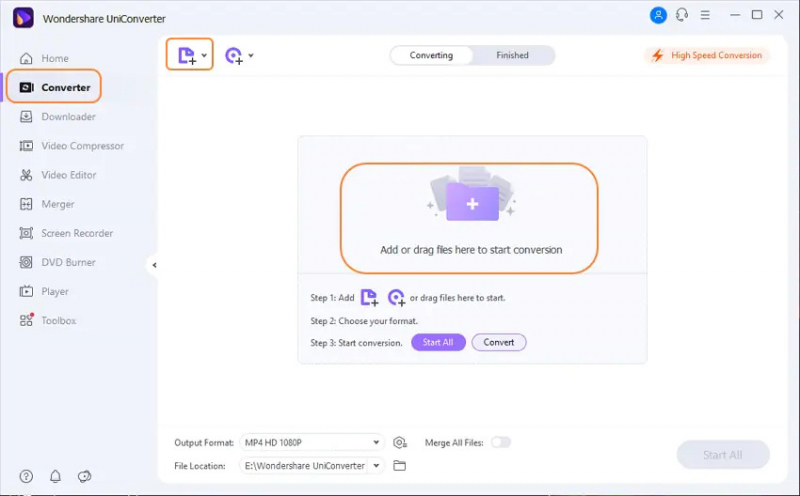
You can get Wodnershare UniConverter for only a $ 55.99-lifetime plan or you can make use of its free trial version.
3DCombine is a dedicated 3D video editor software. In fact, it offers 5 types of 3D conversions like Anaglyph, Side by Side, Full and half-width, and Just as Top and Bottom 2D to 3D.
And this software sees the incompatibility that many 2D video editors overlook. 3DCombine provides an uncomplicated and reasonable way to convert between formats regardless of the device.
Creating a 3D video with 3DCombine is easy. Here are the steps:
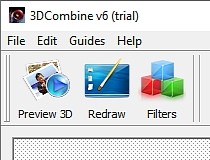
3DCombine costs $24 for a year of pro service or if you want to take advantage of a single-user lifetime license, you can get it for $45. You may also use the free download version to test the software.
People Also ReadBest Guide 2023: How to Export Video from After EffectsThe X Best Video Editor With Slow Motion Effect In 2023!
Looking for a 3D video editor does not only mean that it is capable of converting your videos to 3-dimensional. You must also consider the other features offered so you can get the most of what you have paid for.
In this article, we gave you 4 of the best video editor. We hope you will find the most suitable software for your needs and help you create amazing 3D videos. So far, FoneDog Video Converter has all the vital components for a successful video editing journey!
Leave a Comment
Comment
Hot Articles
/
INTERESTINGDULL
/
SIMPLEDIFFICULT
Thank you! Here' re your choices:
Excellent
Rating: 4.7 / 5 (based on 60 ratings)