

By Gina Barrow, Last updated: May 11, 2022
Image and video qualities have been innovating over the years and certain devices need to innovate to cater to these changes. As consumers, we want to feed our eyes with perfection, especially when watching movies, TV series, and videos.
Most videos today are using 1080P resolution. This resolution is great but 4K, a cinematic display resolution seems to bag all the attention. Even smartphones support 4K videos. If you arelooking for tools to enhance video quality, you can convert 1080P to 4K.
Today, we’ll introduce you to the quickest method how to convert a full HD resolution to the popular 4K. Check out below.
Part 1. 1080P VS 4K, Which One is Better and Why?Part 2. How to Convert A 1080P to 4K?
Whether you are a gamer, vlogger, videographer, or just a mere consumer, user experience is always a priority. Sometimes, a blurred or pixelated video turns off many viewers and this is not a good sign. If you are in the video-making industry, it is a must to ensure output quality all the time.
Because 4K is the new standard of high quality, many editors choose to convert 1080P to 4K to optimize their work and of course, gain more viewers. Although 1080P is already a high definition, people are still looking for 4K because of its popularity.
And in the quest of finding the best resolution for daily use, there is an ongoing debate between 1080P vs. 4K. Let’s get to know both resolutions deeper and determine which of them is better and why.

It is a fact that the more pixels your device support, the sharper the image and videos appear. A resolution explains how many pixels in width x height a display has. Each screen you use has its own default resolution. There are 4K-supported smartphones already in circulation such as iPhones, Samsung, and more. TVs, more particularly are into these kinds of resolutions since they offer the audience daily use.
Technically, 1080P or Full HD/FHD (full high definition), has a resolution of 1920 x 1080 pixels. On the other hand, 4K resolution has 3840 x 2160 pixels. Needless to say, 4K appears to have a sharper and smoother resolution than the 1080P.
BUT, just because 4K is smoother and higher in resolution than 1080P, it does not mean that you have to have 4K quality all the time. There is no definite answer about which one is better because each format is being used for different devices.
However, you can always convert or upscale a 1080P video to 4K resolution anytime. Just bear in mind that the quality of conversion still depends on the monitor or TV's quality. Your output device needs 4K resolution the least such as pricey TVs of Sony, Samsung, and LG. They have better screen resolution than cheaper 4K TVs.
Wonder how to convert 1080P to 4K? A professional and easy-to-use 1080P to 4K converter is essential if your work demands video conversion to various formats.
You can upscale 1080P to a 4K resolution with the help of the FoneDog Video Converter. With this software, you can not only convert your 1080P videos to 4K but also edit them.
FoneDog Video Converter comes with various features that are vital in videography. Here are some of its highlights
This software can manage large files and handy since you can quickly download it on your computer and convert videos and audios at any time. To learn more on how to use FoneDog Video Converter, follow these:
The first thing you need to do is to download the FoneDog Video Converter on your computer and follow the onscreen installation guide. Once the software is ready, launch it and head directly to the Convert menu.
You can use the drag and drop method or you can click the Add File button to upload the video file on the timeline. When your video is uploaded, you can see its details including the current format, size, length, and resolution.
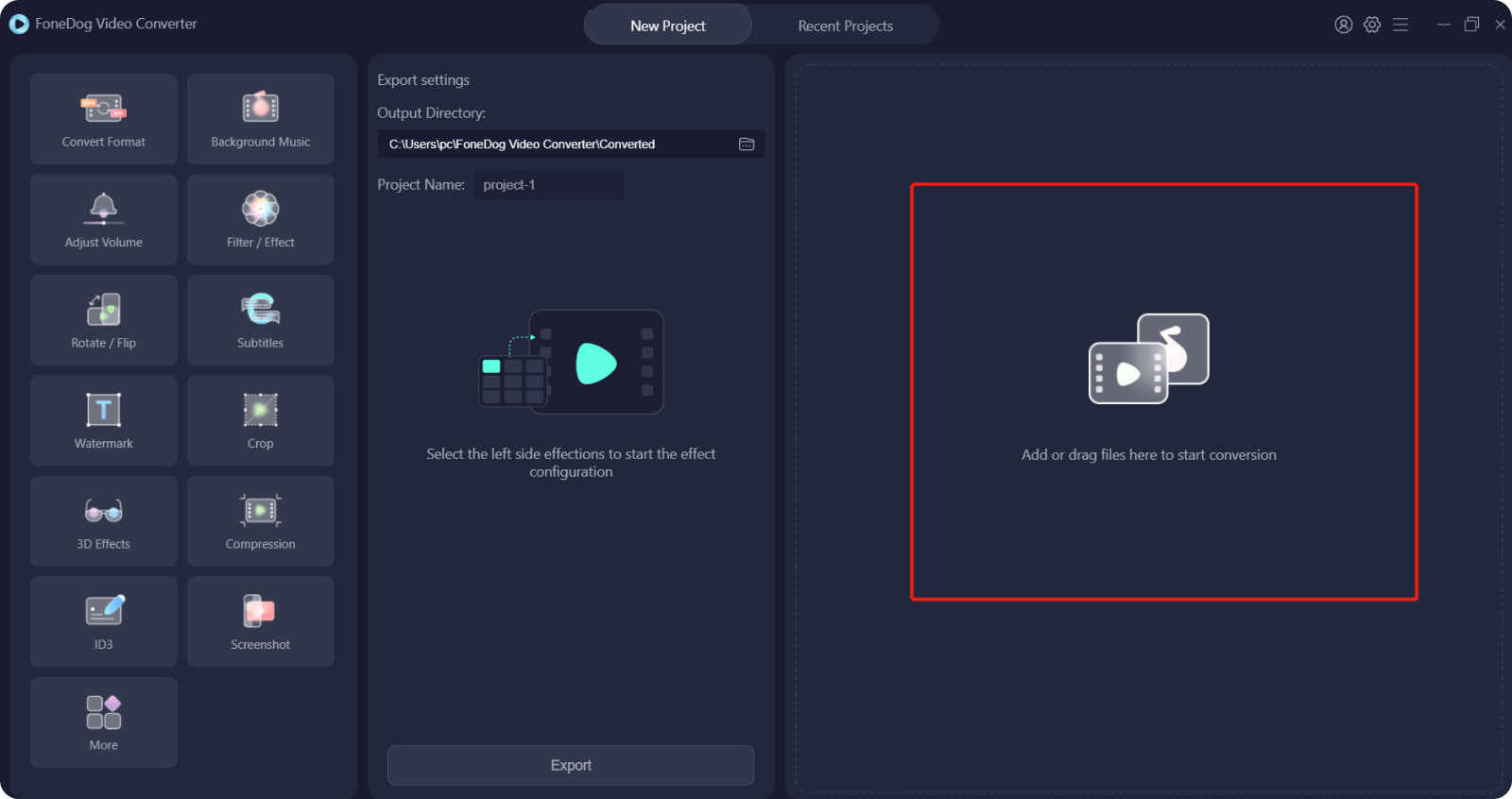
Click the Convert Format for your desired output, for this example, you can select 4K from the list of format choices on the side of the screen.
Also, don’t forget to set your output location.

When you are done setting up your output format and its destination location, just go ahead and click the Convert button and wait for the process to be completed.
Once the conversion is done, you can see your converted video under Recent Projects.

That’s it! You have just learned how to convert 1080P to 4K resolution with the help of FoneDog Video Converter. All it takes is just a few clicks, tweaks, and off you go!
Bonus Tip:
After you have uploaded your video on the timeline, you can click the Settings and select your desired tweaks like trimming a few parts to reduce the size or you can also crop unwanted parts of the video.
These bonus settings are ideal for vloggers and videographers who want to polish their works. FoneDog Video Converter has got you covered with all the right tools.
People Also ReadHow to Resize Videos: Quickest and Easiest WayThe Top Instagram Video Converter Today: Fast & Easy
When the day comes that you need to convert 1080P to 4K, don’t look further, you simply need to install FoneDog Video Converter on your computer and upscale it quickly. This software has everything you need to ensure that your video requirements are met and exceed your expectation.
Apart from video conversions, you can also take advantage of its other features like editing, adding effects, and more.
Leave a Comment
Comment
Hot Articles
/
INTERESTINGDULL
/
SIMPLEDIFFICULT
Thank you! Here' re your choices:
Excellent
Rating: 4.7 / 5 (based on 58 ratings)