

By Adela D. Louie, Last updated: January 12, 2023
All know for a fact that nowadays, one of the most common formats is the MP3 format as this can be played on all multimedia players that we have on our Mac. So when you have a WMA file, naturally you will want to have the WMA converted to MP3 for free. Even though it's an FLAC file, this is also one of the reasons why a lot of Mac users are wanting to convert FLAC to MP3 on Mac. And another reason is that not all Mac devices can actually play a FLAC file.
So, if you are one of those people who have a Mac that does not support FLAC file format, then this post is definitely for you.
Part #1: Good to Know About FLAC Files Part #2: The Best Way to Convert FLAC to MP3 on Mac with FoneDog Video Converter Part #3: Other Ways to Convert FLAC to MP3 on Mac Part #4: Conclusion
The Free Lossless Audio Codec, most commonly known as FLAC files, are files that are audio coding for those files that have lossless compression. Once an audio is compressed using the Free Lossless Audio Codec or FLAC, then this only means that you will not lose anything in terms of the sound quality of your audio file.
The FLAC files are made specifically for packing up your audios efficiently. This includes what we called DEFLATE which is known to use if you have a ZIP file and as well as a gzip file. Using this method, you can reduce up to 50 percent of the original size of your audio file. It is because you can make use of the characteristics that your audio file has. And one of the advantages of having a FLAC file is that you can actually have these audio files be streamed or you can also them decoded easily.
However, as we have mentioned earlier, not all Mac can actually play FLAC files. So, if you are wondering why your Mac cannot play your FLAC audio file, then this is the answer to that question. And for you to be able to have your FLAC file on your current Mac, then you would have to convert FLAC to MP3 on Mac. And that is what we are going to show you below.
And since that we are talking about how you can convert FLAC to MP3 on your Mac computer, lucky for you we have the best tool for you to do. And that is no other than by using FoneDog Video Converter.
FoneDog Video Converter is a tool wherein you can easily use it for you to convert FLAC to MP3. FoneDog Video Converter is a very convenient tool because this does not only work for video files, but it can also work on audio files which include your FLAC files converted to an MP3 format. FoneDog Video Converter is also known because of its fast way of converting your files without even compromising the quality of your audio file. This is the reason why this tool is really perfect when it comes to converting your FLAC files into an MP3 format.
Some other features are also included in this tool wherein you can use it to edit your MP4 file. You can make use of its as a tool to enhance video quality after the conversion process. You can also add some audio tracks to your file just in case you want it to be more appealing, especially those of your video-converted files.
And to show you how easy to use this tool is, we have included a quick step below wherein you can use it as a reference for you to convert FLAC to MP3 on Mac.
Of course, using your Mac, you have to download FoneDog Video Converter and have it installed. Once done, double-click on it for you to launch it.
Once you get on the main interface of FoneDog Video Converter, you can now go ahead and drag your FLAC file towards the main interface of the program where you can see the option that says, “add or drag files here to start conversion”
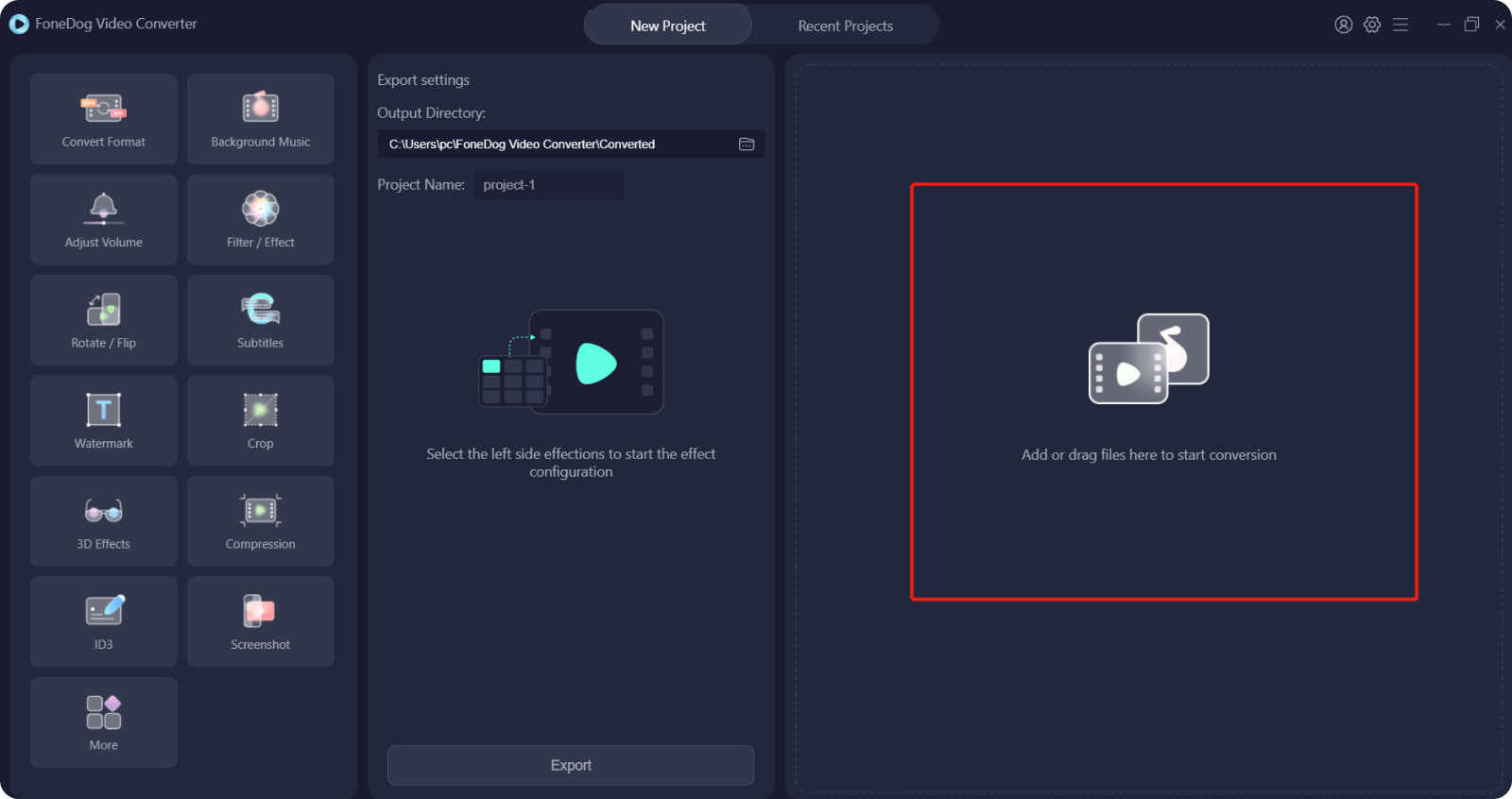
After adding the FLAC file that you want to convert, you can now go ahead and choose the format to MP3 from the “convert format” option. Also, you can choose the location of the converted file where you want it to be saved on your Mac. Once done, do not forget to click on the Save button for you to save the changes you want to apply.

After saving the changes you want to make, you can now go ahead and click on the “convert” button on your screen. Then wait for the conversion process to complete. Afterward, you can now simply review the converted audio you made.
And just for an additional fact on how you can convert FLAC to MP3 on your Mac, we also included a list of some other tools that you can use on your Mac to convert your file. Here are some of them that you might want to consider as well.
This tool is known to be one of the professional tools that you can use to convert your FLAC file on your Mac. This includes some features that will let you combine both of your CD ripper and your audio converter as one on your Mac. And aside from converting your FLAC, you can also use this tool to convert some other files such as MP, WAV, M4A, MP3, and ACC.

This is another tool that you can use to convert your Free Lossless Audio Codec or FLAC files. However, this will mean that you will have some limitations when it comes to the functionality of your files.
This tool will let you have your file decoded (if needed), converted, and as well as have your lossless formatted file be played on your Mac. And with that, you can also use this to convert FLAC to MP3 on Mac.

This is another tool that you can use to convert your FLAC files into MP3. Not only that but you can also convert other file formats that you have on your Mac such as APE, WAV, PC, and more. However, you can only have your audio files converted to an MP3 format.

This is a tool that will allow you to convert FLAC to MP3 on Mac. And aside from that, you can also have your FLAC file be converted to some other formats such as WMA, AIFF, OGG, AAC, and more.

People Also ReadThe Best FLAC To MP3 Converter: Plus Runner-Ups!Best Simple Guide to Convert FLAC to WAV
Now, you have just learned how to convert FLAC to MP3 on Mac in just a few easy steps to do so. All thanks to FoneDog Video Converter that we have made for this type of scenario. This tool is very much reliable to use and comes with a high-speed conversion process without compromising the quality of your audio file once you have converted it to the format you desire.
And as a bonus, you can also check out some other tools that we have included in this post just in case you want to have an alternative. But we highly recommend using FoneDog Video Converter as this is a go-to tool that you can use.
Leave a Comment
Comment
Hot Articles
/
INTERESTINGDULL
/
SIMPLEDIFFICULT
Thank you! Here' re your choices:
Excellent
Rating: 4.7 / 5 (based on 95 ratings)