

By Nathan E. Malpass, Last updated: February 15, 2022
We all know the feeling of wanting to watch an amazing movie dominating the charts but then some files just won’t work on our computer. Mac users have it rough because of some limitations. Examples are the SWF and FLV files supported by Adobe Flash Player that can’t be played on Mac. Because of this, the need to convert SWF to MP4 became the norm despite wanting a smaller file size like what FLV and SWF have.
However, since there are hundreds of converters on the web, we will be presenting to you the best of the best and you can choose something that suits your tastes.
Note: If you are interested in converting MP3 files to M4R, you can read this provided article.
Part 1. Why Convert SWF to MP4?Part 2. Other Online ConvertersPart 3. The Best Converter to Convert SWF to MP4Part 4. Conclusion
Almost all people know that new and fresh file formats are being introduced to replace the ones that are slowly going extinct. Formats that only several people have been using, for example, are the FLV and SWF. But now, due to the rise in technology, even those are slowly diminishing.
SWF or Shockwave Flash is, just like FLV, an Adobe Flash file format. It is used in multimedia, vector graphics, and ActionScript. In other words, it may contain animations just like what GIFs do. SWFs are usually popular between the 2000s-2010s and the acronym can be called a Small Web Format instead.
SWF had its popularity almost 12 years ago but now, people have been slowly moving on to newer and more popular formats. Because of this, the need to convert SWF to MP4 became the priority for those remaining files that are still using the older format.
If you’re one of those people who still have old files from the 2000s but have recently purchased a new computer, then instead of deleting them, you can just convert them. Free online converting tools are found all across the web. For now, you just need to find a great tool that can help you convert SWF to MP4.
If you’re too lazy to search for the perfect tool for you, then maybe the list we provided below will be of some help.
When it comes to conversion, CloudConvert can be that Swiss Army knife you keep in your pocket. It supports almost 200 different kinds of formats, has high-quality conversion that everyone will love, even has data security and a powerful API. Nothing could go wrong when using this tool.

Another great tool on this list is the OnlineConvertFree. It’s both amazing and very easy to use. It even has a fast conversion for users who want something done quickly, is very secure and all the conversions are in the cloud and doesn’t use any computer resources.
And finally, we have the Convertio. Just like OnlineConvertFree, it is fairly easy to use and before you begin the conversion, you can even adjust some settings like resolution, aspect ratio, quality, and more. You can even save the converted file either on your Dropbox or Google Drive for more security.
There is no greater feeling than to reminisce about the old times. So, if you have videos you want to keep but still have them in the SWF format, then you can just convert SWF to MP4 using the online converting tools shown above because those memories are just too precious to delete.
Note: Read the article here to know how to transfer MP3 to iPod if you want.
As mentioned earlier, we will give you the best of best converters from the hundreds spread all over the web. However, the ones provided above still lack that certain push to call it perfect. So, if you desire perfection to help you convert SWF to MP4, then you can find it in the FoneDog Video Converter.
That’s right. The FoneDog Video Converter can do a lot of things in just one tool. It can offer you batch conversions if you want to save your time, can adjust your settings to suit your style, enhance the brightness or remove video noises in the background, and it also supports external audio or multi-audio tracks. It has different kinds of formats you can choose from and you can even edit any effects if you want. What more do you need, right?
So, to convert SWF to MP4 from the FoneDog Video Converter, you can simply follow the steps as shown below:
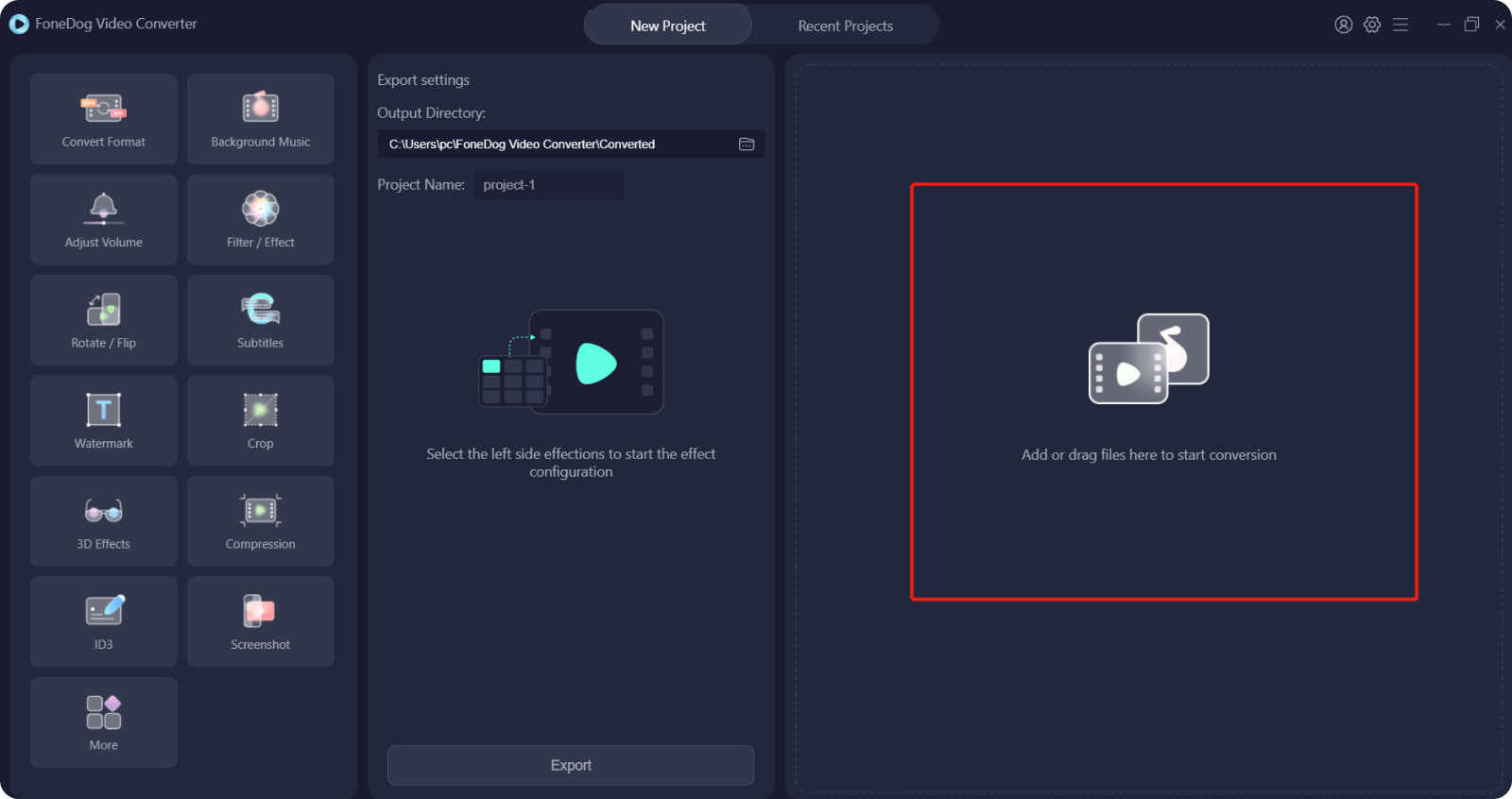
And there you have it! Pretty easy to use, right? Not only that but the tool is also pleasing to look at. It’s that all-in-one tool you’ve been looking for all your life and you can even have it for long-term use, especially those who want to edit their audios or videos or simply have to convert files from time to time.
People Also Read5 Easy Ways to Transfer MP4 to iPad/iPhone without iTunesHow to Make a Ringtone on iPhone and Android?
Now, you now know how to successfully convert SWF to MP4. Some formats have had their popularity so maybe it’s time to give way to newer and fresher formats. The FoneDog Video Converter can help you convert those old files to a more universal format so that you can still enjoy listening and/or watching the files you want to be kept since precious memories are hard to delete.
This tool satisfied so many customers, they say it’s one of the best converting tools they have ever used. It has become their new best friend in life and it could be one of yours too! So, what are you waiting for? Download the tool and install it on your computer now!
Leave a Comment
Comment
Hot Articles
/
INTERESTINGDULL
/
SIMPLEDIFFICULT
Thank you! Here' re your choices:
Excellent
Rating: 4.7 / 5 (based on 105 ratings)