

By Gina Barrow, Last updated: April 20, 2023
Old videos do not look fancy on big screens, especially if you own an HD TV. The resolution is too low and the images are unclear. Luckily you can improve the resolution of the videos by converting these videos to HD.
With the list of video converters out there, it can be challenging to find the one best fit for your needs. If you are looking for the most convenient option on how to convert video to HD, read along to find out.
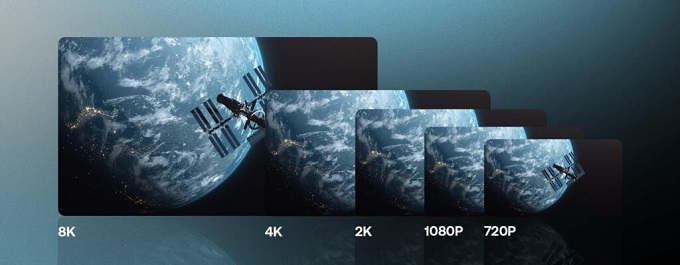
Part #1: Top 4 Methods to Convert Video to HDPart #2: Summary
Many people find it too technical to convert a video to HD. Well, we could not blame them especially when we are talking about previous methods wherein tools and programs are limited and costly.
Previous conversions take time and effort unlike today, we can simply click a few buttons, add a few effects, and voila! Your video is now awesome and in HD format.
Fortunately, there are plenty of programs to use now. If you still don’t know how to convert video to HD, or perhaps, your editing is a mess, here are the top 4 video converters that you can use!
When searching for a reliable video converter to convert video to HD, look for something versatile that can match your every requirement. FoneDog Video Converter can quickly upscale your poor videos from 360p, 480p, and 720P to HD.
Apart from converting videos to HD, it also comes with various essential features to help make your video stand out. You don’t need to be an expert in video editing, FoneDog Video Converter has an upfront and easy-to-use interface.
Here are the full features of the FoneDog Video Converter:
How to use FoneDog Video Converter
On your computer, download FoneDog Video Converter and follow its installation guide. Launch the software right after installation.
Once your FoneDog Video Converter is up and running, select the ‘Add or Drag File to start conversion’ button and locate the video that you wish to convert.
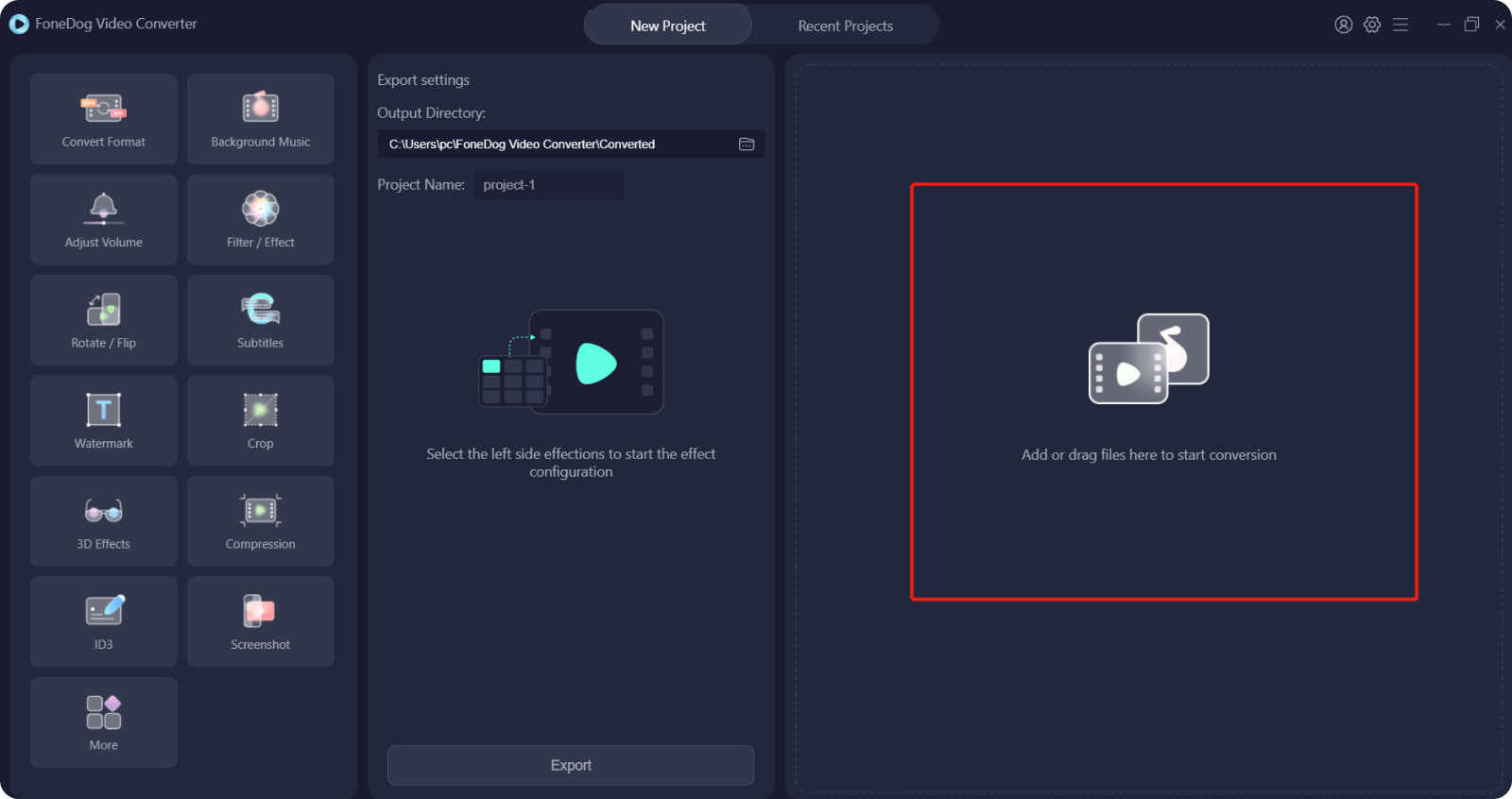
Go to Convert Format and choose your desired video format to convert video to HD. For this example, you can select HD 1080 or HD 720p. Click the Save button.
After saving the video format, you also need to set the storage location.

Now that you have selected your preferred format, simply go ahead and click the Convert button and wait until the conversion process is complete.
Your finished project will be saved under Recent Projects.
Another converter that you can try is Aconvert.com. It comes with easy-to-use conversion tools, plus it does not have a watermark! Ideal for those looking for free video conversion software.
This software has the ability to do the conversion that supports formats like MP4, OGV, FLV, MKV, MOV, and more.
The best thing about aconvert.com is that it lets you upload the file directly from your computer or from any cloud services online like Google Drive, Dropbox, and others. You can convert video to HD quickly since this tool is online.
However, this software only supports videos within the file size limit of 200MB.

As its name implies, HDconvert.com is an online converter that gives you an array of conversion options even to Full HD and 4K.
This online tool boasts of its 60 times faster conversion speed with various output formats supported.
Here are some of its great features:
However, your video will be watermarked with its logo. If you wish to remove the watermark, you can upgrade to its premium service. The free service does not support full HD 1080p conversion.
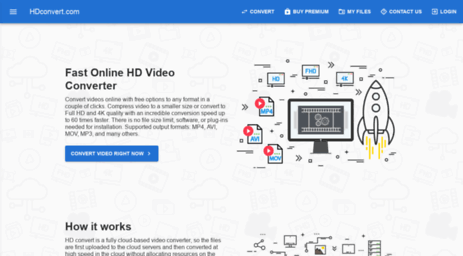
Video Converter Studio promises a straightforward conversion too with a beginner-friendly setup. It has all-in-one features that comprise a video converter, player, editor, and even screen recorder.
You can check these features out:
Beginners will love its interface since most of the essential tools are within sight and easily clicked upon. You can play around with its tools with ease and confidence.
Like most conversion software, Video Converter Studio offers a free trial version for you to experience its dynamic features. However, you might need to upgrade to a Pro version to get the most of its services.
Just download and install the software on your computer. Follow the prompts on your screen until you get to the final steps. Once installed, simply add the video you wish to convert and choose the necessary options and features you wish.
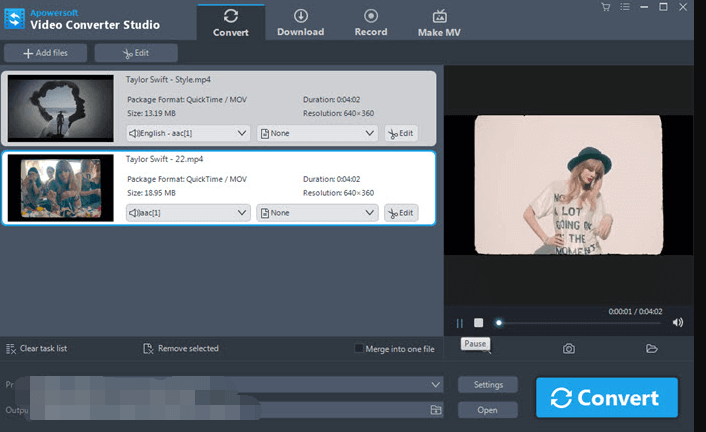
People Also ReadTop Methods to Easily Convert AVCHD to MP4The Best SD to HD Converters to Convert SD to HD Quickly
How to convert video to HD is pretty much faster and more convenient these days. All you need to do is to find suitable video-converting software for you.
In this article, we were able to give you the top 4 best video converters for HD. Each of them has its own pros and cons. You can browse and check each of the programs and decide which one is the most ideal for you.
Our bet for the best software that can convert video to HD is FoneDog Video Converter. This program comes with all-in-one tools that you can quickly use to make your video stand out. The conversion tool supports multiple output formats and is compatible with most devices including TVs, mobile, and more.
So go ahead! Convert those old videos and turn them to HD and even tweak them to look fancier.
Leave a Comment
Comment
Hot Articles
/
INTERESTINGDULL
/
SIMPLEDIFFICULT
Thank you! Here' re your choices:
Excellent
Rating: 4.6 / 5 (based on 66 ratings)