

By Gina Barrow, Last updated: June 8, 2023
iOS users are bound to use whatever multimedia files their operating system gives them. You’ll know it when you have been trying to import videos or music to your iTunes and then the files won’t play.
Because of its exclusivity, basic file formats are not compatible with iOS. And that is very annoying! iTunes supports video formats like M4V, MOV, and MP4, but at some point, some videos won’t just play.
That’s because of the limitations of video codecs. You need a professional video converter that can quickly convert video to iTunes.
In this article, we will discuss further what are the supported files that you can use and how to convert a video to iTunes with a top free video conversion tool.
Part #1: What Are the Supported Video Formats in iTunes?Part #2: What Is the Best File Format to Use in iTunes?Part #3: How to Convert A Video to iTunes?Summary
Apple is keen on ensuring its users' privacy and security. This is why even the videos and audio roaming around its environment are highly protected. You cannot easily add audio tracks and videos to any iOS device unless they are compatible. That’s why we need to convert video to iTunes.
In fact, Apple only uses the M4V video format across its iOS devices and apps since it is encrypted and added to Apple’s FairPlay copy protection. This was made to prevent unlawful distribution.
However, MP4 and MOV are also compatible to use in iTunes. MPEG 4 or MP4 is more flexible to use since it can store various multimedia files including videos, audio, images, and even subtitles.
As you can notice, MP4 is available and compatible to use in most major video players, editors, and various media platforms. Of course, it is also compatible with iTunes.
MOV, on the other hand, is a popular file format used in video editing. It is an extension made by Apple and is commonly used in its QuickTime program.
This is also stored in a MPEG 4 container that handles videos, multiple audio tracks, video effects, images, subtitles, and more.
In general, we can use M4V, MP4, and MOV file formats when utilizing and managing videos on iTunes.

If you are wondering what file format is best to use in iTunes, these 3 extensions (MP4, M4V, and MOV) are fairly great to use but when it comes to versatility and compatibility, MP4 stands out. So it is best to convert video to iTunes in MP4 format.
MP4 file format is not only flexible to use across different platforms and devices but is also notable in retaining its HD quality during the conversion process. And lastly, the MP4 file is lightweight, you’ll save up storage space too!
Therefore, if you have any videos that won’t play on iTunes, check if the file format is compatible and supported. If not, you can convert them to MP4.
iTunes videos are challenging to work with especially when you are trying to transfer a video from iTunes to another device or vice versa.
It isn’t an easy task that you can just copy and paste. Because of the exclusivity and privacy protection, you need to convert the videos first. To convert video to iTunes, you need a video converter to get the job done.
There are plenty of online converters to choose from, but we’ll give you the best tool to use so you can convert your videos with ease.
FoneDog Video Converter is a professional tool that has an array of conversion features. It supports over 300+ file extensions including M4V, MOV, MP4, and many more.
You will not only get a video converter but an editor as well. Check out this guide on how to convert video to iTunes using FoneDog Video Converter:
Download the FoneDog Video Converter software on your computer. Launch the program and add your video.
Simply click the “Add or Drag files here to start conversion”
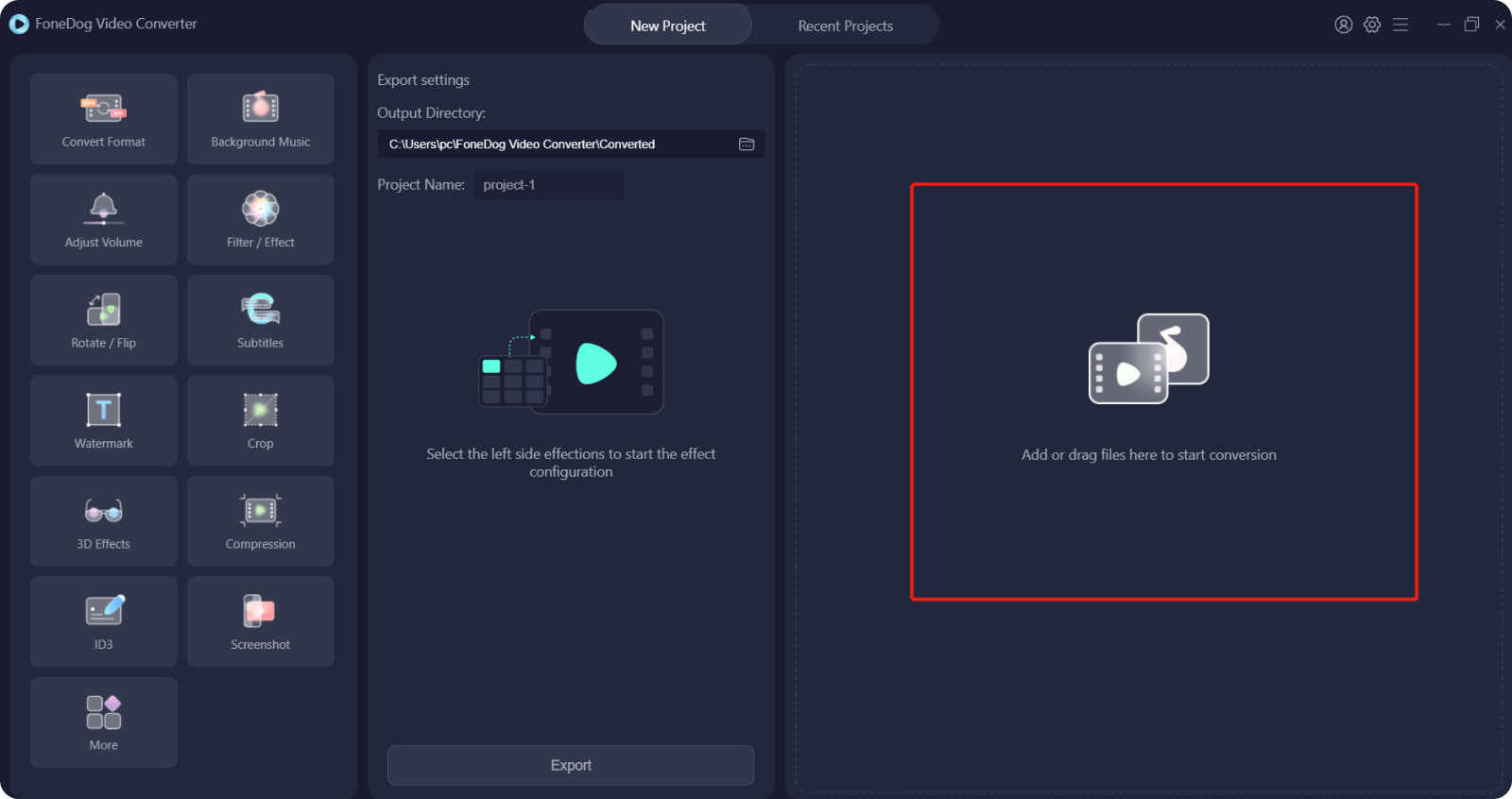
The next thing you need to do is to choose MP4 from the list of file formats. This should be your video output format so it will work best on iTunes. However, you may also select M4V or MOV.

After determining the video output format, you also need to choose your desired resolution from the drop-down menu. You can choose from SD to 4K resolution.
Click the Save button to continue.
Lastly, you need to set the folder where you want to save the video after the conversion. After that, click the Export button to convert and export the video.

You can also see the newly converted videos under Recent Projects.
Tip: You can add multiple videos and merge them as one file. You can check out the video editing tools as well and set the file format to MP4, MOV, or M4V to make it compatible with iTunes.
FoneDog Video Converter is also great for video editors and vloggers who want to use all-in-one software.
People Also Read[Solved] How to Convert AVI to iTunes in 2023?Learn All The Ways on How to Cut A Song in ITunes in 2023!
The next time you are having trouble with the videos in your iTunes or want to export a video from iTunes to another device, remember to check the file extensions first. Inspect if the extensions are supported. Remember that only M4V, MOV, and MP4 file formats are accepted and if not, you need to look for a video converter.
The easiest way to convert video to iTunes is to use a video converter. FoneDog Video Converter has all the necessary tools needed to make sure that your favorite video will play on iTunes and across any iOS device.
Leave a Comment
Comment
Hot Articles
/
INTERESTINGDULL
/
SIMPLEDIFFICULT
Thank you! Here' re your choices:
Excellent
Rating: 4.7 / 5 (based on 74 ratings)