

By Nathan E. Malpass, Last updated: December 26, 2022
Different video file formats are designed for other devices to minimize incompatibility. Apple devices in specific, have specific video file formats compatible with their systems.
That doesn't mean you can't play the videos because of incompatible file formats when there are video file converters like Cuda Video Converters that change the configurations to compatible options. The million-dollar question here is the best video file format and how to choose what works for a specific function. Read on to get the details.
Part #1: Why You Must Use A Video ConverterPart #2: How to Use Cuda Video ConvertersPart #3: Other Video ConvertersPart #4: Conclusion
As the name suggests, a video converter not only changes the file formats to supported versions. Some only have the primary function, while others have additional parts that are the best as a one-stop toolkit for all video conversion functions.
To edit an MP4 file or a video is one such feature that helps to improve the quality of the video files. Some of the editing functions within the application include contrast, brightness, sharpness, and general visual effects of the toolkit.
Your poor-quality video can use enhancements on video converters like Cuda Video Converters to upgrade and enjoy uninterrupted viewing. You can also enjoy profile editing in some of the video profiling functions to enjoy the video files' quality. Read on to get information on why you should try Cuda Video Converters or other video converters.
Cuda Video Converters is your go-to application designed with Cuda technology to support multiple file formats irrespective of the Operating System of the original video files. The toolkit operates on a fast conversion speed of 6X faster than the standard video converters.

Moreover, it comes with decoding and encoding features, which is vital to minimize compatibility, thanks to the universal codecs that support the encryption utility. The preset output file formats make it a friendly and interactive toolkit.
The editing feature is something to appreciate about the application since it enhances the quality of the video files. The sensitive HD videos are also supported in the toolkit. A unique advantage is the audio extractors that allow you to only pick the audio from a movie or a video for further use.
The step-by-step utility makes it a digital solution for both novices and experts in equal measure. Professional video converters list is among the top video converters after FoneDog Video Converter discussed in part 3 of this article.
Before that, have a look at these steps to convert videos using Cuda Video converters
It's as simple as that. This is not the only video converter on the market. There are several others in specific we want to look for a converter and an editor at the same time in Part 3.
It's better to have a universal toolkit to convert and edit on one interface. That's the power of the FoneDog Video Converter. The application runs on an interactive interface ideal for all users. Moreover, its high-speed conversion rate dictates its high performance.
The top video-coverting toolkit supported on the interface makes it the best for commercial video conversion. Some of the editing functions that improve the video output quality include video rotation, video trimming, and the addition of visual effects, among others. All are designed to enhance the quality of the video outputs.
Here are the steps to run the conversion process:

What a pretty simple application for a video converter. The one-stop toolkit is ideal for serving the purpose of both conversion and editing.
This Windows-based video converter runs on a free source utility, although it has a paid option for advanced functionality. The application operates on a fast conversion speed and enjoys the hardware acceleration platforms ideal for proper video conversion management.
The toolkit comes with a recording option making it a standalone video player. Its simplicity in navigation and video editing features supported on the application makes it a renowned toolkit in the digital market.
Some features include video merging, trimming, clipping, splitting, and snapshot functions. Its ability to minimize noise from the audio codecs gives it a unique advantage. Like Cuda Video converters, this is also a must-have toolkit for professional video converters.
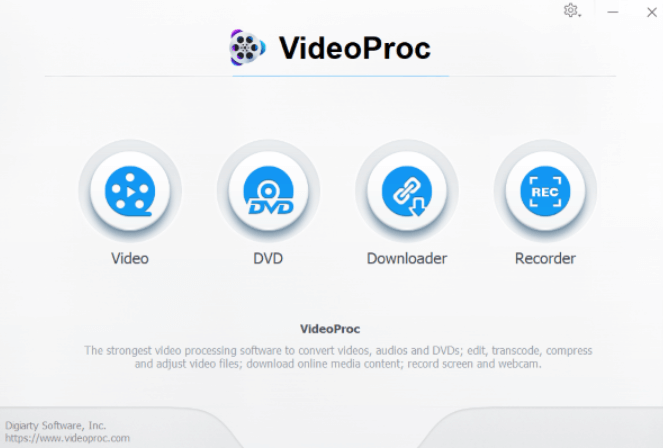
People Also ReadBest HTML5 Video Converter to Convert HTML5 Videos Easily4 Best HEVC Converters to Easily Convert HEVC Videos
The article only looks at two more video converters apart from Cuda Video converters. However, there are thousands of applications in the web market.
Some have passed the required tests, while others struggle to give. It's essential to explore all the online and offline options to get a glimpse of what to expect in video conversion toolkits.
One feature you should check is compatibility with the OS; if not, you may be challenged to install and operate them. That explains why some toolkits have been tested while others have not.
FoneDog Video converter is a tested utility that acts as a video editor and converter on one application, among other benefits discussed in part 3 of the article.
Leave a Comment
Comment
Hot Articles
/
INTERESTINGDULL
/
SIMPLEDIFFICULT
Thank you! Here' re your choices:
Excellent
Rating: 4.7 / 5 (based on 65 ratings)