

By Adela D. Louie, Last updated: June 27, 2022
MP3 file formats nowadays are commonly used by a lot of people and are more compatible with most of the devices that we have. Whether you are using a Mac or Windows computer, an iOS device, or an Android device, MP3 files can be played on either of those devices.
However, there are still times wherein you may run on some other files, like FLV, then you need to convert the FLV file to MP3 one; if it's a M4A file, then you need to convert it to MP3. So you would still have to know how to convert M4A to MP3 without iTunes and have them converted into an MP3 format. And that is what we are going to show you in this article. We are going to give you some ideas on what are the best tools that you can use to get this conversion done in no time.
Part #1: What Are the Differences Between M4A and MP3 Files? Part #2: How to Convert M4A to MP3 Without iTunes Part #3: Conclusion
Before we go ahead and show you how to convert M4A to MP3 without iTunes, it will be better first if we show you the difference between the two.
The MP3 format is one of the commonly known formats for audios because it is compatible with any devices that we have nowadays.
The MP3 file format is known to be one of the very first compression formats and it has been known in the market for such a long time now. This file format is also used in order to reduce the size of the file of the tracks they have on their CD. It is because they can take out other information that the users cannot hear. And this process is what we call perceptual coding. And this can help to lessen the size of the file without affecting the quality of the audio.
And as we have mentioned earlier, the MP3 format is a universal format because you can have it played. And with that, you will be able to find so many devices out there wherein you can play this type of file and with that, you can also have it shared with anyone without the need of worrying about the restrictions.
The M4A is known to be a successor of the MP3 format. And this format is using MPEG-4 which can both support both your audio and your video and uses the .mp4 extension. However, if you only have the audio-only, then it uses the .m4a extension name.
The M4A format is almost the same as the MP3 format wherein it can also give you a quality of sound that is way better than the mp3 file format. Also, when you have an m4a format of files, you can have them transferred easily and as well as edit them because it does not have any DRM protection or is known as the Digital Rights Management. And because of this, users can use it without worrying about any limitations.
The M4A is a new version of the MP3 which is why the M4A is not that compatible with all of the devices that we have. The MP3 format is easier to access.
The M4A has a higher quality than the MP3 format. It is because it uses the AAC for it to encode files.
The MP3 is compressed lesser than the M4A format, however, the M4A files come with a better sound than the MP3 format.
Now, let us move on to how to convert M4A to MP3 without iTunes. Though this process commonly requires using iTunes programs since the M4A is compatible with iOS devices, some people would still want to know how they can do this without the need of using the iTunes program. And since we most definitely want you to help you with this, we have come up with a solution wherein you will be able to know how to convert M4A to MP3 without using iTunes. And all you need is FoneDog Video Converter.
FoneDog Video Converter is a software that you can use easily for you to convert any types of files whether it is a video file or an audio file. FoneDog Video Converter allows you to convert several types of formats without compromising the quality of your video or audio. Hence, the perfect solution on how to convert M4A to MP3 without using iTunes.
And to show how easy, safe, and efficient to use FoneDog Video Converter is, we have included in this post the steps on how you can convert your M4A to MP3 without the need of using iTunes.
Before anything else, you have to download FoneDog Video Converter and have it installed on your computer. And once you are done, launch it and make sure that you have saved your M4A file to your computer as well so that you can convert it to an MP3 file.
Once that FoneDog Video Convert is ready, you can now go ahead and simply drag the M4A file that you want to convert to the “Add or drag files to start conversion” section.
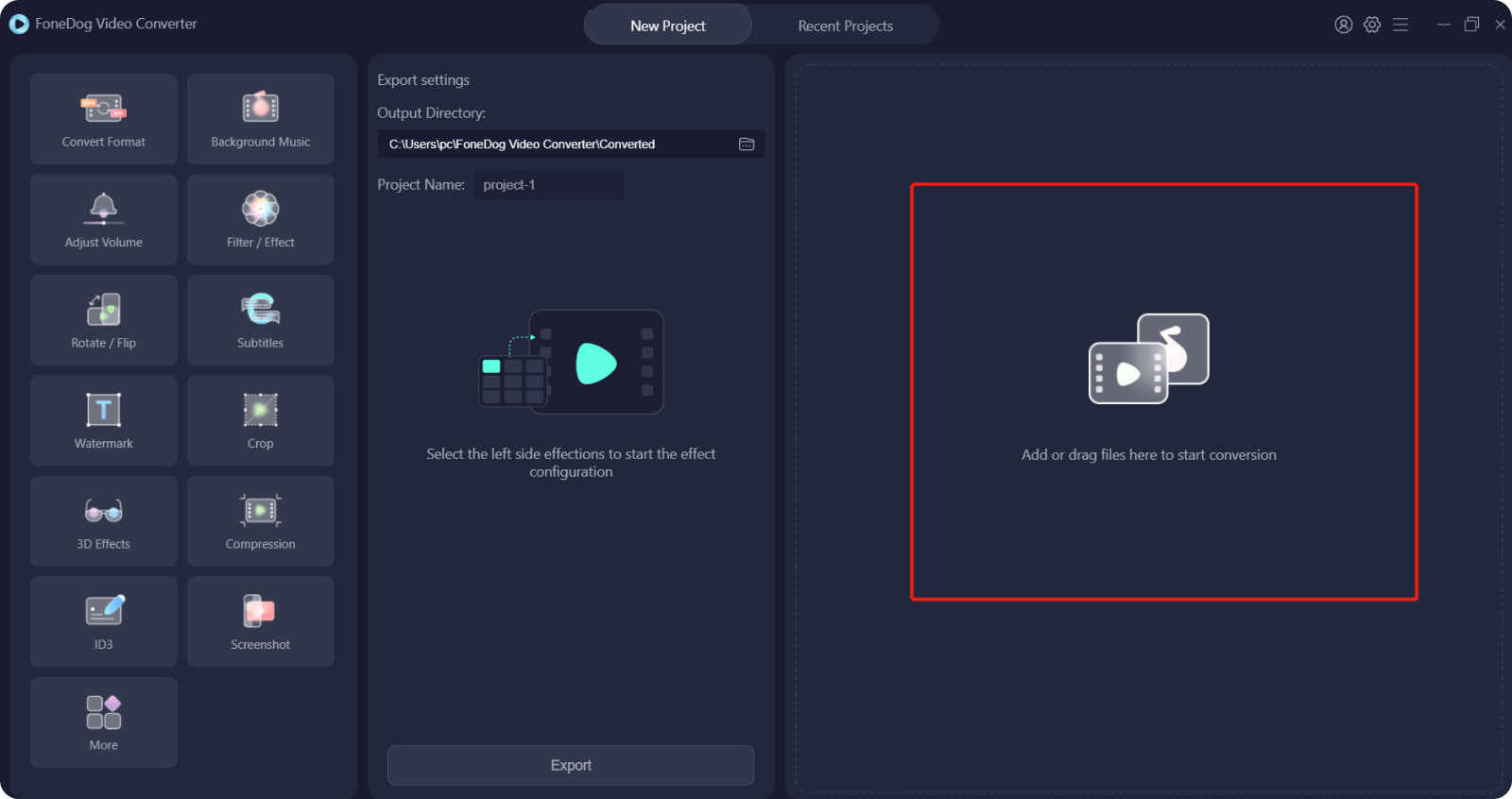
Once you were able to add the M4A file that you want to convert, click on the “Convert Format” and from there, please select MP3 as the format. From here, you can also choose the location where you want to save your converted file. Then click on the Save button for you to secure the settings you made.

And once done choosing the settings, you can now click on the Convert button on your screen. And then, the conversion process will start. Once the conversion process is done successfully, then you can view them from the Recent Projects folder on your screen.
People Also ReadSimple Way to Convert WMA to MP3 Free for YouThe Best FLAC To MP3 Converter: Plus Runner-Ups!
As simple and easy as what we have shown you above about how to convert M4A to MP3 without iTunes within only takes a few clicks. All thanks to the power of FoneDog Video Converter, conversion life has never been easier.
Leave a Comment
Comment
Hot Articles
/
INTERESTINGDULL
/
SIMPLEDIFFICULT
Thank you! Here' re your choices:
Excellent
Rating: 4.7 / 5 (based on 59 ratings)