

By Adela D. Louie, Last updated: February 10, 2023
There can be times that you might feel the need to learn how to cut a song in iTunes, this happens if you have a song that you have downloaded and you want to omit some parts to make the song to your liking.
It is wonderful that with the technology that we have today, it is possible to do it. You will be so happy that you can edit the song and cut portions that you do not like shouts of fans during live concerts or some other details that you do not like while keeping the original one intact.
The said idea would be so helpful if you wanted to save some parts of the songs to use on a personal project. In this article, we will go deep with the ways on how to cut a song in iTunes to help you in case you wanted to keep the song and just wanted to omit some parts of the song. This way, in addition, will also help you keep the iTunes delete backup files.
We will also share with you a tool that you can make use of to easily do the process, and be able to listen to the songs you love as soon as possible. Now, get ready as we will now start to get the ways to help you get hyped with the song that you always wanted to listen to.
Part #1: Methods on How to Cut A Song in iTunesPart #2: To Summarize It All
For the first part of this article, we will go straight to the methods on how to cut a song in iTunes. If you searched the web and look for ways, there can really be a lot where you can choose from, however, not all of them would meet what you have as resources or what output you want to have.
In this part of the article, we will be learning two ways that you can rely on how to cut a song on iTunes. Let us now start with the initial method.
The first method that you can use as a reference is your iTunes library. The steps are pretty long but this one is free as you just have to use your iTunes library to be able to start, let us take a grip on the steps.
Step #1: The initial step that you have to do is to get the songs and put them into your library on iTunes. To start cutting the song, it is a must that you have the song on your iTunes library.
Then tap “Ctrl”, and then “O” or you have to tap “File”, and then “Add to Library”. Then on the navigation window, you have to tap on the song that you wanted to edit and then tap “Open”. One of the good things about the iTunes library is it supports many formats like WAV, MP3, and others.
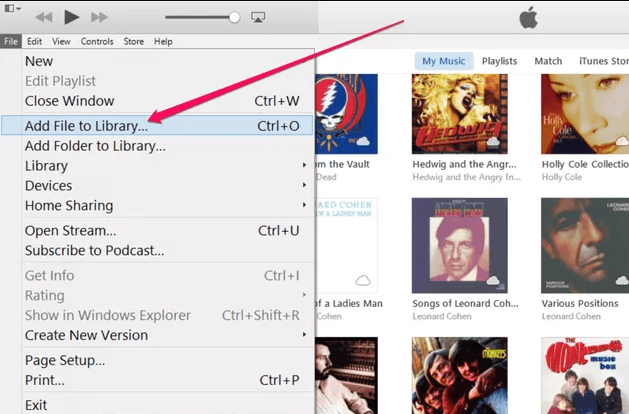
Step #2: For the second step, you have to put a mark on the part of the song that you wanted to cut. You have to open iTunes and play the song. You have to put a pen down on the start and the finish time that you wanted to retain.
To be able to identify the specify the exact time when you wanted to start and end the song you can check the “Status” page for updates. You can go quickly to this pane by dragging the slider to the part where you wanted to start and then end the song that you have chosen.

Step #3: Then for the third step, you have to identify the specified start and stop of the song. It would be easier now that you have set the details of the time in the previous step.
What you have to do is to right-click on the song, particularly on its title, and then scroll down to see the options, and then you have to tap “Get Info”. Then once you have clicked it, you will see a window with information.
Tap “Options”, and then you will see the window where you can put values for the timings of the start and stop. You have to choose the “Start”, and the “Stop”, and then put a check on their boxes.
Then, you can click on the “Start” time field as well as the "Stop” time field to be able to indicate timings. Once you have set it, you have to click “Ok”, to finalize the settings and timings that you have set.
You will see the time in the format “minutes, seconds, and milliseconds”. It means that if you have chosen the time to set, there will always be a detail on the millisecond part.
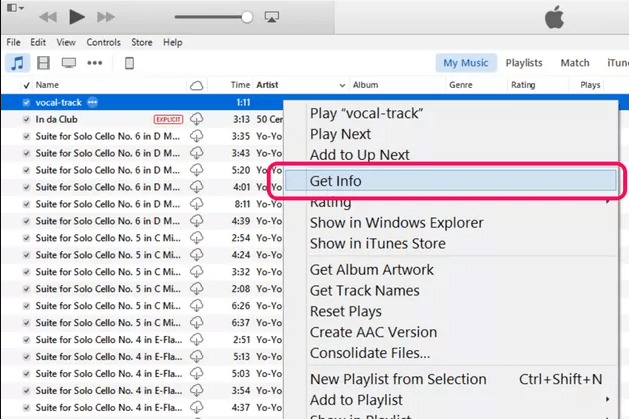
Step #4: For our fourth and also the last step, you have to finally save the edits to your file. To save, you have to right-click on the version of the song that you have edited, and then tap “Create New Version” on the options that you will see.
Then go to “Create AAC Version”. Then after doing this, you will see the edited version of the song on your iTunes library which is usually next to the original version of the song.
Step #5: You have to verify the edited file, you can check whether it has reflected the duration of the song that you have set. You have to right-click on the song and then choose the option “Shows in Windows Explorer”.
Then you will see a folder on your screen where all the songs are in it. You have to right-click and then proceed to “Properties”, and then to “Details”, you can also verify the length of the song that you have modified.

For the second method, we will be discussing the use of the best video converter which is called the FoneDog Video Converter.
This will be your reliable partner in times that you need to convert videos and transform them into videos of very good qualities. In case you will be asking you can use the video-converting toolkit on both Mac and Windows computers.
One of the notable features of this FoneDog Video Converter which deserves a highlight is the clipping or cutting of videos and then merging them into one single video! And what will amaze you more is you can do it to your audios too!
Imagine how you can be able to edit your audios and clip out those parts that you really do not want! This is really a gem in case you are still wondering what is the better one to use on how to cut a song in iTunes! This FoneDog Video Converter can do it for you faster way than you have ever imagined!
You can use this feature of FoneDog Video Converter wherein you can freely set the start and the end time of your songs. You can even cut certain parts of the song, and then put altogether those that you wanted in it. You can enjoy all the best parts in the fastest possible time that you have ever thought.
Aside from how to cut a song in iTunes, you can also use it to convert songs, here’s how:

People Also ReadiTunes Movie Not Downloading? Fix It NowA Complete Guide for Video Formats for iTunes
We hope that we have helped you learn how to cut a song on iTunes. Although there are a lot of steps that you need to follow, you have to do it so that you can enjoy watching TV without any limitations. After all, you deserve to choose which ones to listen to and alter them to your liking.
Leave a Comment
Comment
Hot Articles
/
INTERESTINGDULL
/
SIMPLEDIFFICULT
Thank you! Here' re your choices:
Excellent
Rating: 4.8 / 5 (based on 80 ratings)