

By Nathan E. Malpass, Last updated: April 28, 2023
In most cases, when you play a video on your smartphone, you will have some dark areas, the beauty of watching a video is when it's covered the entire screen. We look at how to make videos full screen. The first indicator to show that you have an underutilized screen is when you place it in landscape format, but you still have the dark parts.
A full screen for videos occupies the entire screen irrespective of the size of the screen. The video editing function responsible for this is the aspect ratio. The higher the aspect ratio, the more extensive the screen coverage.
Therefore, getting a toolkit with this functionality is vital if you are to increase the video screen; Some media players have this feature in its advanced function; what happens when the feature is unavailable? This is the point you have to get third-party solutions to solve the problem. Here are a few options you can explore.
Part #1 How to Choose The Best Video EditorPart #2 How to Make Videos Full Screen Using The Fonedog Video ConverterPart #3 How to Make Videos Full Screen Using FilmoraConclusion
A video editor comes in handy to solve the problem as long as your video is not to your expectations. This toolkit comes in handy to manage and boost video quality, including how to make videos full screen. In video editing language, this involves changing the video's aspect ratio. Some video editors have a preset aspect ratio that you only need to click and confirm if it occupies the whole screen.
Some extreme aspect ratios interfere with the quality of the video files. A video editor with a preview mode is a plus since it gives you a real-time view of what you need and saves. If not, look for more options. Some video converters also have these functions.
However, the primary function of a video converter is to handle incompatibility challenges resulting from different file versions with audio and video codecs not supported on the media player. Let's look at the best video converter that is a must-have when handling video files.
FoneDog Video Converter comes with universal audio and video codecs for your functionality. The toolkit runs on a simple interface ideal for both novices and experts in equal measure. Moreover, the application comes with several editing functions that include flipping, rotating, cutting, splitting, adding music and audio files, volume adjustments, compressing videos, adding watermarks, and video enhancement to improve the quality of the video files.
Thanks to the organized interface, the toolkit runs all the functions as independent functions. You load, click the functions and complete the process. What a pretty simple application you should explore. The toolkit supports multiple processing of files and has no limit on the file versions, including the operating system.

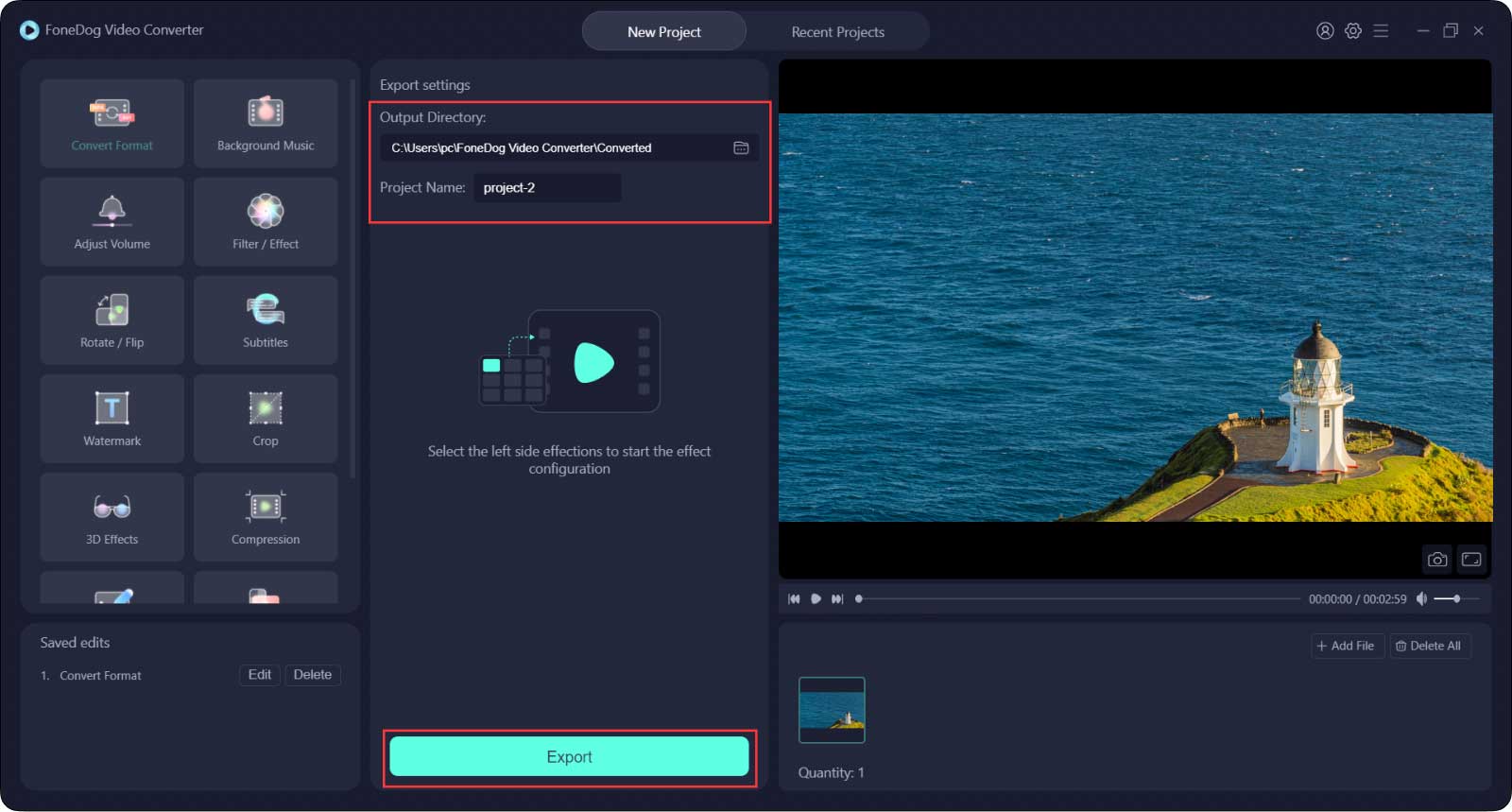
When looking for video cropping- the main purpose of this article. The vibrant crop feature comes in handy using this procedure:
When looking for how to make videos full screen or any other editing functions, you can click the function from the drop-down list on the left side of the menu and follow the procedure. You need no knowledge of running the application.
Filmora is a toolkit that is also ideal for this function, thanks to the simplicity of the functions. The application runs on a simple interface, and its guide is straightforward. The toolkit runs on three features that can handle the same operation: the Starting interface, the project settings, or the editing option. In this article, we will look at how to make videos full screen using the Auto reframe-the editing option.
Here is the procedure:

The choice of the aspect ratio depends on the length of the screen and also the quality of the input file.
People Also Read[2023 Guide] How to Edit Videos on iPad: Easy to LearnTop 3 Best Free Editing Software on Mac in 2023!
Are you looking for an option of getting to watch the video on a full screen? Are you looking for a video editor to give you preset aspect ratio options? The digital market has several video editors in the market. Not all of them show you how to make videos full screen. As discussed in part 1 of this article, you must get an option that has no compatibility and also gives you an option.
Moreover, the best video converter could be your savior if you still have compatibility issues. FoneDog Video converter takes the lead, although there are several other video converters in the market that you can explore and also have a statistic. Are you still in doubt that you can have a tool showing you how to make videos on screen? You have unlimited options in the web market. Explore, test, and prove functionality to get the best out of the market.
Leave a Comment
Comment
Hot Articles
/
INTERESTINGDULL
/
SIMPLEDIFFICULT
Thank you! Here' re your choices:
Excellent
Rating: 4.7 / 5 (based on 72 ratings)