

By Nathan E. Malpass, Last updated: March 7, 2022
How to resize videos? Resizing a video doesn't mean you remove part of the data. All the data remains intact; the process only changes the aspect ratio, video cropping, file sizes, and dimensions. There are standard presets available, but you can still input what you need as long it doesn't compromise on video quality.
Resizes also come in handy to give your video a better and clean look. Moreover, it's a psychological way of making viewers get to your channel and watch. Who has time to watch a long video to compress it to a suitable size? Continue reading and learn which video converter is best for you to resize a video to fit specific dimensions on the output site.
Part 1. Why Learn How to Resize videos?Part 2. Sone Options to Resize VideosPart 3. The Best Video Converter to Resize VideosPart 4. In Summary
Multimedia content users and videographers get it rough when handling a large-sized video, especially when uploading on the internet. It not only takes time in uploading, but it's also a turn-off to viewers who economize on disk space on their smartphones.
With smartphones as the oxygen, we breathe in the tech-savvy world; everyone wants to download trending videos and enjoy entertainment on specific channels. If you are known for long videos, you only get likes but minimal viewership- people don't have time and space to watch the long videos.
That explains why multimedia channels restrict the video dimensions before uploading. They are also in business and don't want to leave anything to chance. You don’t have a choice but to up your game and learn how to resize videos to suit the current standards. Read on to get the available tools to run the operation online within seconds.
Video resizing is a simple and user-friendly operation that only needs programs specifically designed for the functions. The digital market has various tools that can give you tips to resize videos with minimal effort. Online tools are vital at this point since everything is done online; your job is to download the new video file and have it saved in your desired storage space.
Besides, the advantage of the online tools is the ability to access cloud storage devices that the manual applications lack. That means you can resize your videos anywhere using any device as long as there is an internet connection.
The headache you have is the best application in video resizing. What makes you choose a specific application and leave the rest? Why do you have to choose that? The search engines give you thousands of options for offline and online tools for resizing a video.
You are even more confused at this stage, yet you need to resize the videos and upload them since the next assignment is due. This article simplifies the procedure by giving you the best applications on how to resize videos Online. Read on.
This is a popular application that runs and guides you on how to resize videos online and for free. The video editor can change your portrait video to landscape and vice versa. Its unique advantage is that you and view as you resize and undo the process when you aren't satisfied.
The clean interface simplifies the function and attracts beginners in the video resizing operations. The video cropping ability helps isolate specific parts of the video for further editing.
Moreover, it runs image and video optimizations to customize the video to suit specific interests. The sharing facility within the interface automates the sharing process of various social media platforms. After the resizing, you can review the final video before you export it to your desired storage location.
Are you looking for a video resizer specifically for social media platforms that have no limit on the OS on the devices? If yes, then Clideo is your go-to tool. It comes with presets for customizations for Facebook, Twitter, YouTube, and TikTok, among other social media sites. The manual settings allow you to key in the aspect ratio, video height, and width value.
It also comes with an automated feature where you only click the social media platforms, and the preset automatically resize the video with minimal effort. If there are parts you want out, then the video cropping function is ideal. Besides, it also doubles up as an audio and video converter. The online application is our ultimate option on how to resize videos to specific dimensions.
If you are looking for fast and quick video resizing functions in a clean interface, then it's time to try Premiere Pro. Whatever the dimensions of the video files, you can resize them to your desire. Moreover, the application comes with additional features that include compression and video cropping.

The simplicity of the toolkit lies in only five steps to resize the video. The import and export functionality supported on the interface helps access storage locations with no limit. You also have the choice to adjust the file size. How to resize videos depends on the toolkit and additional functions within its portal.
You have all the freedom to choose the program for video resizing; try each of them and settle on what will give you value for your money. Resizing videos is simple and reliable as long as you have the right software.
Everyone needs a safe and secure place where they are at peace, and they get what they need without a hassle. In video resizing, since it is a part of video editing, it's better to go for a tool with several advanced options lest you change your mind and choose additional functions that will improve the visual outlook of your video. It helps you have a comprehensive toolkit without struggling again with video editing software.
FoneDog Video Converter suits this description; it's an all-in-one toolkit that guides you on how to resize videos and runs the functions in four steps. The advanced settings of the toolkit are the video editing tool apart from also being a video converter. Among the settings include multiple file conversion (like converting WEBM to MP4), video cropping, video rotation, video enhancements, volume adjustments, among others.
Our area of consideration is how to resize videos. Have a look at the steps to get the best out of the application:
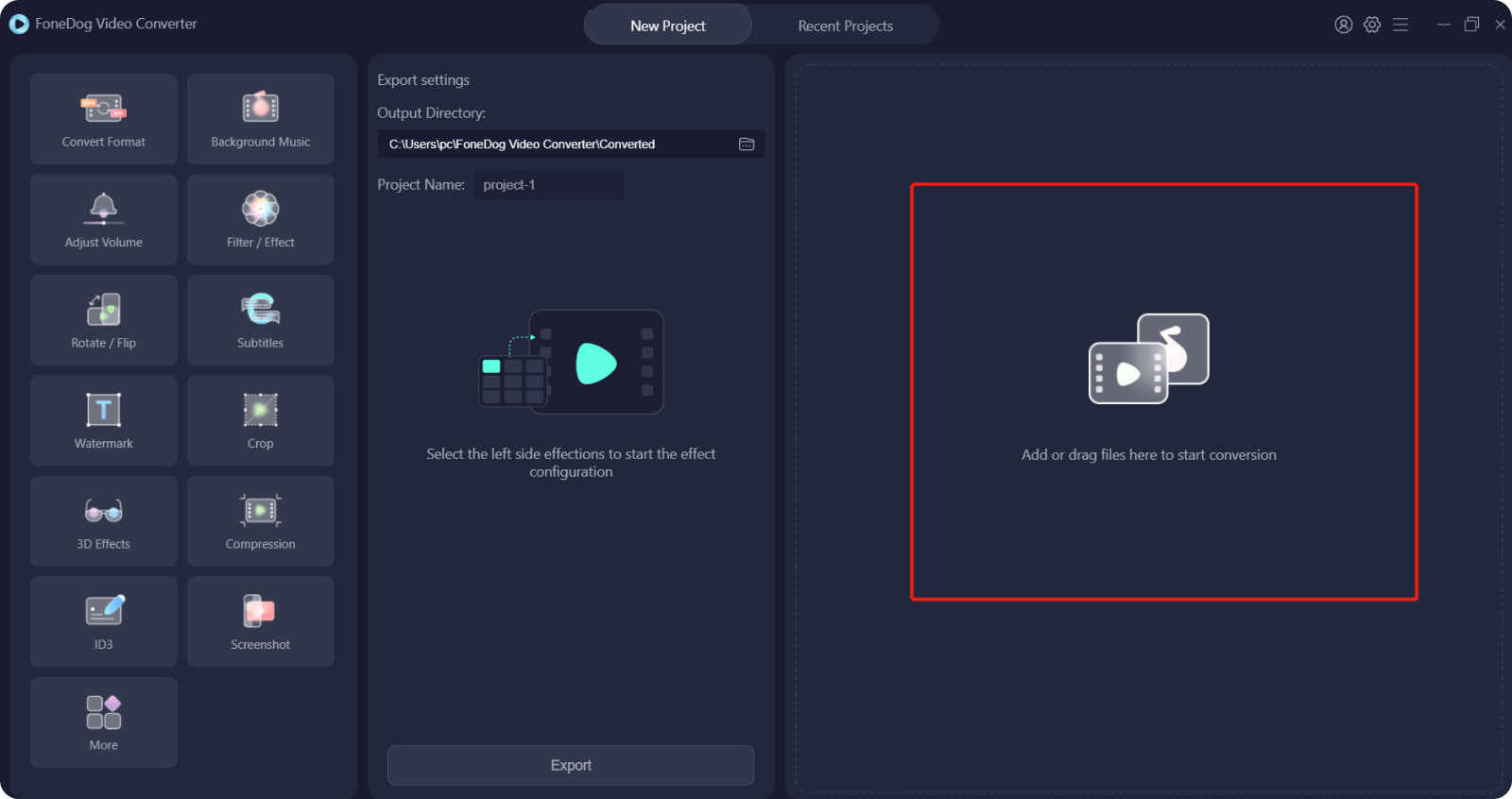
Who knew how to resize videos is this simple and intuitive? This should be your ultimate video converter when looking for simplicity and perfection in video resizing/video editor.
People Also ReadEasy Guide on How to Convert MP3 to MIDI Step by Step Guide to Convert FLV to MP3 Easily
When you decide to look for tools to resize a video, quality should come first, and the rest of the parameters (quantity, 3D effects, file formats, etc.) follow suit. The simpler the video editing, the better the application for novices than complicated toolkits.
Experts with special video editing assignments can use a complex application to give the videos a professional touch. The internet has diverse options that need you to take care of what works for you; otherwise, you can spend the whole day running trial-and-error on how to resize videos.
Leave a Comment
Comment
Hot Articles
/
INTERESTINGDULL
/
SIMPLEDIFFICULT
Thank you! Here' re your choices:
Excellent
Rating: 4.7 / 5 (based on 58 ratings)