

By Nathan E. Malpass, Last updated: March 16, 2023
Photoshop is an editing application; however, you may want to save the media so that you can always refer to and continue the edit from where you left it. Photoshop is your savior because you can personalize the export function. How to save video in Photoshop is simple and easy using the processes discussed in this article.
PSD is the main file format, especially when you haven’t finished with the editing process. The Quick Time file format is your go-to video file version for your videos and when handling animations. Now the dilemma lies when your video is not in either of the file formats. Are you still able to save them?
This article shows you how to save video in Photoshop. The quality of the video file solely depends on the video editor, irrespective of the poor quality of the original file. Yes, saving them is possible, but you will not run away from enhancing video quality nor having to work with the correct file format.
So if this is not your file format, you must engage a video file converter as the initial step. Which one is the best?
Part #1: The Best Video File Converter- FoneDog File Converter Part #2: How to Save Video in Photoshop for Further EditingPart #3: How to Export An Edited VideoPart #4: Conclusion
FoneDog Video converter is a must-have toolkit when looking for a digital solution to change your video files to the proper format. That is a prerequisite to beginning the process of how to save video in Photoshop.
The video-converting tool has no limit on the audio and video file versions. Both the Mac or Windows-based devices are available on the interface. Moreover, you also have the chance to edit the videos.
The editing function is also a plus for this operation since you can do all the required edits and then change the format to desired file format. Some of the editing functions supported on the interface include volume adjustments, brightness, saturation, flipping, rotation, and merging, among others.
Moreover, you can also process a batch of videos ago, thanks to the multiple video file functionality. It can also act as a video enhancer all in a bit to improve the quality of the video file.
Here is the procedure that you should follow when using this application:

The file format choice depends on the editing software you use. The advantage of this video file converter is that it is also a one-stop-shop which also helps you with how to save video in photoshop.
You may have run the editing function but haven’t completed it. Moreover, the editing function has a goal; there is a way you want the video to appear.
In addition, you also want to get the best out of what the editing software has to offer. You also want to be safe lest you lose all the editing work and start from scratch.
Who wants to go through all that mess? That is why we look at how to save video in Photoshop when you still have some editing function. You don’t want to lose all the edits, which could be hours or even days of hard work thinking.
There is no hard in saving incomplete video files in Photoshop. It helps you maintain frame rates and edits, among other video properties.
The moment you aren’t sure of the final edit, then this is the procedure you need to follow:
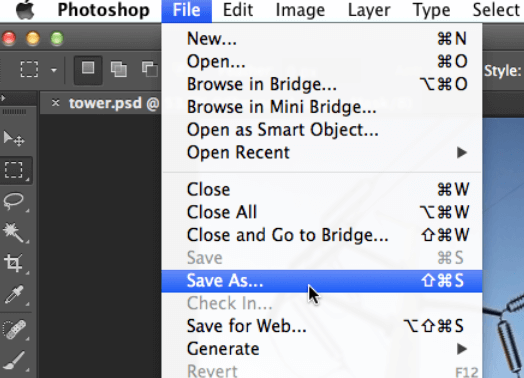
You’ll be able to have the edited file in the PSD format, which you will always access the file and manage your edits at any time and save to have the latest updates captured for even further editing.
This function is accessed on the render Window settings, which has several ways of accessing it depending on the operating system. Here is the most common one:
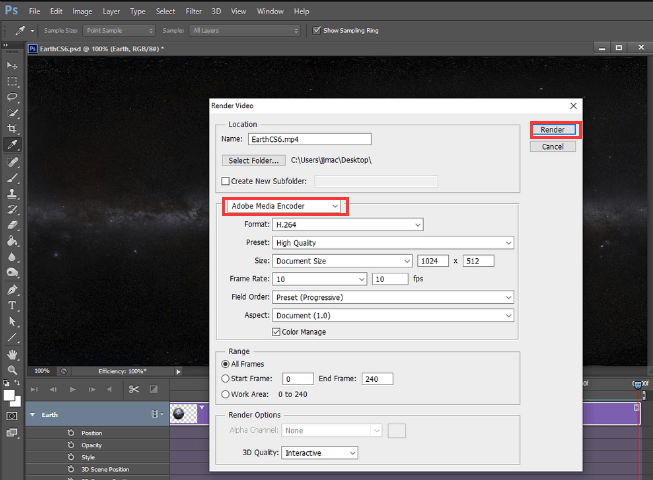
Although the words look complex, the process is simple as long as you know what function. It explains in simple terms how to save video in Photoshop.
People Also ReadBest Top PPT to Video Converter [2024 Updated]How to Convert Video on Mac Efficiently? [2024 Solved]
The choice of the method of how to save video in Photoshop, and the editing software are all in your hands. You are also at liberty to choose a simple and workable version when it comes to a video editor. Also, you must understand the video editors' terms and functions. FoneDog Video Converter fits this description well since it has three parts in one toolkit.
Moreover, it is a tool that promotes the effective use of hard disc space since you don’t have to save many applications on your toolkit in the name of different applications running different functions when you have a one-stop digital solution.
Leave a Comment
Comment
Hot Articles
/
INTERESTINGDULL
/
SIMPLEDIFFICULT
Thank you! Here' re your choices:
Excellent
Rating: 4.6 / 5 (based on 70 ratings)