

By Gina Barrow, Last updated: April 6, 2023
Although MP4 is the most popular file format for media files, PS3 can play MP4 files but not all of them. MP4 is actually programmed to support a large variety of devices. But then, if your MP4 video is not made especially for PS3, then you might get into the hassle of incompatibility.
Just don’t give up yet, you can still turn things around and play MP4 to PS3. With the help of conversion programs, you can easily tweak your MP4 to match the PS3. Let this article be your guide!
Part #1: Why Some MP4 Files Won’t Play on PS3?Part #2: How to Play MP4 to PS3?Part #3: How to Transfer Converted MP4 to PS3Part #4: Summary
The reason why some MP4 files won’t play on PS3 is because of its specific codec requirements. As you may have noticed, if you play an MP4 file, the video will play smoothly but the audio is missing or is showing an error. That's why you can't play MP4 to PS3.
Here is the complete list of PS3 requirements for playing an MP4 media:
If the MP4 files are not supported, you need to know how to edit mp4 files and convert them in order to play on PS3. The terms might be challenging and technical, but, you pretty much don’t need to worry about it. You can use a video converter that supports all kinds of devices including the PS3.
Note that there are plenty of programs out there and not all of them support multiple conversion outputs. Check out the next part of this article for the best software to use.
Now that you are well aware of the PS3 requirements for playing MP4 files, however, even the MPEG-4 ASP is also not supported. At some point, users can experience failures when attempting to play this type of MP4 codec.
And if you use a supreme bitrate, you will experience audio stuttering especially when the file is 20Mbps or more.
Your best chance to play MP4 to PS3 is to use FoneDog Video Converter. This is a versatile conversion program that supports various file formats such as MP4, M4V, FLV, AVI, OGG, and many more.
And because the real issue with converters is the output, FoneDog Video Converter made sure that output formats will support all kinds of devices.
No more compatibility errors during conversion. All you need is to select your desired output device. You can even convert an entire video to audio only!
The best video-converting tool has preset configuration files so that you no longer have to endure tweaking the settings everywhere. The software provides a clear and upfront interface so you can quickly convert videos.
Apart from the conversion tools, you can also edit the videos with the included editing tools like the clip, merge, crop, flip, filters, and more. There is also an option for you to get a higher resolution video if you choose the 4K UHD selection.
To better learn how FoneDog Video Converter can quickly and smoothly help you play MP4 to PS3, follow these:
If you haven’t installed FoneDog Video Converter yet, then better download the program and follow the installation procedure onscreen.
Launch the software after installation.
Once the software is ready, you can see that the interface is simple, clean, and easy to use. Even those without a technical background can quickly grasp what and how this software works.
To play MP4 to PS3, you first need to upload the video file. Select the Add or Drag File to start conversion button.
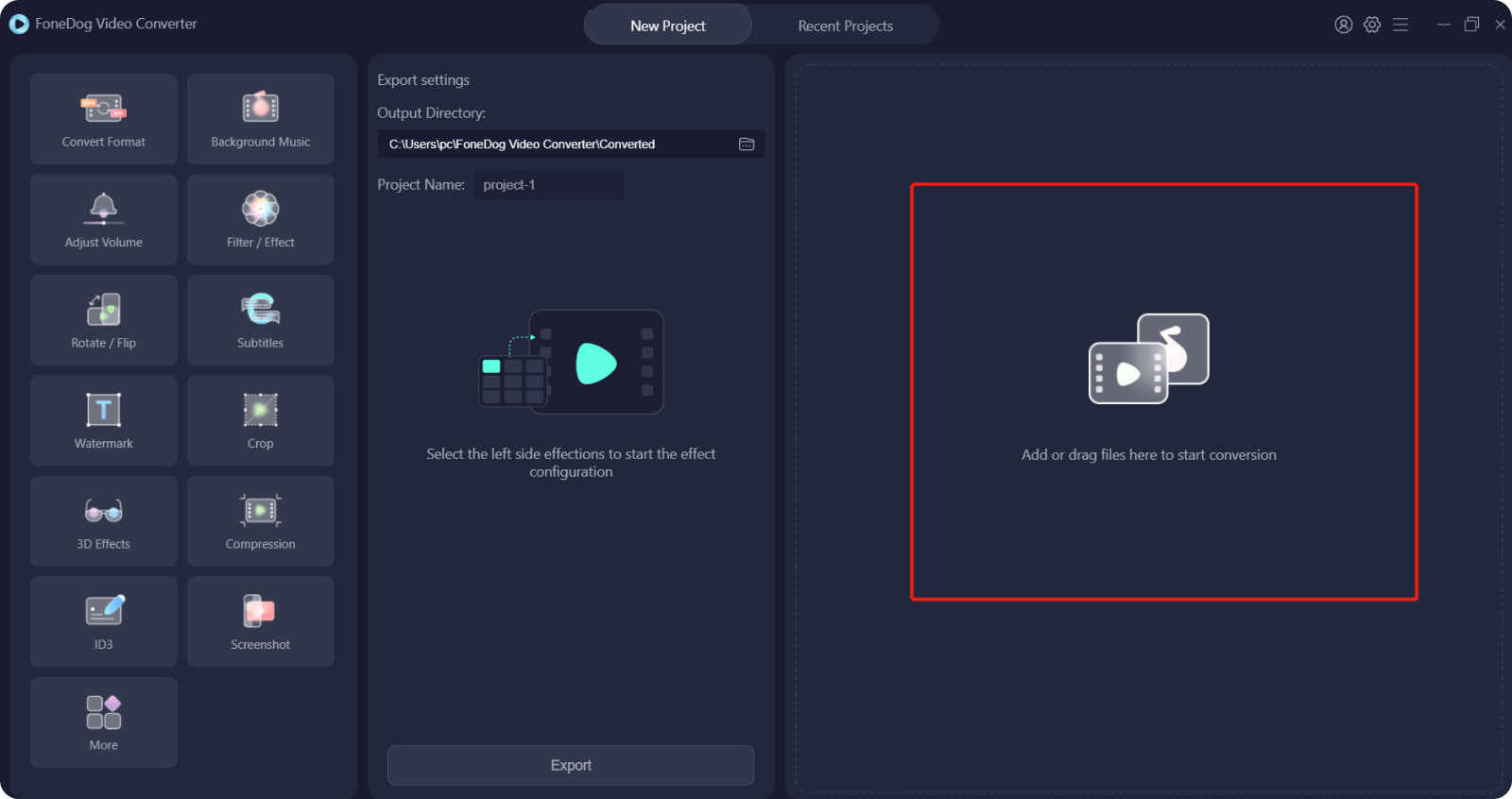
When you have finally uploaded your video, go to Convert Format and select the appropriate settings. Choose MP4 from the list and then select your output storage. Select the PS3 from the compatible list of devices.
Don’t forget to hit the Save button.

If you have set the output format and storage destination, you can begin the conversion by clicking the Convert button. However, you can also add or edit the video if you want to.
Simply wait for the conversion to be completed. Once done, transfer the newly converted MP4 to your PS3. You can also see your video under the Recent Projects.
That’s it! There are no complicated methods for using FoneDog Video Converter. The steps are net and simple. In fact, you can do a lot more with this software. It is an all-in-one program that you need especially when you need to perform a lot of conversions. It’s quite an investment!
Now that you have already converted your MP4 video, it’s time to transfer it to your PS3 and start watching. Follow this guide on how to play MP4 to PS3:

People Also ReadA Guide on How to Convert AVI to MP4 FreeA Guide on How to Convert URL to MP4 for You
How to play MP4 to PS3 hassle-free is pretty easy. If you have clearly understood why PS3 prohibits playing the entire MP4 codecs, you will realize that having a video converter is immensely helpful.
In this article, you were given FoneDog Video Converter as the best tool to use to play MP4 to PS3. It supports a wide range of file formats and even has preset configurations for various output devices, including the PS3.
Have you tried using FoneDog Video Converter already?
Leave a Comment
Comment
Hot Articles
/
INTERESTINGDULL
/
SIMPLEDIFFICULT
Thank you! Here' re your choices:
Excellent
Rating: 4.8 / 5 (based on 101 ratings)