

By Adela D. Louie, Last updated: December 7, 2022
YouTube is known to be the most popular social media platform wherein users have the liberty to upload their videos so that many people can view them. Most people nowadays upload DVD to YouTube since this platform is accessible by anyone with the internet and it is much easier for them to promote content in their videos.
Some people would tend to upload their vlogs and for some, they use this platform to earn money as they can now monetize their videos just as long as they meet certain criteria that YouTube demands. People would tend to upload their vlogs such as travel, parties, weddings, music, and so much more.
However, there are also some people who just like to upload their videos from their DVD just so they can keep a copy of their precious moments and that it will be easier for them to share it with their friends and family. However, you cannot upload videos directly from DVD to YouTube. This is because there are some restrictions with regard to the format of your DVD video.
And with that, you will have the need to convert your DVD video to either MP4, 3GP, MPEG-4, AVI, WMV, FLV, WebM, and another format that YouTube accepts as a format. Which is the main reason why you will be needing a great video converter that will help you when it comes to converting your DVD to YouTube.

Part #1: What Are the Restrictions That You Must Know Before You Upload DVD to YouTube Part #2: Convert Your DVD to YouTube Format – FoneDog Video Converter Part #3: How to Upload DVD to YouTube Part #4: Conclusion
Aside from the fact that there are some restrictions with the format when you upload DVD to YouTube, there are also some other restrictions as well that you should know before you upload your video.
As we have mentioned, the only way for you to upload DVD to YouTube is to have your video converted. And when it comes to converting your video from one format to another, we have the perfect tool that you can use. And that is no other than the FoneDog Video Converter.
The FoneDog Video Converter is known to be an easy software that you can use for you to convert and at the same time, edit your videos and as well as your audios. The FoneDog Video Converter can convert your DVD to a format that can accept by YouTube so that you can upload it. Plus, the best part of this is that you can convert your DVD videos at the highest speed possible without affecting the quality of your video.
The FoneDog Video Converter can also allow you to edit your videos after converting them such as inserting subtitles, enhancing the quality of your video, and its brightness, and can remove the video noise. You can also add some additional tracks to your videos if you want to make them lively. And to show you how you can use the FoneDog Video Converter, here are the steps that you need to follow for you to convert your DVD to YouTube before starting to upload DVD to YouTube.
Of course, the very first thing that you need to do is to have the FoneDog Video Converter be downloaded and installed on your computer. And once that you have installed it on your computer, launch it so you can start to work on your conversion process.
And then, once you are in the main interface of the program, you can now go ahead and drag the DVD video that you would like to convert. Just drag and drop it to the section “Add or drag files here...”
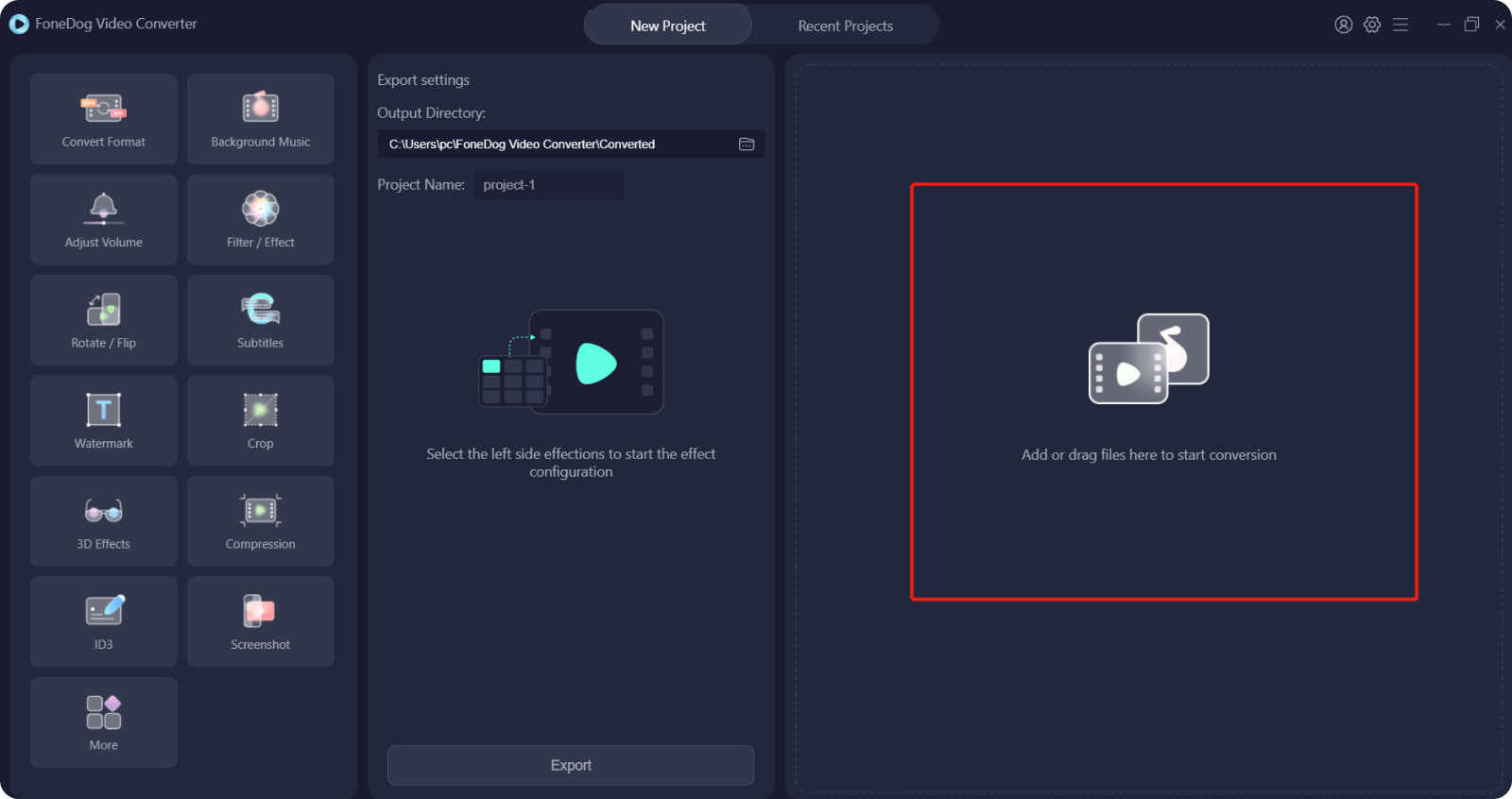
After dragging the video you want to convert, you can now go ahead and select the format that is compatible with YouTube. You can choose from any format that we have mentioned above. And then, you can also select the location where you want to save your video after the conversion process. Then click on the Save button to keep the settings you have selected for your video after conversion.

Once done choosing the settings, you can now go ahead and click the Convert button on your screen. This will then start the process of converting your videos. And once that the conversion process is complete, you can review your video from the Recent Projects folder.

Now that you were able to convert your DVD to the format that is compatible for YouTube, then you can now go ahead and upload DVD to YouTube. And for you to do that, here are the steps that you can take as a guide.
NOTE: Never upload DVD videos directly to YouTube as this is bound for violation and is against copyright and as well as privacy rights to YouTube.
Step 1. Launch YouTube using any browser on your computer and then log in to your YouTube account. However, if you do not have any account on YouTube, you have to sign up for one first.
Step 2. Once you are done logging in to your YouTube account, simply click on the Upload button which is located at the top of the web page.
Step 3. And then, choose the video privacy settings and then choose the DVD video that you have converted that you are wanting to upload to YouTube.
Step 4. Add the basic information as well as the advanced setting of your video while the upload process is taking place. The speed of the upload process will depend on how large the video is that you are trying to upload, the YouTube server, and its bandwidth.
Step 5. And then, click on the Publish button on your screen once the upload process is complete so that you can make your video be on public. However, if you want to keep your video private, you can just click on the Done button or the Share button. And once that you have completely uploaded the video, you will be receiving an email notification that your video is now ready for viewing.
And from here on, you can now share your uploaded DVD video to YouTube with your friends and family. And anyone who is also subscribed to your YouTube channel will be able to watch the video that you have posted.

People Also ReadHow to Fix Some YouTube Videos Have No Sound: Total 10 WaysHow to Make Funny Video in 2024: Your Ultimate Guide
It is a must that you should keep in mind that you should never upload DVD to YouTube directly as this can cause your video will be taken down by the YouTube server. So, make sure that you convert your DVD video first to a video format that is compatible with YouTube such as MP4, 3GP, MOV, FLV, AVI, WMV, and some other formats. That is why the FoneDog Video Converter is the perfect tool that you can go to for you to be able to convert your DVD video and have it uploaded to YouTube after.
Leave a Comment
Comment
Hot Articles
/
INTERESTINGDULL
/
SIMPLEDIFFICULT
Thank you! Here' re your choices:
Excellent
Rating: 4.5 / 5 (based on 94 ratings)