

By Nathan E. Malpass, Last updated: August 16, 2022
Need to export all WhatsApp chats at once? WhatsApp is a new communication app to download that sends music, messages, video, and photos via the internet. Although the service is quite similar to text messaging services, WhatsApp is far less expensive than texting because messages are sent over the internet.
Teenagers prefer it because of features like location sharing, group chatting, and audio messaging. More companies today also use their services especially due to the pandemic.
In today's world where most of our professional interaction happens online, saving important chat logs can be very useful and save you if something bad happens. Recording how the conversation went on during project planning, keeping who does what, and other things. Keeping short notes or a file copy can be helpful when the time comes.
FoneDog WhatsApp Transfer - Fully Compatible: It works with all the popular iOS versions, including the newest iOS 17
↓↓↓↓↓↓↓↓↓↓↓↓↓↓↓↓↓↓↓↓↓↓↓↓
Part #1: Save All WhatsApp ChatPart #2: How to Export All WhatsApp Chats At Once Using FoneDog WhatsApp TransferVideo Guide: Export All WhatsApp Chats At Once Using FoneDog WhatsApp TransferPart #3: Conclusion
So you looking for a way to export all WhatsApp chats at once? If you want to carefully save WhatsApp chats somewhere else in case you need them for future use then look no further.
Your phone's memory is immediately supported and filled with all of your WhatsApp messages. Yahoo Drive is another place where you may create a backup of your WhatsApp files. If you want to delete WhatsApp from your phone without losing any of your messages, you can manually back up your conversations.
Go to More Options, then choose Settings to back up your chat messages. Then select Chat BackUp from the Chats menu. To back up your data on WhatsApp, you click the BACK UP button in that section.

To export all WhatsApp chats at once, you may export a copy of the discussion history from a private or public chat.

Following reminders:
To back up chat history before starting to export all WhatsApp chats at once, you should set up your Google account first. The following are requirements for using Google Drive Backup:
Additionally, you may modify Google Drive settings from your WhatsApp account. Visit your WhatsApp account's backup settings to get started.
Visit the Google Drive settings within WhatsApp and change the frequency, account, and other parameters.

You can also use a third-party app to make it easier. FoneDog WhatsApp Transfer is specially made to transfer, backup, and recover WhatsApp data. Images, conversation history, movies, documents, and more types of data are supported. Manage your WhatsApp messages directly from iOS to iOS with FoneDog WhatsApp Transfer.
The app works with all iPhone models and iOS releases. Additionally, FoneDog WhatsApp Transfer also prevents data loss by creating backup files of your WhatsApp on all of your iOS devices.
1-Click Export to XLS: Using this tool, you can export WhatsApp chats to XLS within minutes.
↓↓↓↓↓↓↓↓↓↓↓↓↓↓↓↓↓↓↓↓↓↓↓↓
The following features of WhatsApp Transfer:
You can also transfer your WhatsApp message history if you have a brand-new iPhone or iPad using FoneDog. You can do it by connecting your new and old devices to the computer and clicking the transfer button. You can also backup your WhatsApp emails or restore some portions of your WhatsApp data from backups to your PC.
Here's how to export all WhatsApp chats at once:
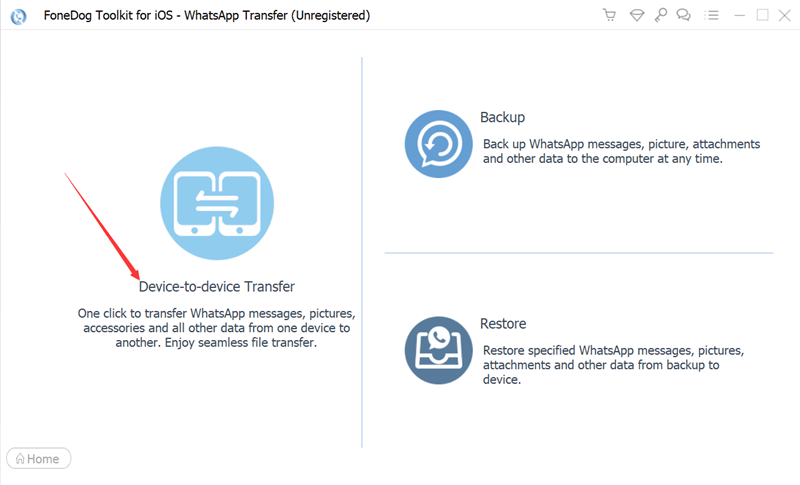
People Also ReadHow to Delete All Media in WhatsApp Group from iPhone [2024][Guide] How to Delete WhatsApp Photos Permanently
To wrap this up, we showed you how to export all WhatsApp chats at once. Not only that, we included how to back up or export your messages through various means like Google Drive as well as how to store your communications by exporting your conversation history using the WhatsApp platform.
Now the best part is, that we showed you how to use FoneDog WhatsApp Transfer to export lengthy WhatsApp conversations. You may transfer or export WhatsApp chat or data from one device to another with this program.
Additionally, you may use it to back up your WhatsApp data to a file on your PC. Grab the program right away to conveniently manage your WhatsApp data!
↑↑↑↑↑↑↑↑↑↑↑↑↑↑↑↑↑↑↑↑↑↑↑↑
30-day free trial, reasonable price. If any dissatisfaction just contact FoneDog Support for help.
Leave a Comment
Comment
Hot Articles
/
INTERESTINGDULL
/
SIMPLEDIFFICULT
Thank you! Here' re your choices:
Excellent
Rating: 4.6 / 5 (based on 85 ratings)