

By Adela D. Louie, Last updated: May 7, 2021
Are you an Android user and a WhatsApp user as well? Are you worried about how you can transfer WhatsApp backup from Google Drive to iCloud? If this is the case that you have, then you have come to the right place.
You see, when you are an Android user and wanting to switch to an iOS device, your main concern would be the data that you have stored on your Android device, right? Most especially if you are one of those people who use the WhatsApp messaging platform. And that you have a lot of conversations or medical files that you will be needing to transfer over to your new iPhone. So how do you transfer messages from android to iPhone?
Actually, this scenario is one of the most common things that we deal with. That is why we have come up with certain things and procedures that you need to if you would want to transfer WhatsApp backup from Google Drive to iCloud.
Part 1. Is It Possible to Directly Transfer WhatsApp Backup from Google Drive to iCloud?Part 2. How Do I Transfer WhatsApp Backup from Google Drive to iCloud?Part 3. Conclusion
Many people, especially those who are new to the Apple world and transferring data might be asking if it is actually possible for them to transfer data from their Google Drive to iCloud. And one of those people is those who use WhatsApp on their phone. And with that, they might be asking if how they could possibly transfer WhatsApp backup from Google Drive to iCloud.
Well, to answer that question, of course, you can actually transfer WhatsApp Backup from Google Drive to your iCloud. And with this, you will be able to easily move your important messages from your WhatsApp backup and have them to your iCloud.
This is very handy especially to those people who wanted to use an iOS device instead of using Android. And if you are going to read through this post, we will be able to help you out on how you can do it easily.
By the way, if you accidentally delete some important things during the next operation, don't worry, here is an article that tells you what software is available for restoring WhatsApp messages.
Now, as we have mentioned earlier, we have the perfect way for you to transfer WhatsApp backup from Google Drive to iCloud account. And with this, you will be doing this in three methods depending on what you need.
Now, the tool that we are talking about is no other than the FoneDog WhatsApp Transfer. This is one power that you can use in order for you to move all of your important conversations and media that you have on your WhatsApp from one device to another. It is also very safe to use and that you can use this is an iOS device that you have.
This tool comes in three different ways on how you can use it. One is the WhatsApp Transfer or directly from one device to another. The second is the through WhatsApp backup to another iOS device. And the third one is Restore WhatsApp, wherein you can restore the WhatsApp backup that you have to another device.
Now, to show you how quick and easy to use this tool is, here is a quick guide on what to do. Of course, you must download the FoneDog WhatsApp Transfer first and have it installed on your computer. And once you are done, you can now proceed with the steps below depending on the method you are going to do.
Simply open up the FoneDog WhatsApp Transfer on your computer after installing it. And on the main page of the program, you will be able to see three methods. This time, choose Device-to-Device transfer.

And after that, the FoneDog WhatsApp Transfer will then ask you to make sure that you have trusted your device. And for you to be able to know how you can do this, there is actually a step-by-step method on how you can do it.

Once that you have trusted your device, you can now go ahead and click on the Start Transfer button for you to proceed with the transfer.

Open up FoneDog WhatsApp Transfer on your PC and then choose Backup from the main page of the program.
And then, the next thing that you need to do is to choose where you want to save the backup that you are going to make on your computer.
And once that you have chosen the location of your file. Simply, go ahead and click on the Start Backup button. And then, the backup process will now start and it will be saved on the file location that you have chosen.
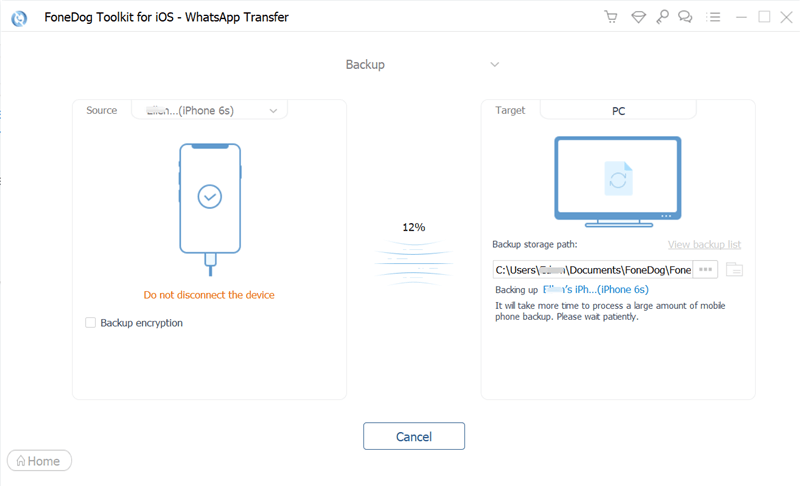
Go ahead and launch the FoneDog WhatsApp Transfer on your computer and then click on the Restore option from the main page of the program.
After that, go ahead and select the backup file that you want to restore on your iPhone device and click on it.
And then, once that you have chosen the backup file, you can now go ahead and click on the Restore button below your screen. And then, the restoration process will start.

People Also ReadHow To Transfer WhatsApp Messages (Android To Android)How to Fix WhatsApp Backup Not Working
As you can see, it is not impossible that you can transfer WhatsApp backup from Google Drive to iCloud. And in this post, we have the perfect solution for you to apply. Simply download the FoneDog WhatsApp Transfer and this will do all the trick. This is one easy-to-use tool and that you can do the whole process with just a click of a button.
Leave a Comment
0 Comment
Hot Articles
/
INTERESTINGDULL
/
SIMPLEDIFFICULT
Thank you! Here' re your choices:
Excellent
Rating: 4.7 / 5 (based on 69 ratings)