

By Gina Barrow, Last updated: September 1, 2022
WhatsApp is among the most successful instant messaging apps that are now being used for both personal and business purposes. Over time, we may have accumulated a series of important conversations that we wanted to keep.
Good thing, you can create a backup of your WhatsApp data on your iPhone. It will then be stored in iCloud so you can restore them at any time.
However, there are certain instances wherein you might encounter WhatsApp backup is stuck at 0%. Why is this happening? In this article, we will go over the reasons why your backup is stuck and of course, the best possible ways to fix it.
We have gathered 6 quick fixes that will resolve WhatsApp backup is stuck at 0.

Part #1: Why is My WhatsApp Backup Is Stuck At 0%?Part #2: 6 Quick Fixes to Resolve WhatsApp Backup Is Stuck At 0%Part #3: Summary
Your WhatsApp backup is stored in your iCloud account, so most probably, the issue lies either on the WhatsApp app or iCloud. It can be a storage problem or maybe something else.
Here are the possible reasons why you get the error WhatsApp Backup is stuck at 0%:
However, it may seem pretty confusing to know what really seems to be the main reason why your WhatsApp backup stucks at 0%. What you can do is try any of these 6 quick fixes we have collected.
Just when you thought your conversations are kept in your backup only to realize that your WhatsApp backup is stuck at 0%, things can go crazy. It is certainly frustrating to find your way out of this mess.
Fortunately, this issue is a pretty common one and there are various ways to fix it. Here are the 6 quick fixes you can apply:
Did you sign in to your iCloud account on WhatsApp? Double-check if you really did by doing these:
Take a close look at your iCloud Drive too, and make sure it is turned on.

To fix WhatsApp backup is stuck at 0%. One of the major things that you have to consider upon getting the error WhatsApp backup stucks at 0% is your iCloud storage. Ensure that you have sufficient storage to hold your backups. Otherwise, you can delete unwanted data to free up storage space on iCloud.
Consider deleting other files if you have full iCloud storage or perhaps transfer some of your files to another device to free up your iCloud.

After you’ve done the first few quick fixes and still your WhatsApp backup is stuck at 0%, perhaps there might be an issue with the iCloud server.
You can monitor its status by heading over to Apple Support. Here, you can see all the iOS apps and systems needed to make everything work smoothly. If you can see the iCloud in green, then there’s no ongoing issue reported.
Do you back up your WhatsApp daily, weekly, or monthly? Perhaps, reducing the backup frequency can resolve the issue of WhatsApp backup is stuck at 0%.
Retry taking a backup of your WhatsApp.

If until now, you haven’t fixed your WhatsApp backup yet, maybe you need to update your iPhone’s iOS version.
There could be a bug that’s been playing around your WhatsApp backup that’s why it is stuck at 0%. You can rectify this by updating the iOS version.
Your iPhone will begin to download and install the latest iOS version. Simply wait for the process to be completed.
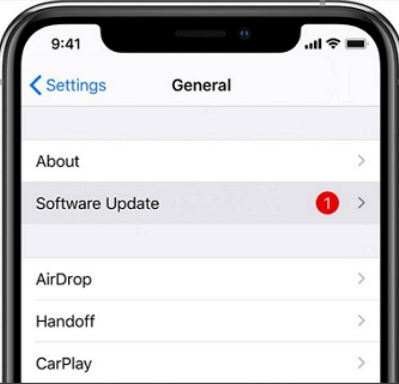
When all else fails, you can opt to transfer your WhatsApp backup to another device or platform to fix WhatsApp backup is stuck at 0%. This method will give you more options than just relying on iCloud for your backup. One of the best ways to transfer your WhatsApp data is to use a dedicated tool called
With FoneDog WhatsApp Transfer, you can easily backup WhatsApp from iOS to computer. Of course if you want to restore a WhatsApp backup that was previously backed up to your computer to an existing device or a new iOS device, it’s an easy thing.
These are three main features of FoneDog WhatsApp Transfer:
But, how does FoneDog WhatsApp Transfer work? Let’s try the Backup WhatsApp Data from iPhone to the Computer feature.
On your computer, download, install, and launch FoneDog WhatsApp Transfer. Once you have successfully installed the software, connect your iPhone using a USB cable.
Now that your iPhone is connected and automatically detected, click the Backup menu from the main program screen.

Since we are going to back up your WhatsApp data to the computer, you must first choose where you will save the backup file. You create a new folder on your computer if needed.
Once you have set the destination path, click the Start Backup button and wait for the process to be completed.
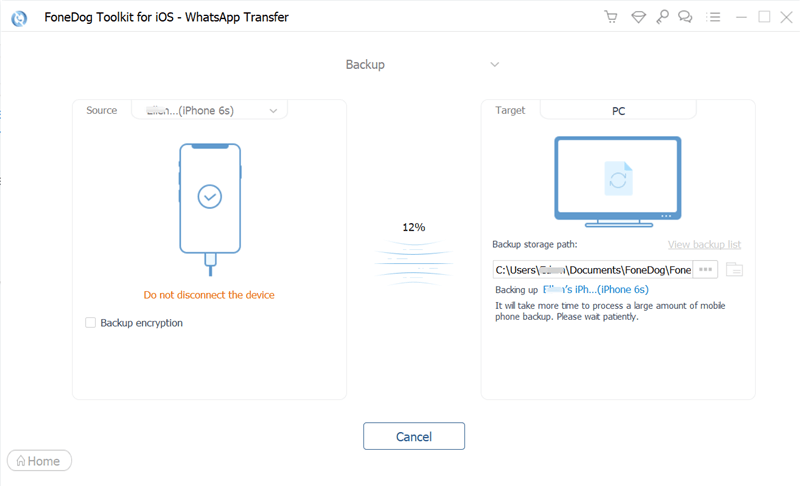
Pro Tip: Avoid disconnecting the iPhone or using it while the backup is ongoing.
People Also Read[2024 SOLVED + GUIDE] WhatsApp Status Not Showing[2024 SOLVED] How to Backup WhatsApp On iPhone to Google Drive
Having a regular backup of your WhatsApp is a big help, especially in times of data loss or unwanted scenarios like lost or stolen, and even broken iPhones.
However, there are times when the app itself, iCloud, or iOS can hinder you from taking backups. The issue of WhatsApp backup is stuck at 0% is common and easy to fix.
In this article, we provided 6 different ways to resolve this problem. One of the solutions presented is to look for an alternative backup such as FoneDog WhatsApp Transfer.
This tool has all the features essential to your WhatsApp. It lets you transfer messages and other data, back up your WhatsApp content to the computer, and restore your backup from the computer to an iOS device.
Leave a Comment
Comment
Hot Articles
/
INTERESTINGDULL
/
SIMPLEDIFFICULT
Thank you! Here' re your choices:
Excellent
Rating: 4.7 / 5 (based on 65 ratings)