

By Nathan E. Malpass, Last updated: August 9, 2022
WhatsApp allows you to create a backup file of your data on Android through Google Drive. You can back up manually or automatically with a scheduled frequency. But WhatsApp is not devoid of flaws. Sometimes there’s the issue wherein WhatsApp backup stuck on Android devices.
When you face this issue, the backup gets stuck at a certain percentage within the entire process and doesn’t finish. As such, this can be very annoying, especially if you’ve waited a long time for the backup process to be complete.
Here, we will discuss how to fix the issue wherein WhatsApp backup stuck on Android devices. We will talk about various ways to fix the problem you have at hand. In addition, we will teach you a more efficient way of backing up your WhatsApp data through a tool called FoneDog WhatsApp Transfer.

Part #1: Top Ways to Fix WhatsApp Backup Stuck On Android IssuePart #2: The Best Way to Back Up Your WhatsApp DataPart #3: To Sum It All Up
Restarting your Android device is a great way to fix WhatsApp backup stuck on Android devices. As such, this is the first thing you should do when you encounter the issue. It might have the ability to fix the problem you’re facing.
So, the first thing you should do is to exit the WhatsApp application. After that, shut down your Android device. Wait for a few minutes, about three to five. After that, simply turn your Android device back on again. You can simply create a backup file once again.
If the first solution didn’t work out, you must try to force stop the application on your Android device to fix WhatsApp backup stuck on Android devices. This may help you fix the problem at hand. To force stop the WhatsApp application on your Android device, you must do the following steps:

Another thing you can do is to make sure the WhatsApp application is updated to its latest version. Old versions may have bugs within them that lead to the “stuck” issue. Updating WhatsApp enables you to fix the old bugs and improve the performance of the application.
Thus, if you want to update the WhatsApp application to its latest version to fix WhatsApp backup stuck on Android devices, follow the steps below:

Sometimes, there are incompatibility issues between your Android version and the version of WhatsApp. As such, apart from updating WhatsApp to its latest version, you must also update your Android operating system to fix WhatsApp backup stuck on Android devices.
To do that, follow the steps below:

When different applications are running within the background of your Android device, it may cause WhatsApp to get stuck in the middle of the backup process. As such, you simply have to close all the applications you have open on your Android device.
Simply press the icon for the app switcher on your Android device. After that, quit all the apps that are currently open. Turn off the WhatsApp application too. After that, you have to open WhatsApp again and try the backup process once more.
When you encounter the problem wherein WhatsApp backup stuck on Android devices, you may want to ensure that you have enough storage space within your Android device or your Google account. If there’s not much space within your device (or Google account), it will cause the backup or restoration process to get stuck.
To check out how much storage you have within your device, you can do the following steps:
In the Storage section, you will have the ability to see which ones take up much space within your device. In addition, you can see the apps that are taking up much space. If you don’t need these apps, you can simply uninstall them on your device.

If you still have the same problem with WhatsApp backup stuck on Android devices, you should go for the beta program of the company. This will enable you to check out new updates that have been made by the developers even before they are publicly released to the masses. As such, you simply have to visit the Beta Program page of WhatsApp online and sign up for it.
Another solution you should go for is to log out of WhatsApp and then log back in again. This is because, sometimes, the issue is a simple one only. For instance, the servers of WhatsApp may be unable to sync properly with your Google account. In this case, you simply need to log off and log back in again.
If the problem still persists, you may want to use another Google account for backing up your WhatsApp data. You can simply use another account or you can create a new Google account. After that, simply go to WhatsApp in order to change its backup settings, meaning change the Google account to the second one. After that, try the backup process once again and see if it’s already working.
Now that you've learned how to fix WhatsApp backup stuck on Android devices, methods to back up WhatsApp data should be grasped as well. The best way to back up your WhatsApp data is through the use of a standalone program called FoneDog WhatsApp Transfer. It’s a great way to back up your data on WhatsApp including videos, images, call logs, messages, and more.
The tool can be used on both Windows PCs and macOS computers. In addition, you can opt for the free trial if you want to test out the tool. It helps you avoid data loss, especially with your WhatsApp conversations with other people.
Some of the features of the tool include the following:
The tool is compatible with all iPhones, iPads, and iOS versions. In addition, it has a user-friendly interface that’s very easy to understand. The process of using the tool is very simple that you simply have to connect the iOS devices to the computer and make a few clicks to get the job done.
Here’s how to use the tool to back up your WhatsApp data:
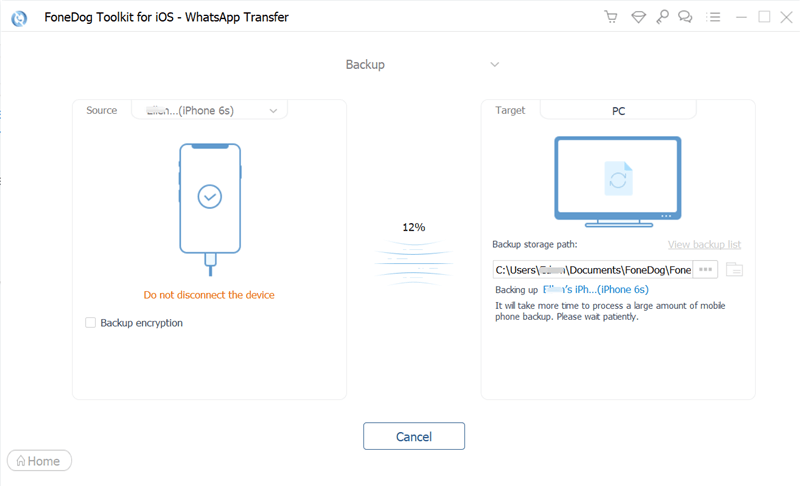
People Also Read[2023 SOLVED] WhatsApp Restore From iCloud Not Working[2023 SOLVED] How to Save WhatsApp Photos On Android
This guide talked about how to fix the issue on WhatsApp backup stuck on Android devices. We talked about how to fix the problem by updating your Android device, force stopping the application, restarting your Android device, updating WhatsApp, and more.
Finally, we talked about how to back up your WhatsApp data if Google Drive is not working. For that, you have to use FoneDog WhatsApp Transfer in order to back up your WhatsApp data without issues. In addition, you can use it to restore and transfer data so that you won’t lose any information at all! Grab the tool today at FoneDog.com and make sure your WhatsApp data are protected!
Leave a Comment
Comment
Hot Articles
/
INTERESTINGDULL
/
SIMPLEDIFFICULT
Thank you! Here' re your choices:
Excellent
Rating: 4.6 / 5 (based on 87 ratings)