

By Nathan E. Malpass, Last updated: November 11, 2021
We will talk about WhatsApp chat download and how to grab your messages from the platform. Learn how to do it with this easy-to-follow guide now.
Having your WhatsApp chat downloaded is a great way to have a backup. In this case, you are going to download the chats you have with other individuals and businesses in WhatsApp. Fortunately, we’ve got it covered. We’ll teach you how to implement a WhatsApp chat download. In this way, you can grab a copy of your messages for whatever purpose you may want. It may be important for legal activities as well. Part 1. How To Download WhatsApp Chat From iPhone With One Click?Part 2. How To Manually Download WhatsApp Chat?Part 3. Conclusion
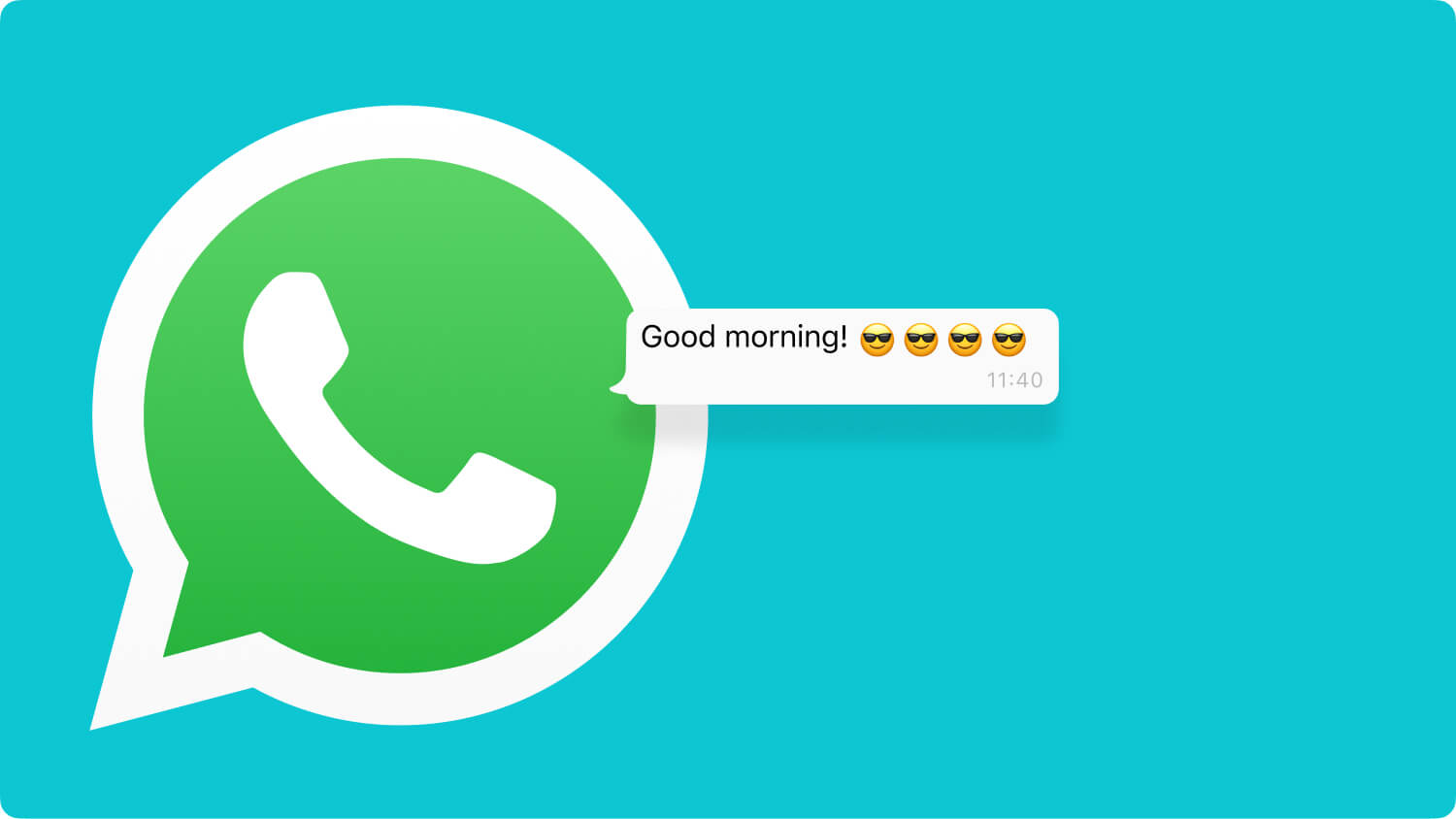
In this section, we will talk about how to implement a WhatsApp chat download using your iPhone. We will use FoneDog’s own tool for this. FoneDog WhatsApp Transfer is a great way to move messages within iOS devices. It has a Windows version too. The tool offers a free trial. Or, you can grab it with a 30-day money-back guarantee. It can be used to backup, restore, and transfer your messages from WhatsApp. So, here are the steps to use FoneDog WhatsApp Transfer:

You can also implement a WhatsApp chat download by choosing Backup on Step 5. Then, follow the prompts on the interface.
Here, we will discuss the manual method to implement a WhatsApp chat download. Check out the next sections below to learn how to do this.
Implement a WhatsApp chat download and export it to PDF using the steps below:
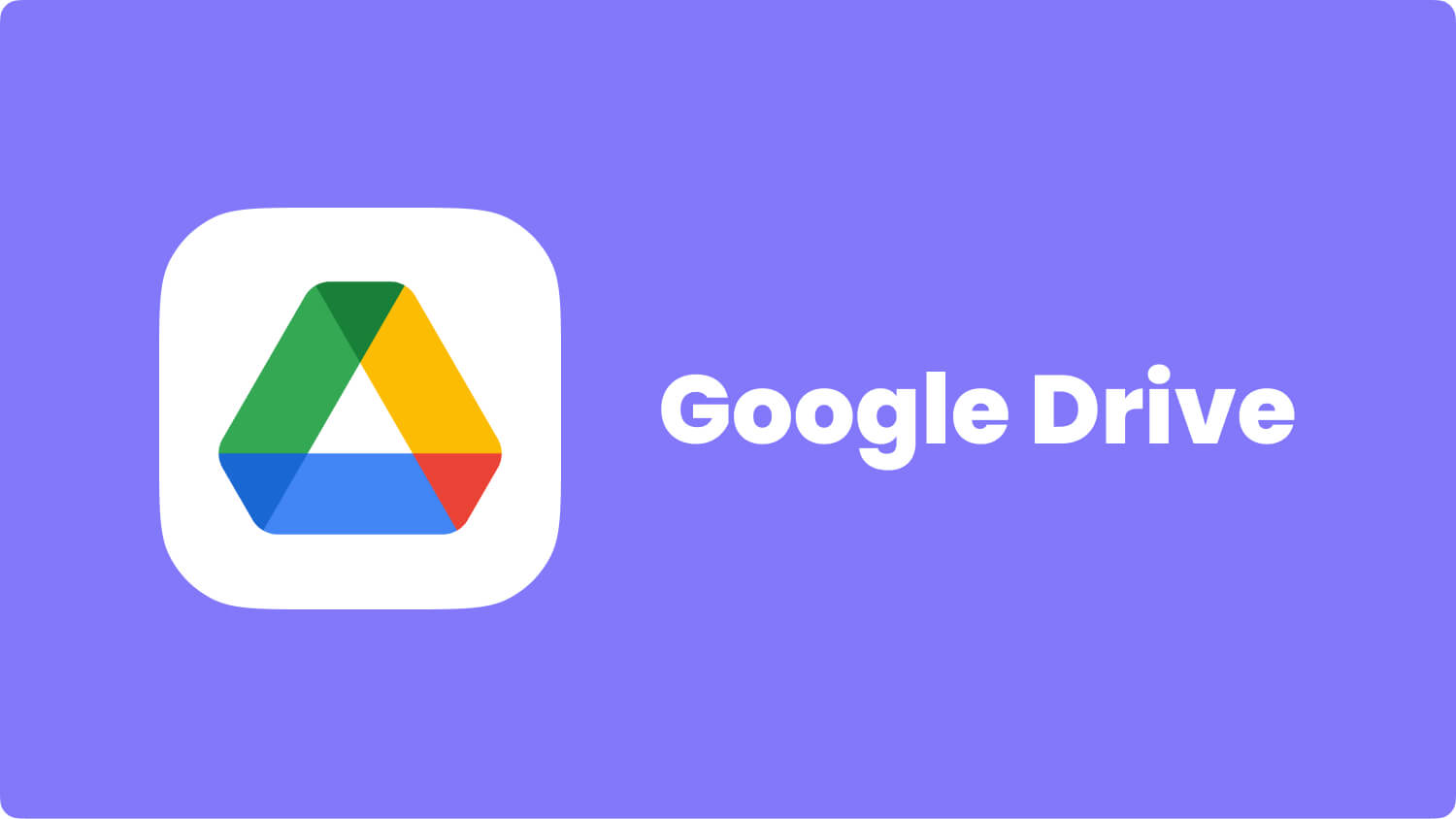
Here, we will implement a WhatsApp chat download through Google Drive. The process of doing this thru this platform is very easy. Check out the steps below:
This will help you implement a WhatsApp chat download from iCloud. The steps below should be followed. Typically, this involves using iOS devices. So, check out the guide below:
This article has given you the top ways on how to implement a WhatsApp chat download. This can be done through iOS devices and Android devices. You can also download it to your computer. Our second section gave you info on how to implement this process from Google Drive and iCloud. These are for Android and iOS devices, respectively.
Finally, the best way to implement a WhatsApp chat download is through FoneDog. The company offers a tool called FoneDog WhatsApp Transfer to help you transfer messages from one device to another. In addition, it helps you backup your WhatsApp messages in a few clicks. Finally, you can also use the tool to restore messages from WhatsApp to different devices. Grab FoneDog WhatsApp Transfer today for easy access to your WhatsApp messages!
People Also ReadHow To Save A WhatsApp Conversation For Storage PurposesHow To Backup WhatsApp To Computer Easily And Quickly
Leave a Comment
Comment
Hot Articles
/
INTERESTINGDULL
/
SIMPLEDIFFICULT
Thank you! Here' re your choices:
Excellent
Rating: 4.7 / 5 (based on 58 ratings)