

By Nathan E. Malpass, Last updated: August 4, 2022
WhatsApp is a brand-new messaging platform that can be downloaded and used on both Android and iOS smartphones to share music, messages, videos, and photographs via the internet.
Google Drive, on the other hand, is a fantastic tool for storing all types of information, including images, videos, and documents. It may be used to back up or save your data so that it doesn't get lost.
However, what will you do when your WhatsApp google drive backup not working at all? Given that WhatsApp data is backed up via iCloud on iOS devices like the iPhone, this may seem challenging. You can still do that, though, if you can figure out a workaround. In this article, we'll discuss how to get around the issue. We'll also provide you with a tool you may use to accomplish the feat quickly.

Part #1: Why Is My WhatsApp Google Drive Backup Not Working?Part #2: Solutions For The Failing of WhatsApp Google Drive BackupPart #3: The Easy Way On How to Backup WhatsApp On iPhone Part #4: To Sum It All Up
However, it's important to talk about some of the causes of WhatsApp Google Drive backup not working before moving on to the answers. Among the most frequent cause are the following:
WhatsApp may also not have found a backup for the following reasons so double-check these before further troubleshooting:
Check the following if you're experiencing trouble recovering a Google Drive backup:
It's simple to download and restore your Google Drive backup to a new device. Additionally, you may choose to generate backups automatically and choose how frequently to do so. Options for frequency include weekly, daily, and monthly. Additionally, you must use the same Google Account and phone number that was used to create the backup if you want to restore one from Google Drive.
But sometimes you will encounter problems with it and you don't have any idea where it goes wrong. When our WhatsApp google drive backup not working, just simply check, update and restart. Follow the instructions below and see if these techniques help you.
An internet connection is required for Google Drive backup to function. You won't be able to sync the data without a reliable internet connection. Here are just a few steps to make sure you have a stable internet connection:

WhatsApp Google Drive backup not working can also caused by an older Google Drive app. As a result, to create a backup of your WhatsApp data, you might need to upgrade the Google Drive application. To do this, just follow these easy instructions:

Restarting the device could also help to fix WhatsApp Google Drive backup not working. Restarting the device is a fairly easy method to get rid of any small faults that would otherwise prevent it from operating as it should. Therefore, simply hold down the power button for a long time until the power choices display on the screen to shut off WhatsApp and restart the device. Wait for the device to restart after selecting "Restart".
The inability of your smartphone to connect to the WhatsApp servers may potentially cause this issue. Although it's uncommon, this issue sometimes arises. When it happens, logging out of WhatsApp and then back in usually fixes the issue.
To avoid WhatsApp google drive backup not working, a very helpful app like FoneDog WhatsApp Transfer might help. Backing up your WhatsApp iPhone account to Google Drive will never be simpler. The data from your iPhone's WhatsApp gets backed up to your PC using this method. You may easily upload the files to Google Drive once you're on the computer. This app also allows you to restore your produced backup to a new device. Even "direct" WhatsApp data transfers from one iPhone and another iPhone or iPad are possible using it. Moving to a new gadget doesn't need you to go through a lot of hoops.
You may backup chats, text messages, videos, images, documents, and more using this program. During the backup and restore procedures, no data will be lost. Additionally, the transfer procedures are quite effective because you may send data straight across devices. The steps you should take to transfer WhatsApp data from your iPhone to computer and then to Google Drive are as follows:
You may sign into Google Drive using your web browser. To save your WhatsApp data, make a folder. Drag and drop the WhatsApp files to the center of the Google Drive web page to upload them to the cloud storage service.
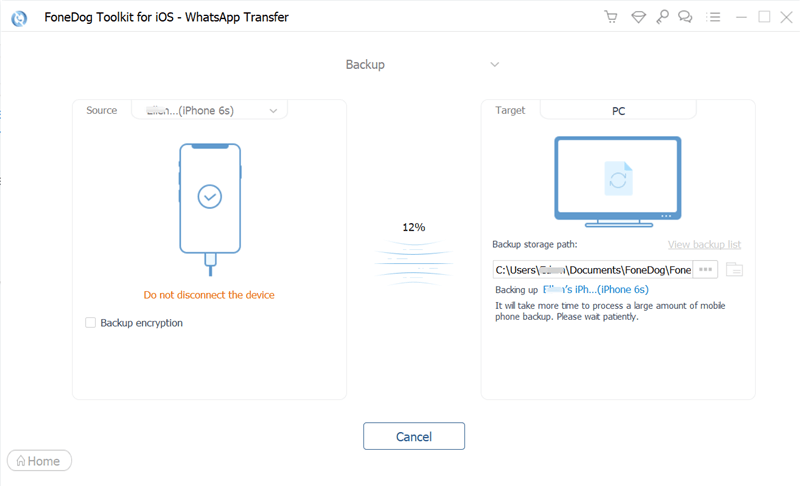
People Also Read2022 ANSWERED: Where Are WhatsApp Messages Stored?Messenger Not Working On the iPhone? Check Out These 5 Tips
You now have the proper know-how you required to troubleshoot when your WhatsApp Google Drive backup not working. We discussed why some of these problems occur and offered some simple ways to troubleshoot them. As a bonus, we recommend an easier and safer option of backing up your WhatsApp. We also covered how to back up a file so you may transfer it to a different device or a new smartphone. It merely takes a few quick clicks on your smartphone to create this backup file on Google Drive.
In our last discussion, we covered a bonus trick for moving or transferring WhatsApp data from one iPhone to another iPhone or iPad. You'll need FoneDog WhatsApp Transfer to accomplish this. This app is particularly made for iPhones and made to deal with all your WhatsApp problems It's an excellent tool for backing up, restoring, and transferring WhatsApp data between devices, including media files. Get the gadget right away at FoneDog.com!
Leave a Comment
Comment
Hot Articles
/
INTERESTINGDULL
/
SIMPLEDIFFICULT
Thank you! Here' re your choices:
Excellent
Rating: 4.6 / 5 (based on 107 ratings)